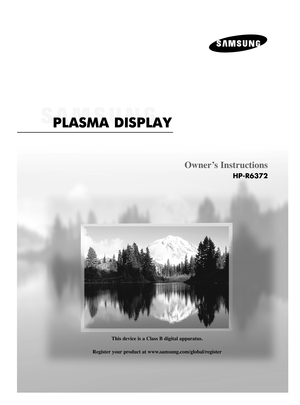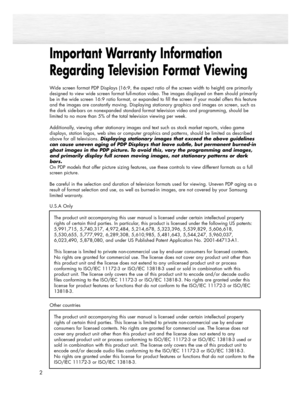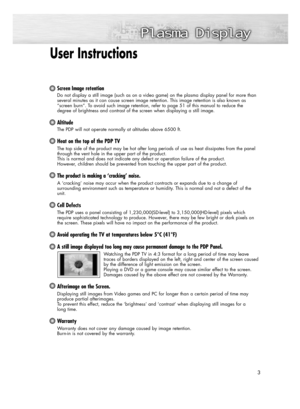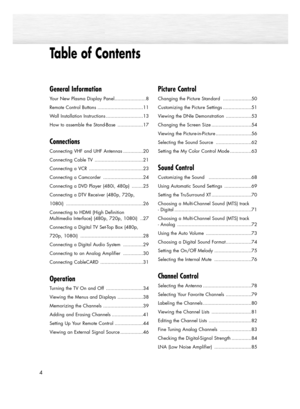Samsung HP-R6372 Plasma Display User Manual
Here you can view all the pages of manual Samsung HP-R6372 Plasma Display User Manual. The Samsung manuals for Display are available online for free. You can easily download all the documents as PDF.
Page 1
Owner’s Instructions HP-R6372 This device is a Class B digital apparatus. Register your product at www.samsung.com/global/register BN68-00825N-01Eng_(001,148) 9/28/05 9:07 AM Page 3
Page 2
Important Warranty Information Regarding Television Format Viewing 2 Wide screen format PDP Displays (16:9, the aspect ratio of the screen width to height) are primarily designed to view wide screen format full-motion video. The images displayed on them should primarily be in the wide screen 16:9 ratio format, or expanded to fill the screen if your model offers this feature and the images are constantly moving. Displaying stationary graphics and images on screen, such as the dark side-bars on nonexpanded...
Page 3
User Instructions Screen Image retention Do not display a still image (such as on a video game) on the plasma display panel for more than several minutes as it can cause screen image retention. This image retention is also known as “screen burn”. To avoid such image retention, refer to page 51 of this manual to reduce the degree of brightness and contrast of the screen when displaying a still image. Altitude The PDP will not operate normally at altitudes above 6500 ft. Heat on the top of the PDP TV The...
Page 4
Table of Contents 4 General Information Your New Plasma Display Panel......................8 Remote Control Buttons ................................11 Wall Installation Instructions ..........................13 How to assemble the Stand-Base ..................17 Connections Connecting VHF and UHF Antennas ..............20 Connecting Cable TV ..................................21 Connecting a VCR ......................................23 Connecting a Camcorder ............................24 Connecting a DVD...
Page 5
Connecting a PC and Operation Connecting a PC ........................................88 Changing the Position of the Image ..............92 Picture Quality Adjustment ............................93 Image Reset ................................................96 Time Setting Setting the Clock ........................................98 Setting the On/Off Timer............................100 Setting the Sleep Timer ..............................101 Function Description Selecting a Menu Language...
Page 7
PLASMA DISPLAY PANEL General Information Your New Plasma Display Panel ......................................................8 Remote Control Buttons ................................................................11 Wall Installation Instructions ..........................................................13 How to assemble the Stand-Base....................................................17 BN68-00825N-01Eng_(002~033) 9/28/05 9:09 AM Page 7
Page 8
8 Your New Plasma Display Panel Front Panel ŒSOURCE button Press to display all of the available video sources (TV, AV1, AV2, S-Video1, S-Video2, Component1, Component2, PC, and HDMI). ´MENU button Displays the main on-screen menu. ˇVOL +, -buttons Press to increase or decrease the volume. Also used to select or adjust items on the on-screen menu. ¨CH( , ) buttons Press CH or CH to change channels. Also used to move up or down in the on-screen menu. ˆ(Enter) button Press to confirm a selection....
Page 9
9 Checking Accessories Power Cord (3903-000085)Anynet Cable (BN39-00518A) Antenna Cable Component Cables (RCA)HDMI/DVI cable Owner’s Instructions Remote Control (BN59-00462A) / AAA Batteries S-VIDEO Cable HDMI Cable The following parts are sold separately and are available at most electronics stores.Once you have unpacked your TV, check to make sure that you have all the parts shown here. If any piece is missing or broken, call your dealer. PC CablePC Audio CableOptical CableCoaxial Cable Side of...
Page 10
10 Rear Panel ŒPOWER INConnect the supplied power cord. ´SERVICE ONLYConnector for service only. ˇHDMI/DVI INConnect to the HDMI jack of a device with HDMI output. These inputs can also be used as a DVI connection with separate analog audio inputs. An optional HDMI/DVI cable will be necessary to make this connection. When using the optional HDMI/DVI adapter, the DVI analog audio inputs on your TV allow you to receive left and right audio from your DVI device. (Not compatible with PC) ¨DVI AUDIO IN...