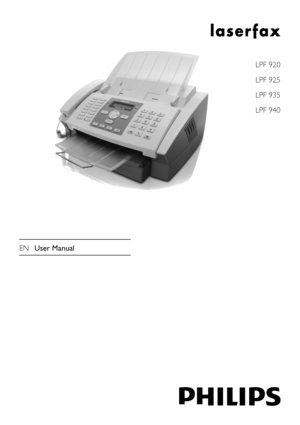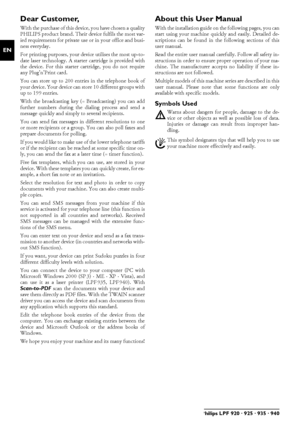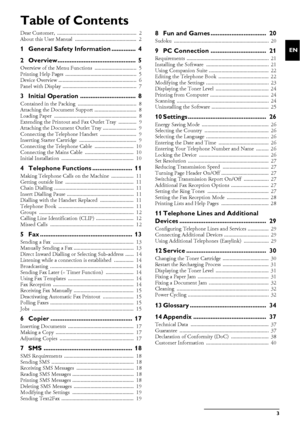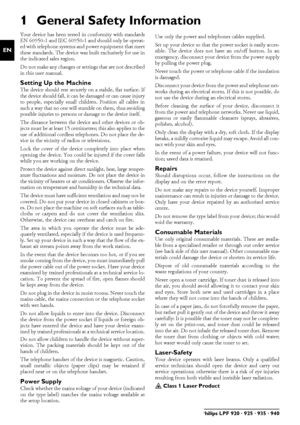Philips Laserfax 940 User Manual
Here you can view all the pages of manual Philips Laserfax 940 User Manual. The Philips manuals for Printer are available online for free. You can easily download all the documents as PDF.
Page 2
2Philips LPF 920 · 925 · 935 · 940 EN Dear Customer, With the purchase of this device, you have chosen a quality PHILIPS product brand. Their device fulfils the most var- ied requirements for private use or in your office and busi- ness everyday. Starter CartridgeFor printing purposes, your device utilises the most up-to- date laser technology. A starter cartridge is provided with the device. For this starter cartridge, you do not require any Plug’n’Print card. Telephone BookYou can store up to 200...
Page 3
Table of Contents3 EN Table of Contents Dear Customer, ......................................................... 2 About this User Manual ............................................ 2 1 General Safety Information .............. 4 2 Overview............................................. 5 Overview of the Menu Functions .............................. 5 Printing Help Pages ................................................... 5 Device Overview ........................................................ 6...
Page 4
4Philips LPF 920 · 925 · 935 · 940 EN 1 General Safety Information Your device has been tested in conformity with standards EN 60950-1 and IEC 60950-1 and should only be operat- ed with telephone systems and power equipment that meet these standards. The device was built exclusively for use in the indicated sales region. Do not make any changes or settings that are not described in this user manual. Setting Up the MachineThe device should rest securely on a stabile, flat surface.The device should rest...
Page 5
Overview5 EN 2Overview Overview of the Menu Functions The following functions are available on your device. There are two ways in which you can call functions. Menu NavigationNavigating in the menu: Press OK or one of the two arrow keys [ to open the function menu. Page through [ menu entries. Use OK to select a function. Press C to return to the previous menu level. Press j to close the menu and return to the starting mode. Direct LoadingCalling functions directly: You can call a menu func- tion...
Page 6
6Philips LPF 920 · 925 · 935 · 940 EN Device Overview1 Cover‚ Cover2 Document Supportƒ Document support3 Document Feed Slot„ Document feed slot4 Document Guide… Document guide5 Panel with Display† Panel with display6 Document Outlet‡ Document outlet7 Printout and Fax outletˆ Printout and fax outlet (extendable)8 Paper Tray‰ Paper tray9 Slot for the Plug’n’Print CardŠ Slot for the Plug’n’Print card10 Telephone Handset with Spiral Cable (Type 3)‹ Telephone handset with spiral cable (LPF¦925, LPF¦935)...
Page 7
Overview7 EN Panel with DisplayLetter KeypadKeys (A—Z)—Telephone book register: Calling up tele- phone book entries / entering letters. Entering capital let- ters by pressing and holding ú button. Entering a space using ½. Entering a full stop using .. Entering a break us- ing Rø. Special Characters 1;ü—Entering special characters (punctuation marks and symbols). Select the entries with [. Confirm with OK Special Characters 2ûü—Entering language specific special characters (special letters). Select the...
Page 8
8Philips LPF 920 · 925 · 935 · 940 EN 3 Initial Operation Contained in the Packing1 Device‚ Device2 Telephone handset (Type 3)ƒ Telephone handset (LPF¦925, LPF¦935)3 Spiral cable for telephone handset (Type 3)„ Spiral cable for telephone handset (LPF¦925, LPF¦935)4 Document Support… Document support5 Paper Tray† Paper tray6 Document Outlet Tray‡ Document outlet tray7 Mains Cableˆ Mains cable with plug (country-specific)8 Telephone Cable‰ Telephone cable with plug (country-specific)9 Starter CartridgeŠ...
Page 9
Initial Operation9 EN 3Press the paper down until the lever (A) snaps into place at the rear of the paper tray. 4Place the cover back on the paper tray. Push the paper tray into the device all the way to the stopping point. Extending the Printout and Fax Outlet Tray Extending the Printout and Fax Outlet TrayPull the print-out and fax outlet tray out of the paper tray cover. Druckausgabe rausziehen Attaching the Document Outlet Tray Attaching the Document Outlet TrayInsert the document outlet tray into...
Page 10
10Philips LPF 920 · 925 · 935 · 940 EN 5Only after completely pull off the protection strip lo- cated on the left side of the cartridge. 6Place the toner cartridge into your device. The cartridge should snap securely into position. 7Close the cover. Make sure that the cover snaps securely into position on both sides. Connecting the Telephone CableConnecting the Telephone Cable Connecting the Telephone Cable Connect the telephone cable to the device by inserting it in the socket designated with LINE...