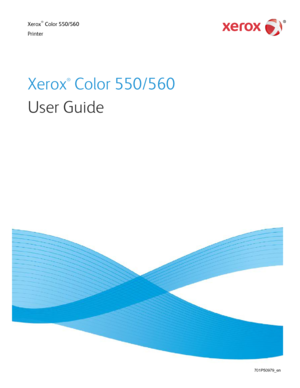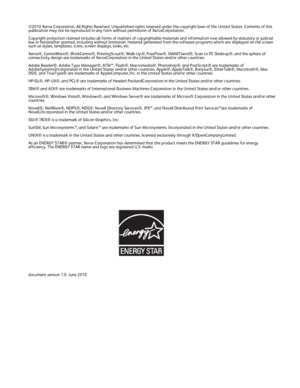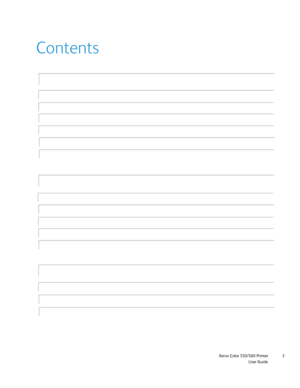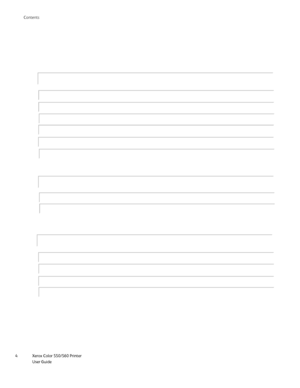Xerox Color 560 User Manual
Here you can view all the pages of manual Xerox Color 560 User Manual. The Xerox manuals for Printer are available online for free. You can easily download all the documents as PDF.
Page 1
®Xerox Color 550/560 Printer Xerox Color 550/560 User Guide ® Downloaded From ManualsPrinter.com Manuals
Page 2
©2010 Xerox Corporation. All Rights Reserved. Unpublished rights rese\ rved under the copyright laws of the United States. Contents of this publication may not be reproduced in any form without permission of Xero\ xCorporation. Copyright protection claimed includes all forms of matters of copyrighta\ ble materials and information now allowed by statutory or judicial law or hereinafter granted, including without limitation, material gener\ ated from the software programs which are displayed on the...
Page 3
Xerox Color 550/560 PrinterUser Guide3
Contents
Safety
Electrical Safety
Operational Safety 8
11
Features
Before Using the Printer
Parts of the Printer 17
19
Installation and Setup
Installation and Setup Overview
Installing the Software40
47
7
17
39
Maintenance Safety
Printer Symbols 13
14
Product Safety Certification 15
Environmental Health and Safety Contacts 16
Printer Configuration
Control Panel 29
33
More Information 37
Using CentreWare Internet Services 56
Downloaded From...
Page 4
Xerox Color 550/560 Printer User Guide 4 Contents Printing Printing Overview Supported Media 59 60 59 Loading Media Printing on Special Media64 78 Selecting Printing Options Folding 84 138 Copying Basic Copying Advanced Copying 139 183 139 Scanning Scanning Overview Loading Original Documents 193 195 193 Setting Scan Options Using the Xerox Scan Utility217 223 Downloaded From ManualsPrinter.com Manuals
Page 5
Xerox Color 550/560 PrinterUser Guide5
Contents
Faxing
Fax Overview
Loading Original Documents
232
233
Maintenance
Maintenance and Cleaning
Ordering Supplies253
258
231
253
Receiving Faxes
Adding Address Book Entries240
248
Creating Fax Comments 252
Troubleshooting
Control Panel Messages
General Troubleshooting283
284
283
Clearing Paper Jams
Clearing Staple Jams288
304
Print Quality Problems
Fax Problems 311
313
Getting Help 316
Downloaded From ManualsPrinter.com Manuals
Page 6
Xerox Color 550/560 Printer User Guide 6 Contents Printer Specifications Physical Specifications Environmental Specifications 320 322 Regulatory Information Basic Regulations Copy Regulations 328 330 Recycling and Disposal Guidelines and Information 341 341327 319 Fax Regulations Material Safety Data Sheets 334 339 Energy Saver Mode 340 Electrical Specifications Performance Specifications 323 324 Controller Specifications 325 Downloaded From ManualsPrinter.com Manuals
Page 8
Xerox Color 550/560 Printer User Guide 8 Safet y Electrical Safety WARNING: Do not push objects, including paper clips or staples, into slots or ope\ nings on the printer. Making contact with a voltage point or shorting out a part could result in fire or elec\ trical shock. WARNING: Do not remove the covers or guards that are fastened with screws unless \ you are installing optional equipment and are specifically instructed to do so. Power should be OFF \ when performing these installations....
Page 9
Safety
Xerox Color 550/560 PrinterUser Guide9
Electrical Supply
WARNING:
This printer must be connected to a protective earth circuit. This print\
er is supplied with a plug that has a
protective earth pin. This plug will only fit into an earthed electrical\
outlet. This is a safety feature. If you are
unable to insert the plug into the outlet, contact a licensed electricia\
n to replace the outlet.
This printer shall be operated from the type of electrical supply indica\
ted on...
Page 10
Xerox Color 550/560 Printer User Guide 10 Safet y Emergency Power Off If any of the following conditions occur, turn off the printer immediate\ ly and disconnect the power cable from the electrical outlet. Contact an authorized Xerox Service Representative to\ correct the problem: The printer emits unusual odors or makes unusual noises. A wall panel circuit breaker, fuse, or other safety device has been trip\ ped. The power cable is damaged or frayed. Liquid is spilled into the printer. Any part of...