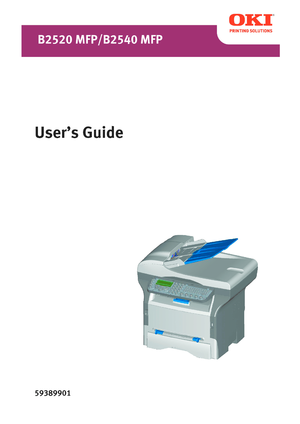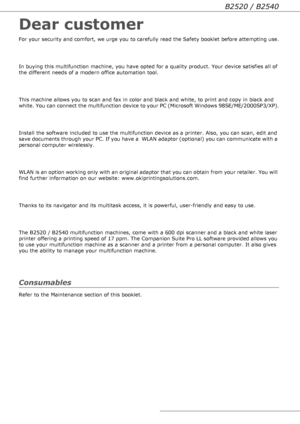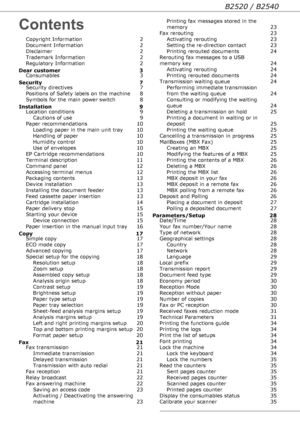OKI B2540 MFP User Manual
Here you can view all the pages of manual OKI B2540 MFP User Manual. The Oki manuals for Printer are available online for free. You can easily download all the documents as PDF.
Page 2
- 2 - B2520 / B2540 Copyright Information Copyright © 2006 Oki Data Document Information B2520 MFP/B2540 MFP User’s Guide P/N 59389901, Revision 1.0 November, 2006 Disclaimer Every effort has been made to ensure that the information in this document is complete, accurate, and up-to-date. Oki assumes no responsibility for the results of errors beyond its control. Oki also cannot guarantee that changes in software and equipment made by other manufacturers and referred to in this guide will not affect...
Page 3
- 3 - B2520 / B2540 Dear customer For your security and comfort, we urge you to carefully read the Safety booklet before attempting use. In buying this multifunction machine, you have opted for a quality product. Your device satisfies all of the different needs of a modern office automation tool. This machine allows you to scan and fax in color and black and white, to print and copy in black and white. You can connect the multifunction device to your PC (Microsoft Windows 98SE/ME/2000SP3/XP). Install...
Page 4
B2520 / B2540 - 4 - Contents Copyright Information 2 Document Information 2 Disclaimer 2 Trademark Information 2 Regulatory Information 2 Dear customer 3 Consumables 3 Security 7 Security directives 7 Positions of Safety labels on the machine 8 Symbols for the main power switch 8 Installation 9 Location conditions 9 Cautions of use 9 Paper recommendations 10 Loading paper in the main unit tray 10 Handling of paper 10 Humidity control 10 Use of envelopes 10 EP Cartridge recommendations 10...
Page 5
B2520 / B2540 - 5 - Directory 36 Creating subscribers record 36 Creating subscribers list 36 Modifying a record 36 Deleting a record or a list 37 Printing the directory 37 Local network settings 38 Selecting the type of your local network 38 Ethernet network settings (Model B2540) 38 Automatic configuration 38 Manual configuration 38 IP address 38 Sub-network mask 38 Gateway address 38 IEEE Address (or Ethernet address) or MAC address 38 NetBIOS names 38 Server Names 38 WLAN network 39...
Page 6
B2520 / B2540 - 6 - Description of the tab Cover page 63 Creating a cover page template 63 Maintenance 66 Service 66 General information 66 Toner cartridge replacement 66 Issues with smart cards 66 Cleaning 67 Scanner reading system cleaning 67 Printer cleaning 67 Printer external cleaning 67 Printer issues 67 Error messages 67 Paper jam 68 Scanner issues 69 Miscellaneous issues 69 Communication errors 69 Transmission from the feeder 69 Transmission from memory 69 Communication error...
Page 7
- 7 - B2520 / B2540 Security Security directives Before turning on your device, check that the outlet that you are going to plug it into conforms to the indications shown on the information plate (voltage, current, power network frequency) located on your device. This device shall be connected to a single phase power network. The device shall not be installed on bare ground. Batteries and rechargeable batteries, packaging and electric and electronic equipment (EEE), shall be thrown away, as specified...
Page 8
- 8 - B2520 / B2540 Positions of Safety labels on the machine The device has warning labels at the positions shown below. For your safety, you must never touch these surfaces when you remove a paper jam or when you replace the EP cartridge. Symbols for the main power switch This machine uses the following symbols for the main power switch: - means POWER ON. - means POWER OFF. Downloaded From ManualsPrinter.com Manuals
Page 9
B2520 / B2540 - 9 - Installation Location conditions By choosing an appropriate location, you preserve the longevity of the machine. Check that the selected location has the following characteristics: - Choose a well ventilated location. - Make sure not to obstruct the ventilation grids located on the left and right sides of the device. During the installation, make sure to place the machine thirty centimeters away from the surrounding objects so all the lids can be easily opened. - Make sure that...
Page 10
B2520 / B2540 - 10 - - Never try to modify the machine. This could cause a fire hazard or an electric shock hazard. - Always make sure that paper clips, staples or other small metallic items do not get inside the machine via the ventilation ports or other ports. Such items create fire hazards or electric shock hazards. - Prevent water and any other liquid from spilling on the machine or near to it. Any contact of the machine with water or liquid can cause a fire hazard or an electric shock hazard. - If...