Canon recording software RM25 V10 User Manual
Here you can view all the pages of manual Canon recording software RM25 V10 User Manual. The Canon manuals for Recording Software are available online for free. You can easily download all the documents as PDF.
Page 1
ENGLISH Network Video Recording Software RM Series Ve r. 1.0 Administrator’s Manual Make sure you read this “Administrator’s Manual” before using the software.
Page 2
ii This manual explains how to use RM-Lite v1.0 Network Video Recording Software (hereafter referred to as “RM-Lite”). Please read this manual before using the software. After reading the manual, keep it in a safe place for future reference. In addition, please read the license agreement before using the software. The license agreement can be found in the LICENSE folder on the setup CD-ROM. Request to Customers 1. Canon owns the copyright of this manual. The unauthorized transfer of all or any part of...
Page 3
iii NOTICE ABOUT THE MPEG-4 VISUAL STANDARD THIS PRODUCT IS LICENSED FROM MPEGLA, LLC. UNDER THE MPEG-4 VISUAL PATENT PORTFOLIO LICENSE FOR THE PERSONAL AND NON-COMMERCIAL USE OF A CONSUMER TO (i) ENCODING VIDEO IN COMPLIANCE WITH THE MPEG-4 VISUAL STANDARD (“MPEG-4 VIDEO”) AND/OR (ii) DECODING MPEG-4 VIDEO THAT WAS ENCODED BY A CONSUMER ENGAGED IN A PERSONAL AND NON-COMMERCIAL ACTIVITY. NO LICENSE IS GRANTED OR SHALL BE IMPLIED FOR ANY OTHER USE. ADDITIONAL INFORMATION INCLUDING THAT RELATING TO...
Page 4
iv This product has the following manuals: Administrator’s Manual (this guide) This manual is intended for the system administrator and provides information on how to operate this software product. Viewer Operation Guide This simplified manual is intended for general users and explains how to operate the Viewer. Please also read the manuals provided with each camera, as required. About Sample Screens Unique to This Software In this manual, some screens that are unique to this software are used as...
Page 5
v The RM series of network video recording software is a software product family used to monitor multiple locations using network cameras and to record and play back images from the cameras. You can display live images from up to four cameras, and record the images according to schedules that you set up. Flexible screen layout You can arrange multiple video windows in the Viewer, so you can compare images from different locations at the same time. Support for JPEG/MPEG-4 and H.264 * The JPEG,...
Page 6
vi The flow from preparation before introducing the system, to operation management and maintenance is shown below. Setup Flow Step 1Consider the video storage period and recording conditions, determine the hard disk capacity required for recording and prepare the equipment. See “System Design” in “Chapter 1 Introduction”. Prepare for introducing the system Step 2Set up your cameras for live image display or recording. See your camera manuals. Set up your cameras Step 3Install this software product on...
Page 8
viii Contents About the Manuals ...................................................................................................... iv About Sample Screens Unique to This Software ................................................................. iv How to Display and Read This Manual ................................................................................ iv Features .......................................................................................................................v Setup...
Page 9
Contents ix Add a Camera .......................................................................................................... 3-8 Display the [Cameras] Tab ................................................................................................ 3-8 Add Cameras One at a Time ............................................................................................. 3-8 Search For and Add Cameras ..............................................................................................
Page 10
x Chapter 6Day-to-Day Operations Flow of Operations ................................................................................................... 6-2 Viewer Features ....................................................................................................... 6-3 View Recorded Images ............................................................................................ 6-4 Record Now...
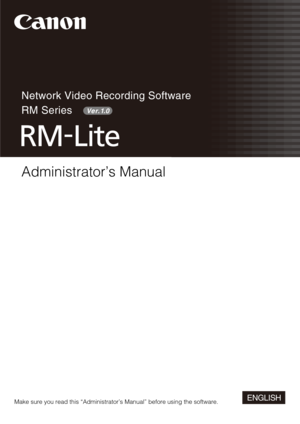
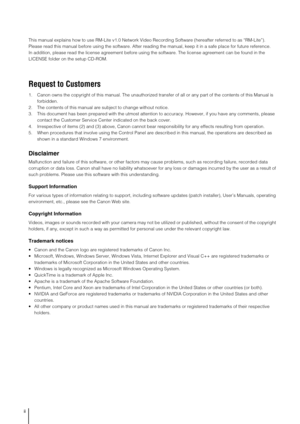
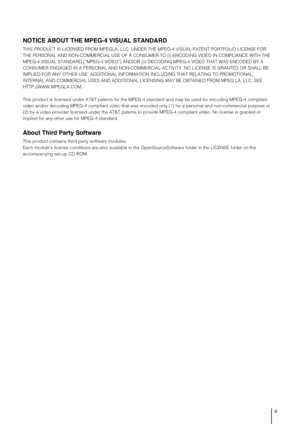
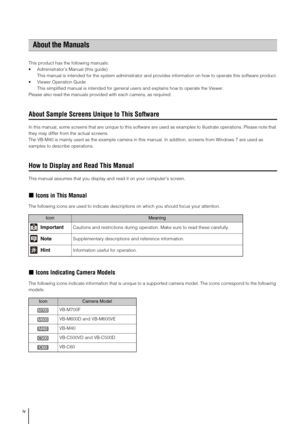




![Page 9
Contents
ix
Add a Camera .......................................................................................................... 3-8
Display the [Cameras] Tab ................................................................................................ 3-8
Add Cameras One at a Time ............................................................................................. 3-8
Search For and Add Cameras .............................................................................................. Page 9
Contents
ix
Add a Camera .......................................................................................................... 3-8
Display the [Cameras] Tab ................................................................................................ 3-8
Add Cameras One at a Time ............................................................................................. 3-8
Search For and Add Cameras ..............................................................................................](http://img.usermanuals.tech/thumb/14/1414/w300_recording-software-rm25-v10-1478298001_d-8.png)
