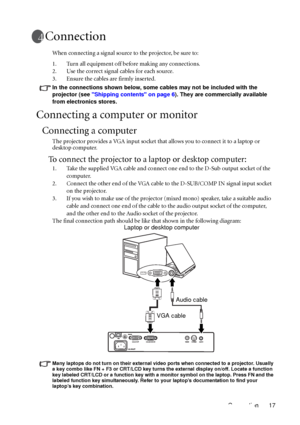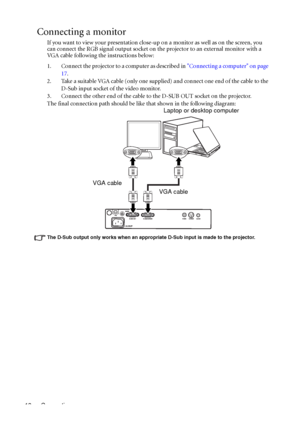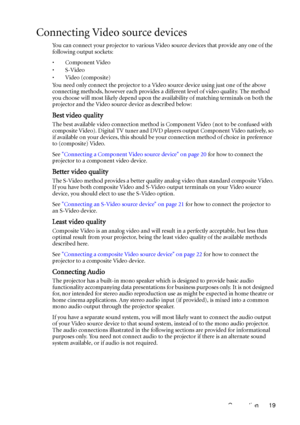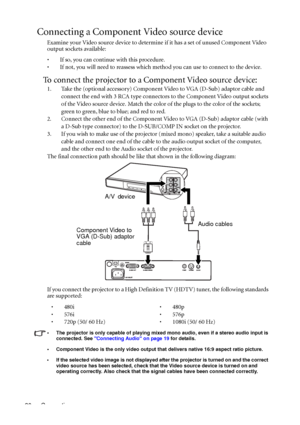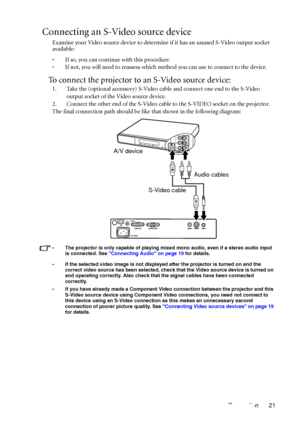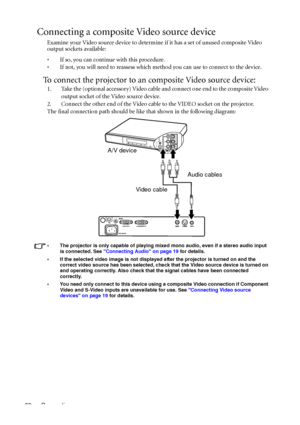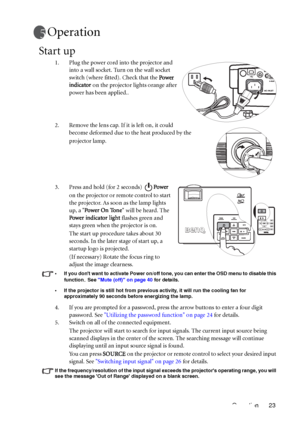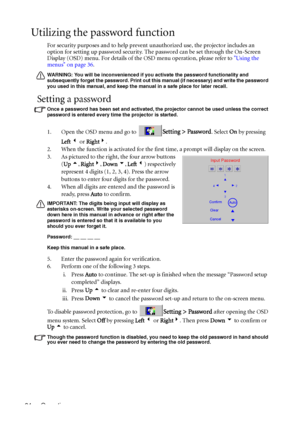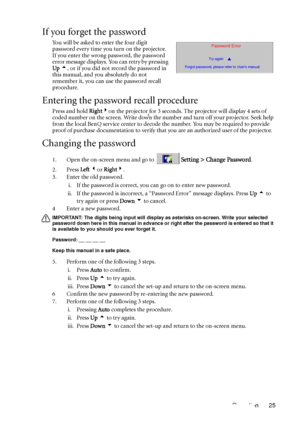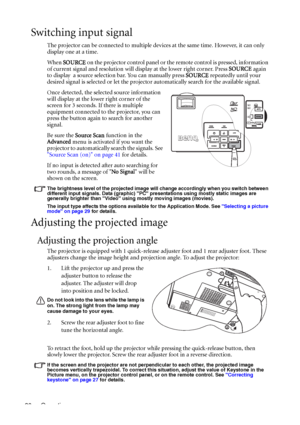BenQ Mp611c Dlp Users Manual
Here you can view all the pages of manual BenQ Mp611c Dlp Users Manual. The BenQ manuals for Projector are available online for free. You can easily download all the documents as PDF.
Page 21
Connection 17 Connection When connecting a signal source to the projector, be sure to: 1. Turn all equipment off before making any connections. 2. Use the correct signal cables for each source. 3. Ensure the cables are firmly inserted. In the connections shown below, some cables may not be included with the projector (see Shipping contents on page 6). They are commercially available from electronics stores. Connecting a computer or monitor Connecting a computer The projector provides a VGA input...
Page 22
Connection 18 Connecting a monitor If you want to view your presentation close-up on a monitor as well as on the screen, you can connect the RGB signal output socket on the projector to an external monitor with a VGA cable following the instructions below: 1. Connect the projector to a computer as described in Connecting a computer on page 17. 2. Take a suitable VGA cable (only one supplied) and connect one end of the cable to the D-Sub input socket of the video monitor. 3. Connect the other end of...
Page 23
Connection 19 Connecting Video source devices You can connect your projector to various Video source devices that provide any one of the following output sockets: • Component Video •S-Video •Video (composite) You need only connect the projector to a Video source device using just one of the above connecting methods, however each provides a different level of video quality. The method you choose will most likely depend upon the availability of matching terminals on both the projector and the Video...
Page 24
Connection 20 Connecting a Component Video source device Examine your Video source device to determine if it has a set of unused Component Video output sockets available: • If so, you can continue with this procedure. • If not, you will need to reassess which method you can use to connect to the device. To connect the projector to a Component Video source device: 1. Take the (optional accessory) Component Video to VGA (D-Sub) adaptor cable and connect the end with 3 RCA type connectors to the...
Page 25
Connection 21 Connecting an S-Video source device Examine your Video source device to determine if it has an unused S-Video output socket available: • If so, you can continue with this procedure. • If not, you will need to reassess which method you can use to connect to the device. To connect the projector to an S-Video source device: 1. Take the (optional accessory) S-Video cable and connect one end to the S-Video output socket of the Video source device. 2. Connect the other end of the S-Video cable...
Page 26
Connection 22 Connecting a composite Video source device Examine your Video source device to determine if it has a set of unused composite Video output sockets available: • If so, you can continue with this procedure. • If not, you will need to reassess which method you can use to connect to the device. To connect the projector to an composite Video source device: 1. Take the (optional accessory) Video cable and connect one end to the composite Video output socket of the Video source device. 2....
Page 27
Operation 23 Operation Start up 1. Plug the power cord into the projector and into a wall socket. Turn on the wall socket switch (where fitted). Check that the Power indicator on the projector lights orange after power has been applied.. 2. Remove the lens cap. If it is left on, it could become deformed due to the heat produced by the projector lamp. 3. Press and hold (for 2 seconds) Power on the projector or remote control to start the projector. As soon as the lamp lights up, a Power On Tone...
Page 28
Operation 24 Utilizing the password function For security purposes and to help prevent unauthorized use, the projector includes an option for setting up password security. The password can be set through the On-Screen Display (OSD) menu. For details of the OSD menu operation, please refer to Using the menus on page 36. WARNING: You will be inconvenienced if you activate the password functionality and subsequently forget the password. Print out this manual (if necessary) and write the password you...
Page 29
Operation 25 If you forget the password You will be asked to enter the four digit password every time you turn on the projector. If you enter the wrong password, the password error message displays. You can retry by pressing Up 5, or if you did not record the password in this manual, and you absolutely do not remember it, you can use the password recall procedure. Entering the password recall procedure Press and hold Right4on the projector for 3 seconds. The projector will display 4 sets of coded...
Page 30
Operation 26 Switching input signal The projector can be connected to multiple devices at the same time. However, it can only display one at a time. When SOURCE on the projector control panel or the remote control is pressed, information of current signal and resolution will display at the lower right corner. Press SOURCE again to display a source selection bar. You can manually press SOURCE repeatedly until your desired signal is selected or let the projector automatically search for the available...