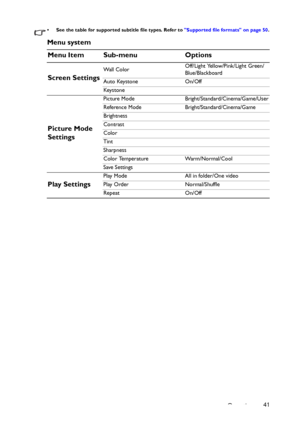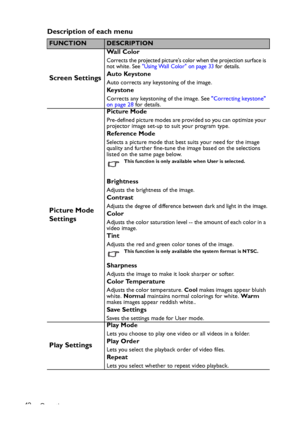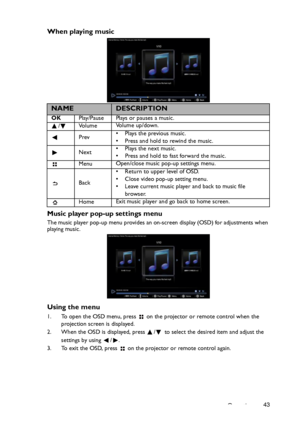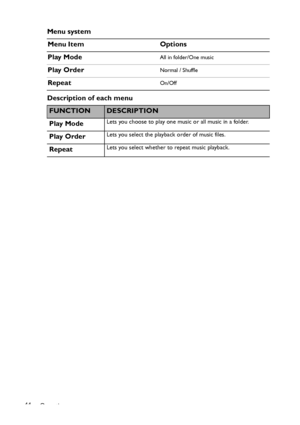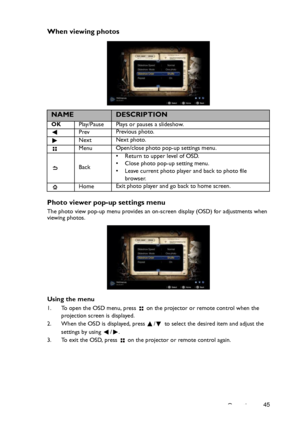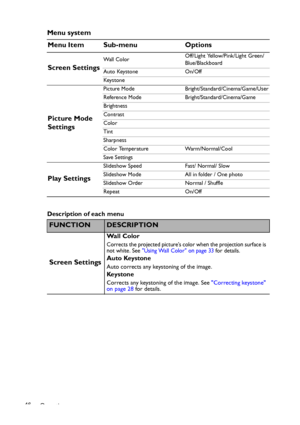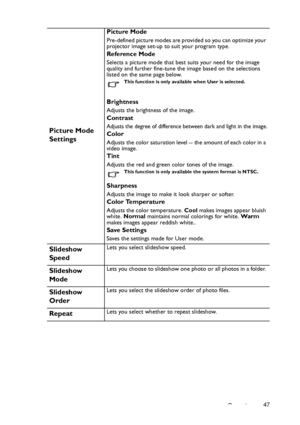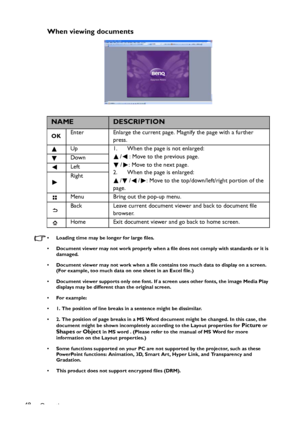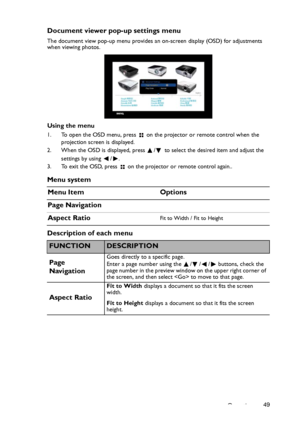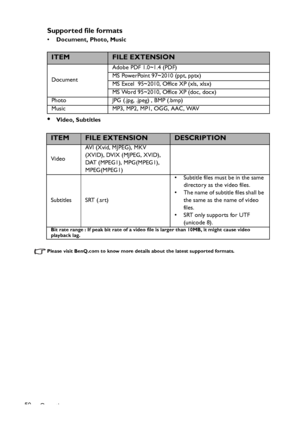BenQ Gp10 Users Manual
Here you can view all the pages of manual BenQ Gp10 Users Manual. The BenQ manuals for Projector are available online for free. You can easily download all the documents as PDF.
Page 41
Operation41 • See the table for supported subtitle file types. Refer to Supported file formats on page 50. Menu system Menu Item Sub-menu Options Screen Settings Wall ColorOff/Light Yellow/Pink/Light Green/ Blue/Blackboard Auto Keystone On/Off Key s t o n e Picture Mode Settings Picture Mode Bright/Standard/Cinema/Game/User Reference Mode Bright/Standard/Cinema/Game Brightness Contrast Color Tint Sharpness Color Temperature Warm/Normal/Cool Save Settings Play Settings Play Mode All in folder/One video...
Page 42
Operation 42 Description of each menu FUNCTIONDESCRIPTION Screen Settings Wall Color Corrects the projected picture’s color when the projection surface is not white. See Using Wall Color on page 33 for details. Auto Keystone Auto corrects any keystoning of the image. Key s t o n e Corrects any keystoning of the image. See Correcting keystone on page 28 for details. Picture Mode Settings Picture Mode Pre-defined picture modes are provided so you can optimize your projector image set-up to suit your...
Page 43
Operation43 When playing music Music player pop-up settings menu The music player pop-up menu provides an on-screen display (OSD) for adjustments when playing music. Using the menu 1. To open the OSD menu, press on the projector or remote control when the projection screen is displayed. 2. When the OSD is displayed, press / to select the desired item and adjust the settings by using / . 3. To exit the OSD, press on the projector or remote control again. NAMEDESCRIPTION OKPlay/Pause Plays or...
Page 44
Operation 44 Menu system Description of each menuMenu Item Options Play Mode All in folder/One music Play OrderNormal / Shuffle RepeatOn/Off FUNCTIONDESCRIPTION Play Mode Lets you choose to play one music or all music in a folder. Play OrderLets you select the playback order of music files. RepeatLets you select whether to repeat music playback. Downloaded From projector-manual.com BenQ Manuals
Page 45
Operation45 When viewing photos Photo viewer pop-up settings menu The photo view pop-up menu provides an on-screen display (OSD) for adjustments when viewing photos. Using the menu 1. To open the OSD menu, press on the projector or remote control when the projection screen is displayed. 2. When the OSD is displayed, press / to select the desired item and adjust the settings by using / . 3. To exit the OSD, press on the projector or remote control again. NAMEDESCRIPTION OKPlay/Pause Plays or...
Page 46
Operation 46 Menu system Description of each menu Menu Item Sub-menu Options Screen Settings Wall ColorOff/Light Yellow/Pink/Light Green/ Blue/Blackboard Auto Keystone On/Off Key s t o n e Picture Mode Settings Picture Mode Bright/Standard/Cinema/Game/User Reference Mode Bright/Standard/Cinema/Game Brightness Contrast Color Tint Sharpness Color Temperature Warm/Normal/Cool Save Settings Play Settings Slideshow Speed Fast/ Normal/ Slow Slideshow Mode All in folder / One photo Slideshow Order Normal /...
Page 47
Operation47 Picture Mode Settings Picture Mode Pre-defined picture modes are provided so you can optimize your projector image set-up to suit your program type. Reference Mode Selects a picture mode that best suits your need for the image quality and further fine-tune the image based on the selections listed on the same page below. This function is only available when User is selected. Brightness Adjusts the brightness of the image. Contrast Adjusts the degree of difference between dark and light in...
Page 48
Operation 48 When viewing documents • Loading time may be longer for large files. • Document viewer may not work properly when a file does not comply with standards or it is damaged. • Document viewer may not work when a file contains too much data to display on a screen. (For example, too much data on one sheet in an Excel file.) • Document viewer supports only one font. If a screen uses other fonts, the image Media Play displays may be different than the original screen. • For example: • 1. The...
Page 49
Operation49 Document viewer pop-up settings menu The document view pop-up menu provides an on-screen display (OSD) for adjustments when viewing photos. Using the menu 1. To open the OSD menu, press on the projector or remote control when the projection screen is displayed. 2. When the OSD is displayed, press / to select the desired item and adjust the settings by using / . 3. To exit the OSD, press on the projector or remote control again.. Menu system Description of each menuMenu Item Options...
Page 50
Operation 50 Supported file formats •Document, Photo, Music •Video, Subtitles Please visit BenQ.com to know more details about the latest supported formats. ITEMFILE EXTENSION DocumentAdobe PDF 1.0~1.4 (PDF) MS PowerPoint 97~2010 (ppt, pptx) MS Excel 95~2010, Office XP (xls, xlsx) MS Word 95~2010, Office XP (doc, docx) Photo JPG (.jpg, .jpeg) , BMP (.bmp) Music MP3, MP2, MP1, OGG, AAC, WAV ITEMFILE EXTENSIONDESCRIPTION VideoAV I ( X v i d , M J P E G ) , M K V (XVID), DVIX (MJPEG, XVID), DAT...