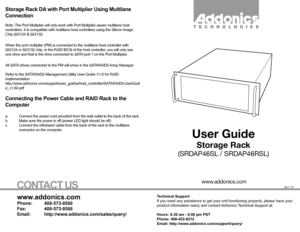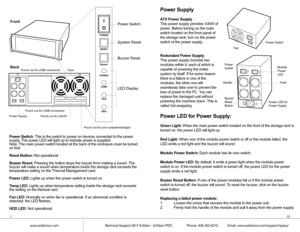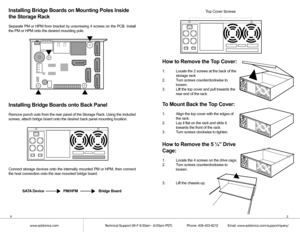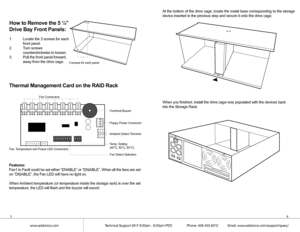Home
>
Addonics Technologies
>
Multi-Bay Enclosure
>
Addonics Technologies Storage Rack Rackmount Chassis srda User Manual
Addonics Technologies Storage Rack Rackmount Chassis srda User Manual
Here you can view all the pages of manual Addonics Technologies Storage Rack Rackmount Chassis srda User Manual. The Addonics Technologies manuals for Multi-Bay Enclosure are available online for free. You can easily download all the documents as PDF.
Page 1
Technical Support If you need any assistance to get your unit functioning properly, please have your product information ready and contact Addonics Technical Support at: Hours: 8:30 am - 6:00 pm PST Phone: 408-453-6212 Email: http://www.addonics.com/support/query/ v5.1.11 T E C H N O L O G I E S www.addonics.com www.addonics.com Phone: 408-573-8580 Fax: 408-573-8588 Email: http://www.addonics.com/sales/query/ CONTACT US User Guide Storage Rack (SRDAP46SL / SRDAP46RSL) Storage Rack DA with Port...
Page 2
110 www.addonics.comTechnical Support (M-F 8:30am - 6:00pm PST) Phone: 408-453-6212 Email: www.addonics.com/support/query/ Power Supply ATX Power Supply This power supply provides 430W of power. Before turning on the main switch located on the front panel of the storage rack, turn on the power switch of the power supply. Redundant Power Supply This power supply includes two modules within it, each of which is capable of powering the entire system by itself. If for some reason there is a...
Page 3
92 www.addonics.comTechnical Support (M-F 8:30am - 6:00pm PST) Phone: 408-453-6212 Email: www.addonics.com/support/query/ Installing Bridge Boards on Mounting Poles Inside the Storage Rack Separate PM or HPM from bracket by unscrewing 4 screws on the PCB. Insta\ ll the PM or HPM onto the desired mounting pole. Installing Bridge Boards onto Back Panel Remove punch outs from the rear panel of the Storage Rack. Using the inc\ luded screws, attach bridge board onto the desired back panel mounting...
Page 4
38 www.addonics.comTechnical Support (M-F 8:30am - 6:00pm PST) Phone: 408-453-6212 Email: www.addonics.com/support/query/ At the bottom of the drive cage, locate the metal base corresponding to \ the storage device inserted in the previous step and secure it onto the drive cage. When you finished, install the drive cage now populated with the devices\ back into the Storage Rack. How to Remove the 5 ¼” Drive Bay Front Panels: 1. Locate the 3 screws for each front panel. 2. Turn screws...
Page 5
74 www.addonics.comTechnical Support (M-F 8:30am - 6:00pm PST) Phone: 408-453-6212 Email: www.addonics.com/support/query/ C. 3.5” Mobile Rack 1. Separate the ventilation front panel and the metal base by removing the two flat-head screws. 2. Attach the 3.5” drive cradle onto the 3.5” to 5.25” drive bay mounting bracket at the six aligned screw hole locations. 3. Attach the metal base onto the optical drive or other 5.25” storage device using the flat head screws from the ventilation...
Page 6
56 www.addonics.comTechnical Support (M-F 8:30am - 6:00pm PST) Phone: 408-453-6212 Email: www.addonics.com/support/query/ d. Slide the disk array into the storage rack. e. Secure the Disk array by screwing the top and bottom brackets to the frame of the storage rack. I OI OR Screws Screws Installing Storage Devices on the Storage Rack A. 3.5” hard drive 1. Attach the 3.5” to 5.25” mounting brackets onto both sides of the 3.5” SATA or IDE hard drive using the included...