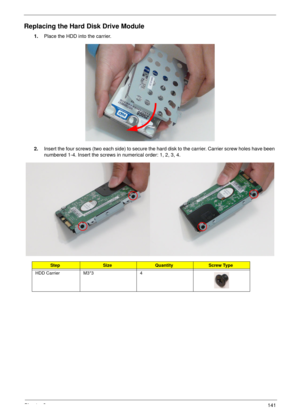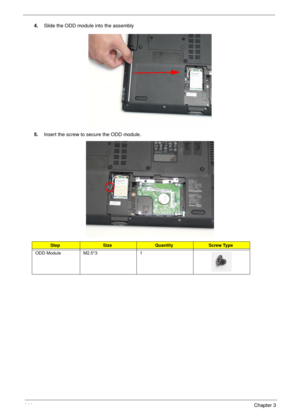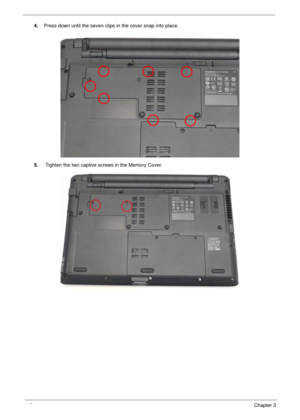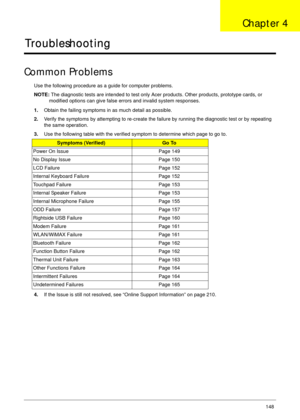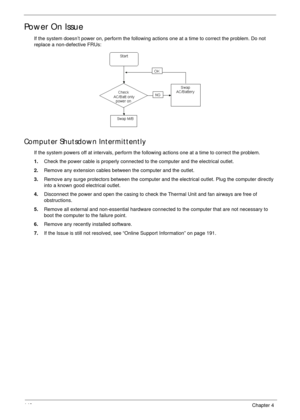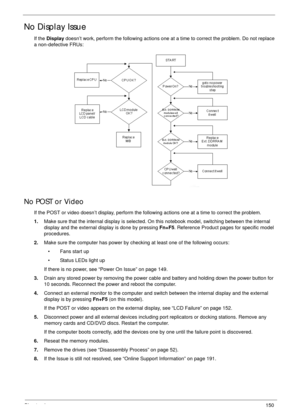Acer Aspire 5534 Service Guide
Here you can view all the pages of manual Acer Aspire 5534 Service Guide. The Acer manuals for Notebook are available online for free. You can easily download all the documents as PDF.
Page 151
Chapter 3141 Replacing the Hard Disk Drive Module 1.Place the HDD into the carrier. 2.Insert the four screws (two each side) to secure the hard disk to the carrier. Carrier screw holes have been numbered 1-4. Insert the screws in numerical order: 1, 2, 3, 4. StepSizeQuantityScrew Type HDD Carrier M3*3 4
Page 152
142Chapter 3 3.Place the hard disk drive module into the bay. 4.Slide the HDD in the direction of the arrow to connect the HDD to the SATA interface connector. 5.Insert the two screws to secure the HDD Module in place. StepSizeQuantityScrew Type HDD Module M2.5*4 2
Page 153
Chapter 3143 Replacing the ODD 1.Insert the hook on the ODD bezel as shown. 2.Slide the securing clip of the ODD bezel into the slot on the ODD module. An audible click indicates the hook has engaged. 3.Insert the two screws to secure the ODD bracket in place. StepSizeQuantityScrew Type ODD Bracket M2*3 2
Page 154
144Chapter 3 4.Slide the ODD module into the assembly 5.Insert the screw to secure the ODD module. StepSizeQuantityScrew Type ODD Module M2.5*3 1
Page 155
Chapter 3145 Replacing the Lower Covers 1.Place the HDD cover over the HDD bay. Press until the six tabs in the door engage. 2.Tighten the two captive screws in the HDD Cover. 3.Place the Memory Cover on the memory bay.
Page 156
146Chapter 3 4.Press down until the seven clips in the cover snap into place. 5. Tighten the two captive screws in the Memory Cover.
Page 157
Chapter 3147 Replacing the Battery 1.Slide the battery into the battery bay as shown. 2.Slide the battery lock/unlock latch to the lock position.
Page 158
Chapter 4148 Troubleshooting Common Problems Use the following procedure as a guide for computer problems. NOTE: The diagnostic tests are intended to test only Acer products. Other products, prototype cards, or modified options can give false errors and invalid system responses. 1.Obtain the failing symptoms in as much detail as possible. 2.Verify the symptoms by attempting to re-create the failure by running the diagnostic test or by repeating the same operation. 3.Use the following table with the...
Page 159
149Chapter 4 Power On Issue If the system doesn’t power on, perform the following actions one at a time to correct the problem. Do not replace a non-defective FRUs: Computer Shutsdown Intermittently If the system powers off at intervals, perform the following actions one at a time to correct the problem. 1.Check the power cable is properly connected to the computer and the electrical outlet. 2.Remove any extension cables between the computer and the outlet. 3.Remove any surge protectors between the...
Page 160
Chapter 4150 No Display Issue If the Display doesn’t work, perform the following actions one at a time to correct the problem. Do not replace a non-defective FRUs: No POST or Video If the POST or video doesn’t display, perform the following actions one at a time to correct the problem. 1.Make sure that the internal display is selected. On this notebook model, switching between the internal display and the external display is done by pressing Fn+F5. Reference Product pages for specific model...