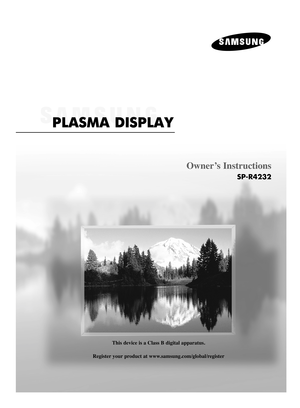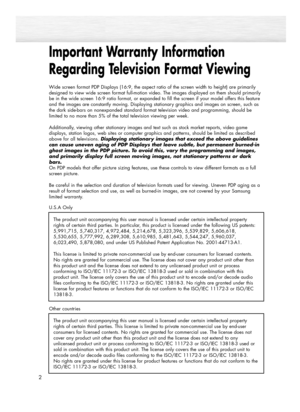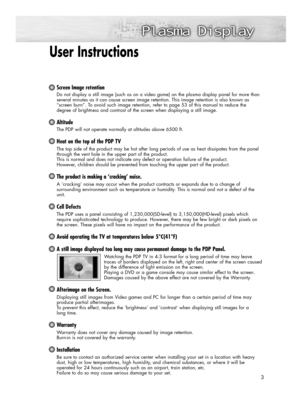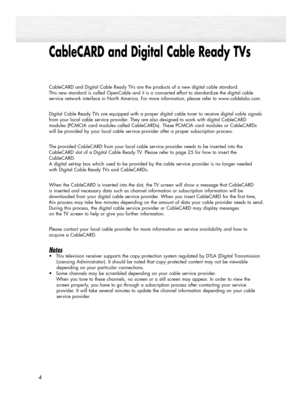Samsung SP R4232 Plasma Display User Manual
Here you can view all the pages of manual Samsung SP R4232 Plasma Display User Manual. The Samsung manuals for Display are available online for free. You can easily download all the documents as PDF.
Page 1
Owner’s Instructions SP-R4232 This device is a Class B digital apparatus. Register your product at www.samsung.com/global/register 0_BN68-00835C-00(cover) 2/1/05 6:47 PM Page 3
Page 2
Important Warranty Information Regarding Television Format Viewing 2 Wide screen format PDP Displays (16:9, the aspect ratio of the screen width to height) are primarily designed to view wide screen format full-motion video. The images displayed on them should primarily be in the wide screen 16:9 ratio format, or expanded to fill the screen if your model offers this feature and the images are constantly moving. Displaying stationary graphics and images on screen, such as the dark side-bars on nonexpanded...
Page 3
User Instructions Screen Image retention Do not display a still image (such as on a video game) on the plasma display panel for more than several minutes as it can cause screen image retention. This image retention is also known as “screen burn”. To avoid such image retention, refer to page 53 of this manual to reduce the degree of brightness and contrast of the screen when displaying a still image. Altitude The PDP will not operate normally at altitudes above 6500 ft. Heat on the top of the PDP TV The...
Page 4
CableCARD and Digital Cable Ready TVs 4 CableCARD and Digital Cable Ready TVs are the products of a new digital cable standard. This new standard is called OpenCable and it is a concerted effort to standardize the digital cable service network interface in North America. For more information, please refer to www.cablelabs.com. Digital Cable Ready TVs are equipped with a proper digital cable tuner to receive digital cable signals from your local cable service provider. They are also designed to work...
Page 5
5 1. Is the antenna I use for existing TV reception good enough for DTV? Over-the-air (OTA) digital TV broadcasting uses the same channels as analog TV and works well with many existing TV antennas. However, DTV broadcast channel assignments are different than analog channels. You should find out whether your local DTV broadcasts are on VHF (channels 2-13) or UHF (channels 14-69) to see if you need a different antenna. If your DTV channels are on UHF and you already get good UHF reception, your present...
Page 6
Table of Contents 6 General Information Your New Plasma Display Panel....................10 Remote Control Buttons ................................13 Wall Installation Instructions ..........................15 How to assemble the Stand-Base ..................19 Connections Connecting VHF and UHF Antennas ..............22 Connecting Cable TV ..................................23 Connecting CableCARD ..............................25 Connecting a VCR ......................................26 Connecting a...
Page 7
Connecting a PC and Operation Connecting a PC ........................................90 Changing the Position of the Image ..............94 Picture Quality Adjustment ............................95 Image Reset ................................................98 Time Setting Setting the Clock ......................................100 Setting the On/Off Timer............................102 Setting the Sleep Timer ..............................103 Function Description Selecting a Menu Language...
Page 9
PLASMA DISPLAY PANEL General Information Your New Plasma Display Panel ....................................................10 Remote Control Buttons ................................................................13 Wall Installation Instructions ..........................................................15 How to assemble the Stand-Base....................................................19 BN68-00835C-00(002~035) 2/14/05 10:07 AM Page 9
Page 10
10 Your New Plasma Display Panel Front Panel ŒSOURCE button Press to display all of the available video sources (TV, AV, S-Video, Component1, Component2, PC, and HDMI). ´MENU button Displays the main on-screen menu. ˇVOL +, -buttons Press to increase or decrease the volume. Also used to select or adjust items on the on-screen menu. ¨CH( , ) buttons Press CH or CH to change channels. Also used to move up or down in the on-screen menu. ˆ(Enter) button Press to confirm a selection. ØPower button...