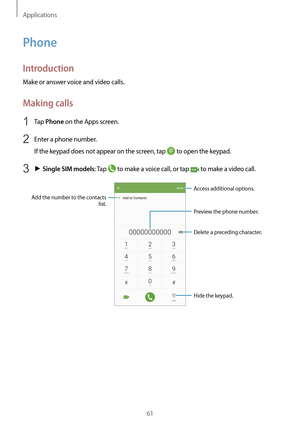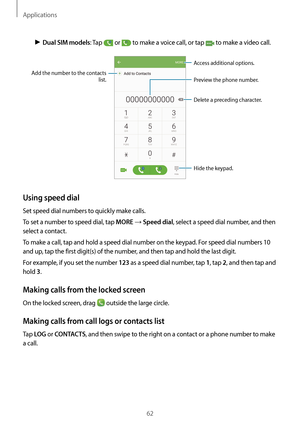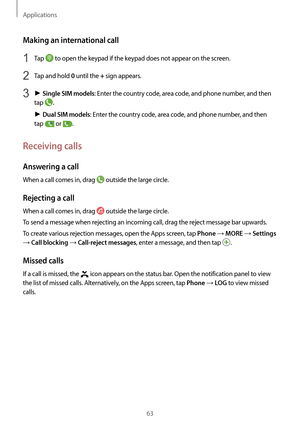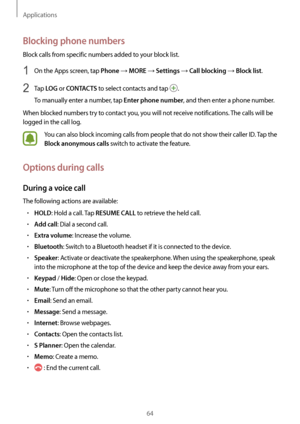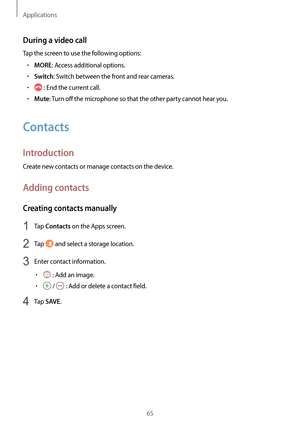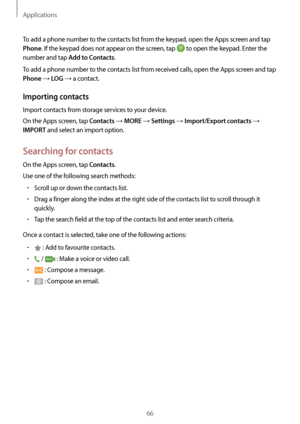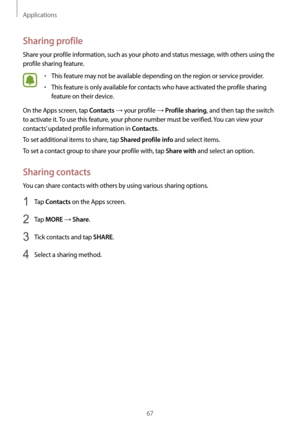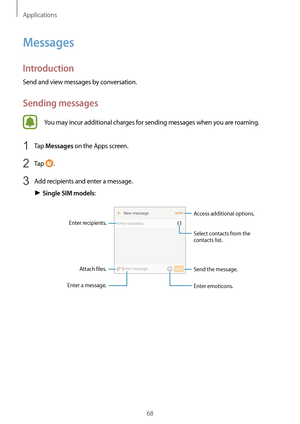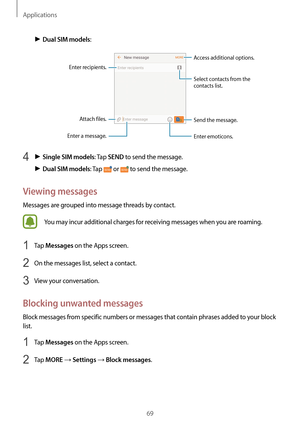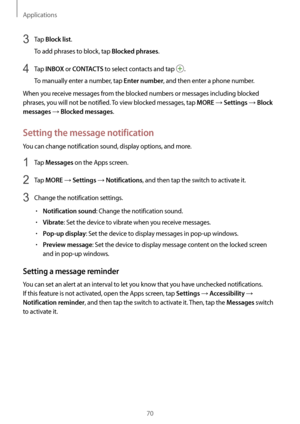Samsung SM-G930FG Manual
Here you can view all the pages of manual Samsung SM-G930FG Manual. The Samsung manuals for Cell Phone are available online for free. You can easily download all the documents as PDF.
Page 61
Applications 61 Phone Introduction Make or answer voice and video calls. Making calls 1 Tap Phone on the Apps screen. 2 Enter a phone number. If the keypad does not appear on the screen, tap to open the keypad. 3 ► Single SIM models: Tap to make a voice call, or tap to make a video call. Add the number to the contacts list. Preview the phone number. Hide the keypad. Delete a preceding character. Access additional options.
Page 62
Applications 62 ► Dual SIM models: Tap or to make a voice call, or tap to make a video call. Add the number to the contacts list. Preview the phone number. Hide the keypad. Delete a preceding character. Access additional options. Using speed dial Set speed dial numbers to quickly make calls. To set a number to speed dial, tap MORE → Speed dial, select a speed dial number, and then select a contact. To make a call, tap and hold a speed dial number on the keypad. For speed dial numbers 10 and up,...
Page 63
Applications 63 Making an international call 1 Tap to open the keypad if the keypad does not appear on the screen. 2 Tap and hold 0 until the + sign appears. 3 ► Single SIM models: Enter the country code, area code, and phone number, and then tap . ► Dual SIM models: Enter the country code, area code, and phone number, and then tap or . Receiving calls Answering a call When a call comes in, drag outside the large circle. Rejecting a call When a call comes in, drag outside the large circle. To...
Page 64
Applications 64 Blocking phone numbers Block calls from specific numbers added to your block list. 1 On the Apps screen, tap Phone → MORE → Settings → Call blocking → Block list. 2 Tap LOG or CONTACTS to select contacts and tap . To manually enter a number, tap Enter phone number, and then enter a phone number. When blocked numbers try to contact you, you will not receive notifications. The calls will be logged in the call log. You can also block incoming calls from people that do not show their caller...
Page 65
Applications 65 During a video call Tap the screen to use the following options: • MORE: Access additional options. • Switch: Switch between the front and rear cameras. • : End the current call. • Mute: Turn off the microphone so that the other party cannot hear you. Contacts Introduction Create new contacts or manage contacts on the device. Adding contacts Creating contacts manually 1 Tap Contacts on the Apps screen. 2 Tap and select a storage location. 3 Enter contact information. • : Add an image....
Page 66
Applications 66 To add a phone number to the contacts list from the keypad, open the Apps screen and tap Phone. If the keypad does not appear on the screen, tap to open the keypad. Enter the number and tap Add to Contacts. To add a phone number to the contacts list from received calls, open the Apps screen and tap Phone → LOG → a contact. Importing contacts Import contacts from storage services to your device. On the Apps screen, tap Contacts → MORE → Settings → Import/Export contacts → IMPORT and...
Page 67
Applications 67 Sharing profile Share your profile information, such as your photo and status message, with others using the profile sharing feature. • This feature may not be available depending on the region or service provider. • This feature is only available for contacts who have activated the profile sharing feature on their device. On the Apps screen, tap Contacts → your profile → Profile sharing, and then tap the switch to activate it. To use this feature, your phone number must be verified....
Page 68
Applications 68 Messages Introduction Send and view messages by conversation. Sending messages You may incur additional charges for sending messages when you are roaming. 1 Tap Messages on the Apps screen. 2 Tap . 3 Add recipients and enter a message. ► Single SIM models: Access additional options. Enter a message. Select contacts from the contacts list. Enter emoticons. Enter recipients. Attach files. Send the message.
Page 69
Applications 69 ► Dual SIM models: Access additional options. Enter a message. Select contacts from the contacts list. Enter emoticons. Enter recipients. Attach files. Send the message. 4 ► Single SIM models: Tap SEND to send the message. ► Dual SIM models: Tap or to send the message. Viewing messages Messages are grouped into message threads by contact. You may incur additional charges for receiving messages when you are roaming. 1 Tap Messages on the Apps screen. 2 On the messages list, select a...
Page 70
Applications 70 3 Tap Block list. To add phrases to block, tap Blocked phrases. 4 Tap INBOX or CONTACTS to select contacts and tap . To manually enter a number, tap Enter number, and then enter a phone number. When you receive messages from the blocked numbers or messages including blocked phrases, you will not be notified. To view blocked messages, tap MORE → Settings → Block messages → Blocked messages. Setting the message notification You can change notification sound, display options, and...