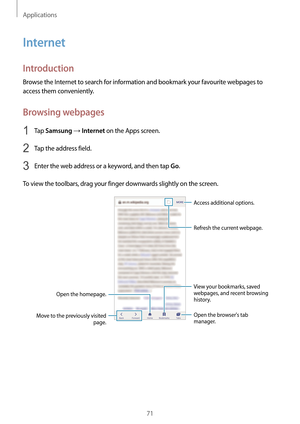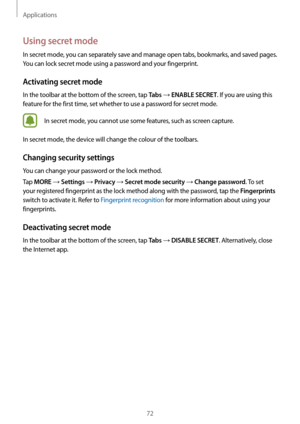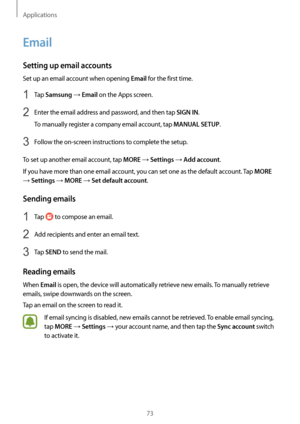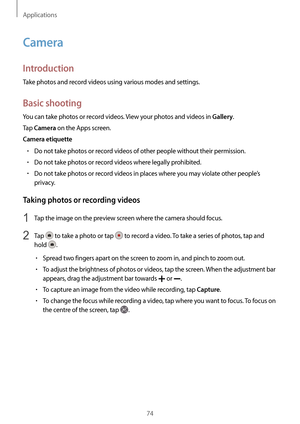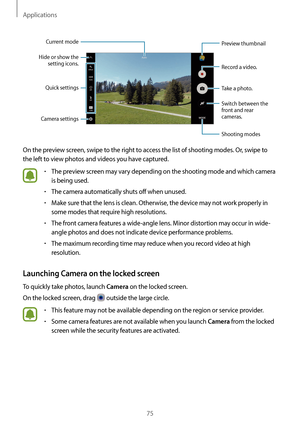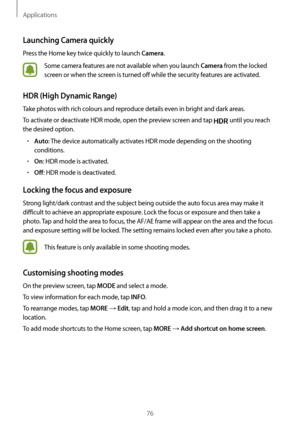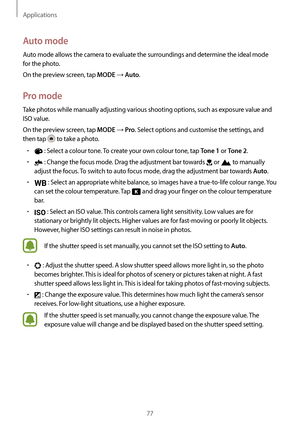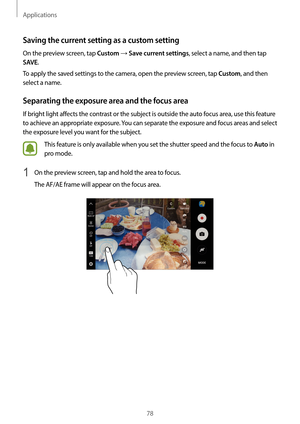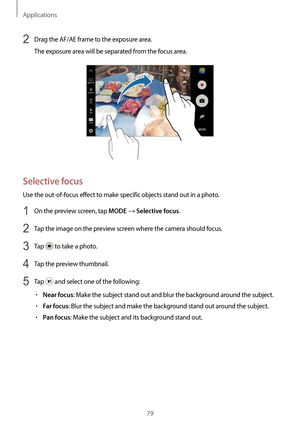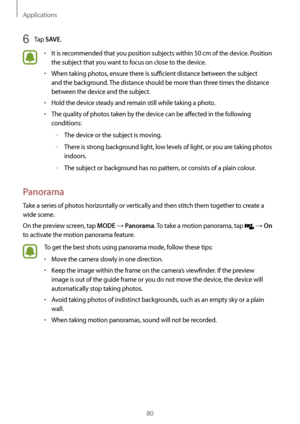Samsung SM-G930FG Manual
Here you can view all the pages of manual Samsung SM-G930FG Manual. The Samsung manuals for Cell Phone are available online for free. You can easily download all the documents as PDF.
Page 71
Applications 71 Internet Introduction Browse the Internet to search for information and bookmark your favourite webpages to access them conveniently. Browsing webpages 1 Tap Samsung → Internet on the Apps screen. 2 Tap the address field. 3 Enter the web address or a keyword, and then tap Go. To view the toolbars, drag your finger downwards slightly on the screen. Open the homepage. Move to the previously visited page. Open the browsers tab manager. Access additional options. Refresh the current...
Page 72
Applications 72 Using secret mode In secret mode, you can separately save and manage open tabs, bookmarks, and saved pages. You can lock secret mode using a password and your fingerprint. Activating secret mode In the toolbar at the bottom of the screen, tap Tabs → ENABLE SECRET. If you are using this feature for the first time, set whether to use a password for secret mode. In secret mode, you cannot use some features, such as screen capture. In secret mode, the device will change the colour of the...
Page 73
Applications 73 Email Setting up email accounts Set up an email account when opening Email for the first time. 1 Tap Samsung → Email on the Apps screen. 2 Enter the email address and password, and then tap SIGN IN. To manually register a company email account, tap MANUAL SETUP. 3 Follow the on-screen instructions to complete the setup. To set up another email account, tap MORE → Settings → Add account. If you have more than one email account, you can set one as the default account. Tap MORE →...
Page 74
Applications 74 Camera Introduction Take photos and record videos using various modes and settings. Basic shooting You can take photos or record videos. View your photos and videos in Gallery. Tap Camera on the Apps screen. Camera etiquette • Do not take photos or record videos of other people without their permission. • Do not take photos or record videos where legally prohibited. • Do not take photos or record videos in places where you may violate other people’s privacy. Taking photos or recording...
Page 75
Applications 75 Camera settings Hide or show the setting icons. Quick settings Record a video. Take a photo. Switch between the front and rear cameras. Shooting modes Preview thumbnail Current mode On the preview screen, swipe to the right to access the list of shooting modes. Or, swipe to the left to view photos and videos you have captured. • The preview screen may vary depending on the shooting mode and which camera is being used. • The camera automatically shuts off when unused. • Make sure that...
Page 76
Applications 76 Launching Camera quickly Press the Home key twice quickly to launch Camera. Some camera features are not available when you launch Camera from the locked screen or when the screen is turned off while the security features are activated. HDR (High Dynamic Range) Take photos with rich colours and reproduce details even in bright and dark areas. To activate or deactivate HDR mode, open the preview screen and tap until you reach the desired option. • Auto: The device automatically...
Page 77
Applications 77 Auto mode Auto mode allows the camera to evaluate the surroundings and determine the ideal mode for the photo. On the preview screen, tap MODE → Auto. Pro mode Take photos while manually adjusting various shooting options, such as exposure value and ISO value. On the preview screen, tap MODE → Pro. Select options and customise the settings, and then tap to take a photo. • : Select a colour tone. To create your own colour tone, tap Tone 1 or Tone 2. • : Change the focus mode. Drag...
Page 78
Applications 78 Saving the current setting as a custom setting On the preview screen, tap Custom → Save current settings, select a name, and then tap SAVE. To apply the saved settings to the camera, open the preview screen, tap Custom, and then select a name. Separating the exposure area and the focus area If bright light affects the contrast or the subject is outside the auto focus area, use this feature to achieve an appropriate exposure. You can separate the exposure and focus areas and select...
Page 79
Applications 79 2 Drag the AF/AE frame to the exposure area. The exposure area will be separated from the focus area. Selective focus Use the out-of-focus effect to make specific objects stand out in a photo. 1 On the preview screen, tap MODE → Selective focus. 2 Tap the image on the preview screen where the camera should focus. 3 Tap to take a photo. 4 Tap the preview thumbnail. 5 Tap and select one of the following: • Near focus: Make the subject stand out and blur the background around the subject....
Page 80
Applications 80 6 Tap SAVE. • It is recommended that you position subjects within 50 cm of the device. Position the subject that you want to focus on close to the device. • When taking photos, ensure there is sufficient distance between the subject and the background. The distance should be more than three times the distance between the device and the subject. • Hold the device steady and remain still while taking a photo. • The quality of photos taken by the device can be affected in the following...