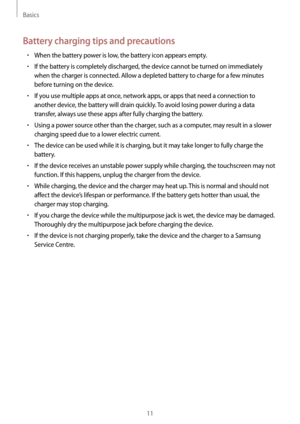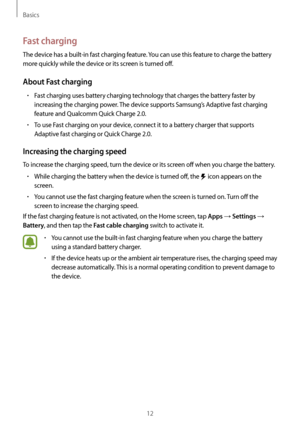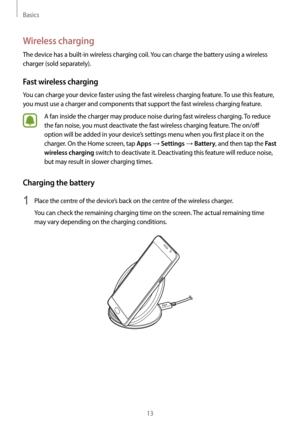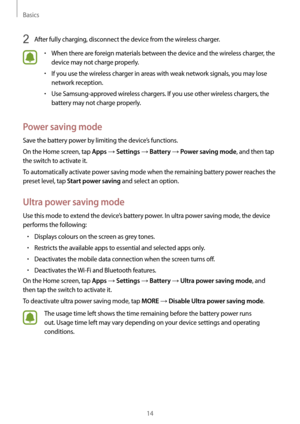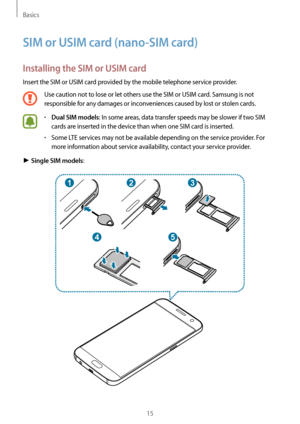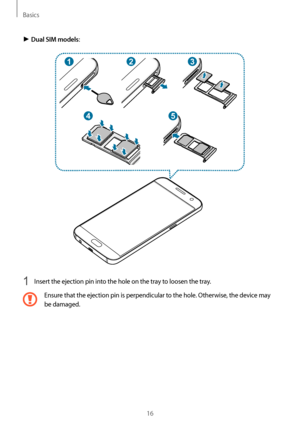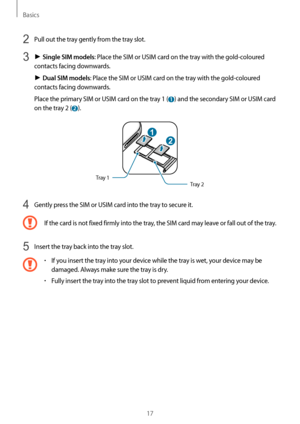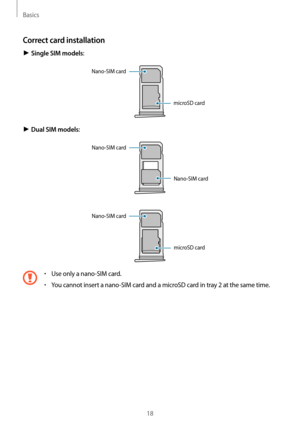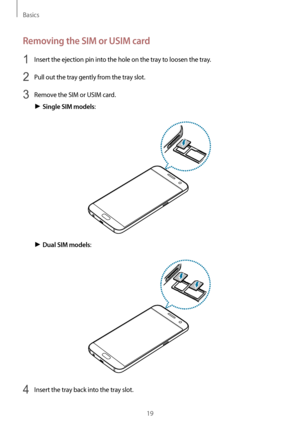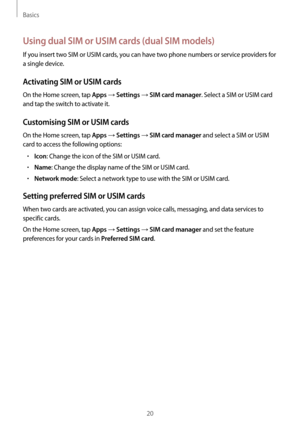Samsung SM-G930FG Manual
Here you can view all the pages of manual Samsung SM-G930FG Manual. The Samsung manuals for Cell Phone are available online for free. You can easily download all the documents as PDF.
Page 11
Basics 11 Battery charging tips and precautions • When the battery power is low, the battery icon appears empty. • If the battery is completely discharged, the device cannot be turned on immediately when the charger is connected. Allow a depleted battery to charge for a few minutes before turning on the device. • If you use multiple apps at once, network apps, or apps that need a connection to another device, the battery will drain quickly. To avoid losing power during a data transfer, always use...
Page 12
Basics 12 Fast charging The device has a built-in fast charging feature. You can use this feature to charge the battery more quickly while the device or its screen is turned off. About Fast charging • Fast charging uses battery charging technology that charges the battery faster by increasing the charging power. The device supports Samsung’s Adaptive fast charging feature and Qualcomm Quick Charge 2.0. • To use Fast charging on your device, connect it to a battery charger that supports Adaptive fast...
Page 13
Basics 13 Wireless charging The device has a built-in wireless charging coil. You can charge the battery using a wireless charger (sold separately). Fast wireless charging You can charge your device faster using the fast wireless charging feature. To use this feature, you must use a charger and components that support the fast wireless charging feature. A fan inside the charger may produce noise during fast wireless charging. To reduce the fan noise, you must deactivate the fast wireless charging...
Page 14
Basics 14 2 After fully charging, disconnect the device from the wireless charger. • When there are foreign materials between the device and the wireless charger, the device may not charge properly. • If you use the wireless charger in areas with weak network signals, you may lose network reception. • Use Samsung-approved wireless chargers. If you use other wireless chargers, the battery may not charge properly. Power saving mode Save the battery power by limiting the device’s functions. On the Home...
Page 15
Basics 15 SIM or USIM card (nano-SIM card) Installing the SIM or USIM card Insert the SIM or USIM card provided by the mobile telephone service provider. Use caution not to lose or let others use the SIM or USIM card. Samsung is not responsible for any damages or inconveniences caused by lost or stolen cards. • Dual SIM models: In some areas, data transfer speeds may be slower if two SIM cards are inserted in the device than when one SIM card is inserted. • Some LTE services may not be available...
Page 16
Basics 16 ► Dual SIM models: 23 54 1 1 Insert the ejection pin into the hole on the tray to loosen the tray. Ensure that the ejection pin is perpendicular to the hole. Otherwise, the device may be damaged....
Page 17
Basics 17 2 Pull out the tray gently from the tray slot. 3 ► Single SIM models: Place the SIM or USIM card on the tray with the gold-coloured contacts facing downwards. ► Dual SIM models: Place the SIM or USIM card on the tray with the gold-coloured contacts facing downwards. Place the primary SIM or USIM card on the tray 1 ( 1 ) and the secondary SIM or USIM card on the tray 2 ( 2 ). 1 2 Tray 2 Tray 1 4 Gently press the SIM or USIM card into the tray to secure it. If the card is not fixed firmly...
Page 18
Basics 18 Correct card installation ► Single SIM models: Nano-SIM card microSD card ► Dual SIM models: Nano-SIM card Nano-SIM card Nano-SIM card microSD card • Use only a nano-SIM card. • You cannot insert a nano-SIM card and a microSD card in tray 2 at the same time.
Page 19
Basics 19 Removing the SIM or USIM card 1 Insert the ejection pin into the hole on the tray to loosen the tray. 2 Pull out the tray gently from the tray slot. 3 Remove the SIM or USIM card. ► Single SIM models: ► Dual SIM models: 4 Insert the tray back into the tray slot.
Page 20
Basics 20 Using dual SIM or USIM cards (dual SIM models) If you insert two SIM or USIM cards, you can have two phone numbers or service providers for a single device. Activating SIM or USIM cards On the Home screen, tap Apps → Settings → SIM card manager. Select a SIM or USIM card and tap the switch to activate it. Customising SIM or USIM cards On the Home screen, tap Apps → Settings → SIM card manager and select a SIM or USIM card to access the following options: • Icon: Change the icon of the SIM or...