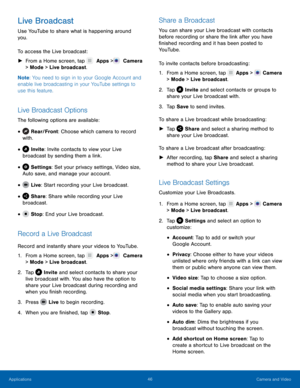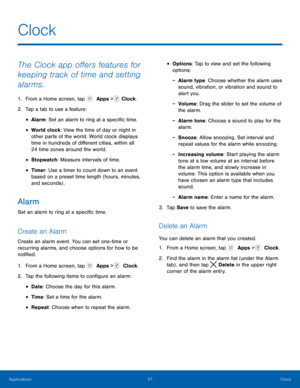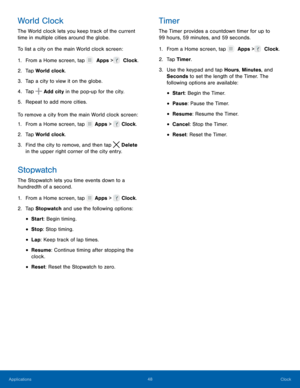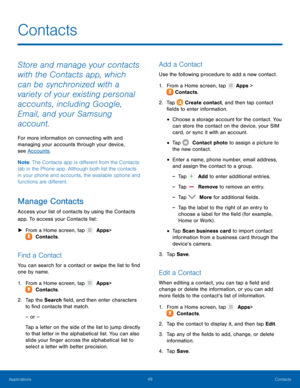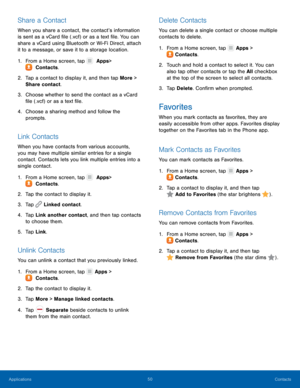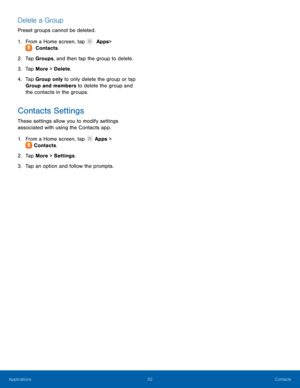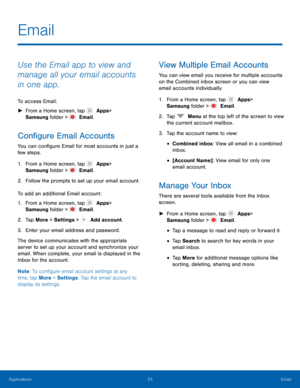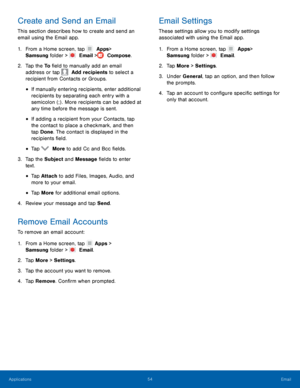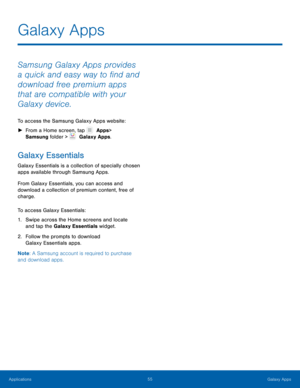Samsung Galaxy S7 Edge User Manual
Here you can view all the pages of manual Samsung Galaxy S7 Edge User Manual. The Samsung manuals for Cell Phone are available online for free. You can easily download all the documents as PDF.
Page 51
46 Camera and Video Live Broadcast Use YouTube to share what is happening around you. To access the Live broadcast: ► From a Home screen, tap Apps > Camera > Mode > Live broadcast. Note : You need to sign in to your Google Account and enable live broadcasting in your YouTube settings to use this feature. Live Broadcast Options The following options are available: Rear/Front: Choose which camera to record with. • Invite: Invite...
Page 52
47 Clock Clock The Clock app o�ers features for keeping track of time and setting alarms. 1. From a Home screen, tap Apps > Clock. 2. Tap a tab t o use a feature: • Alarm: Set an alarm to ring at a speci�c time. • World clock: View the time of day or night in other parts of the world. World clock displays time in hundreds of di�erent cities, within all 24 time zones around the world. • Stopwatch : Measure intervals of...
Page 53
48 Clock
World Clock
The World clock lets you keep track of the current
time in multiple cities around the globe.
To list a city on the main World clock screen:
1. From a Home screen, tap Apps > Clock.
2. Tap
World clock.
3. Tap a city to view it on the globe.
4. Tap
Add city in the pop-up for the city.
5. Repe
at to add more cities.
To remove a city from the main World clock screen:
1. From a Home screen, tap
Apps > Clock.
2. Tap...
Page 54
49 Contacts
Contacts
Store and manage your contacts
with the Contacts app, which
can be synchronized with a
variety of your existing personal
accounts, including Google,
Email, and your Samsung
account.
For more information on connecting with and
managing your accounts through your device,
see Accounts .
Note : The Contacts app is di�erent from the Contacts
tab in the Phone app. Although both list the contacts
in your phone and accounts, the...
Page 55
50 Contacts
Share a Contact
When you share a contact, the contact’s information
is sent as a vCard �le (.vcf) or as a text �le. You can
share a vCard using Bluetooth or Wi-Fi Direct, attach
it to a message, or save it to a storage location.
1. From a Home screen, tap Apps
>
Contacts.
2. Tap a c
ontact to display it, and then tap More >
Share contact.
3. Choose whether to send the contact as a vCard
�le (.vcf) or as a...
Page 56
51 Contacts
From a Home screen, tap
Apps >
Cont
acts.
Groups
You can use groups to organize your contacts. Your
device comes with preloaded groups, and you can
create your own. You might create a group for your
family, for coworkers, or a team. Groups make it
easy to �nd contacts, and you can send messages
to the members of a group.
Create a Group
You can create your own contact groups.
1.
F
rom a Home screen, tap Apps >
C...
Page 57
52 Contacts
Delete a Group
Preset groups cannot be deleted.
1. From a Home screen, tap Apps
>
Contacts.
2. Tap
Groups, and then tap the group to delete.
3. Tap More > Delete .
4. Tap Group only to only delete the group or tap
Group and members to delete the group and
the contacts in the groups.
Contacts Settings
These settings allow you to modify settings
associated with using the Contacts app.
1. From a Home screen, tap
Apps
>
Contacts.
2. Tap
More >...
Page 58
53 Email
Email
Use the Email app to view and
manage all your email accounts
in one app.
To access Email:
► From a Home screen, tap Apps
>
Samsung folder >
Email.
Con�gure Email Accounts
You can con�gure Email for most accounts in just a
few steps.
1. From a Home screen, tap Apps
>
Samsung folder >
Email.
2. Follo
w the prompts to set up your email account.
To add an additional Email account:
1. From a Home screen, tap...
Page 59
54 Email
Create and Send an Email Email Settings
This section describes how to create and send an
email using the Email app. These settings allow you to modify settings
associated with using the Email app.
1. From a Home screen, tap Apps >
Samsung folder >
Email > Compose.
2. Tap the To �eld to manually add an email
address or tap Add recipients to select a
recipient from Contacts or Groups.
• If manually entering recipients, enter...
Page 60
55 Galaxy Apps Galaxy Apps Samsung Galaxy Apps provides a quick and easy way to �nd and download free premium apps that are compatible with your Galaxy device. To access the Samsung Galaxy Apps website: ► From a Home screen, tap Apps > Samsung folder > Galaxy Apps. Galaxy Essentials Galaxy Essentials is a collection of specially chosen apps available through Samsung Apps. From Galaxy Essentials, you can access and download a collection of premium content, free of...