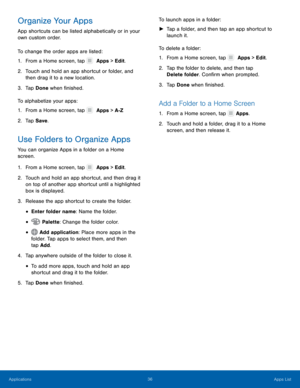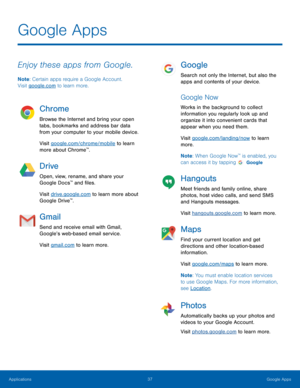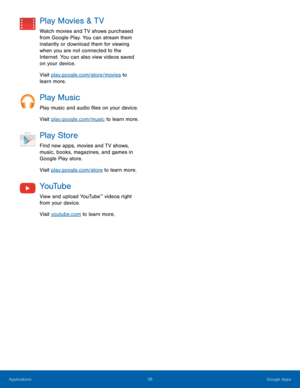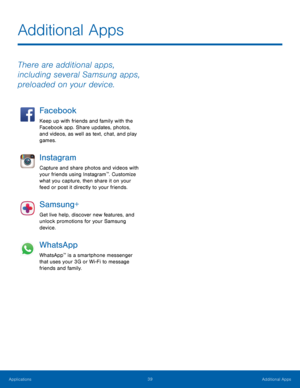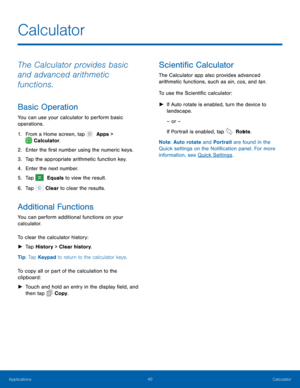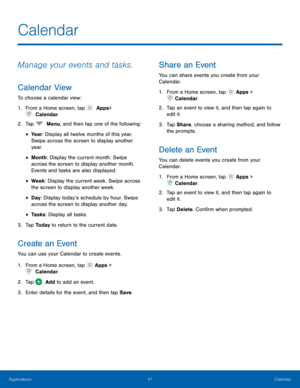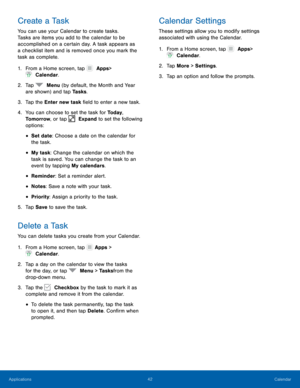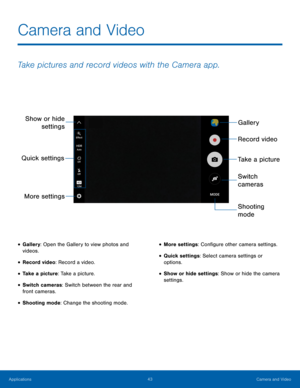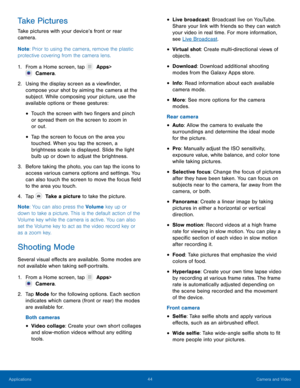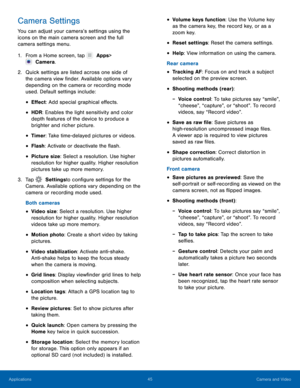Samsung Galaxy S7 Edge User Manual
Here you can view all the pages of manual Samsung Galaxy S7 Edge User Manual. The Samsung manuals for Cell Phone are available online for free. You can easily download all the documents as PDF.
Page 41
36 Apps List Organize Your Apps App shortcuts can be listed alphabetically or in your own custom order. To change the order apps are listed: 1. From a Home screen, tap Apps > Edit. 2. Touch and hold an app shor tcut or folder, and then drag it to a new location. 3. Tap Done when �nished. To alphabetize your apps: 1. From a Home screen, tap Apps > A-Z. 2. Tap S ave . Use Folders to Organize Apps You can organize Apps in a folder on...
Page 42
37 Google Apps Google Apps Enjoy these apps from Google. Note: Certain apps require a Google Account. Visit google.com to learn more. Chrome Browse the Internet and bring your open tabs, bookmarks and address bar data from your computer to your mobile device. Visit google.com/chrome/mobile to learn more about Chrome ™. Drive Open, view, rename, and share your Google Docs™ and �les. Visit drive.google.com to learn more about Google Drive ™. Gmail Send and receive email with...
Page 43
38 Google Apps Play Movies & TV Watch movies and TV shows purchased from Google Play. You can stream them instantly or download them for viewing when you are not connected to the Internet. You can also view videos saved on your device. Visit play.google.com/store/movies to learn more. Play Music Play music and audio �les on your device. Visit play.google.com/music to learn more. Play Store Find new apps, movies and TV shows, music, books, magazines, and games in Google Play...
Page 44
39 Additional Apps Additional Apps There are additional apps, including several Samsung apps, preloaded on your device. Facebook Keep up with friends and family with the Facebook app. Share updates, photos, and videos, as well as text, chat, and play games. Instagram Capture and share photos and videos with your friends using Instagram™. Customize what you capture, then share it on your feed or post it directly to your friends. Samsung+ Get live help, discover new features, and unlock...
Page 45
40 Calculator Calculator The Calculator provides basic and advanced arithmetic functions. Basic Operation You can use your calculator to perform basic operations. 1. From a Home screen, tap Apps > Calculator. 2. Enter the �r st number using the numeric keys. 3. Tap the appropriate arithmetic function key. 4. Enter the next number. 5. Tap Equals to view the result. 6. Tap Clear to clear the results. Additional Functions You can perform additional...
Page 46
41 Calendar
Calendar
Manage your events and tasks.
Calendar View
To choose a calendar view:
1. From a Home screen, tap Apps
>
Calendar.
2. Tap Menu, and then tap one of the following:
• Yea r: Display all twelve months of this year.
Swipe across the screen to display another
yea r.
• Month: Display the current month. Swipe
across the screen to display another month.
Events and tasks are also displayed.
• Week : Display the current week. Swipe across...
Page 47
42 Calendar Create a Task You can use your Calendar to create tasks. Tasks are items you add to the calendar to be accomplished on a certain day. A task appears as a checklist item and is removed once you mark the task as complete. 1. From a Home screen, tap Apps > Calendar. 2. Tap Menu (by default, the Month and Year are shown) and tap Tasks . 3. T ap the Enter new task �eld to enter a new task. 4. You can choose to set the task for To d...
Page 48
43 Camera and Video Show or hide settings Quick settings More settings Gallery Record video Take a picture Switch cameras Shooting mode Camera and Video Take pictures and record videos with the Camera app. • Gallery: Open the Gallery to view photos and videos. • Record video: Record a video. • Take a picture: Take a picture. • Switch cameras: Switch between the rear and front cameras. • Shooting mode: Change the shooting mode. • More settings: Con�gure other...
Page 49
44 Camera and Video Take Pictures Take pictures with your device’s front or rear camera. Note : Prior to using the camera, remove the plastic protective covering from the camera lens. 1. From a Home screen, tap Apps > Camera. 2. Using t he display screen as a view�nder, compose your shot by aiming the camera at the subject. While composing your picture, use the available options or these gestures: • Touch the screen with two...
Page 50
45 Camera and Video Camera Settings You can adjust your camera’s settings using the icons on the main camera screen and the full camera settings menu. 1. From a Home screen, tap Apps > Camera. 2. Quic k settings are listed across one side of the camera view �nder. Available options vary depending on the camera or recording mode used. Default settings include: • E�ect: Add special graphical e�ects....