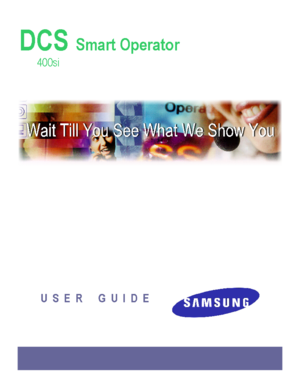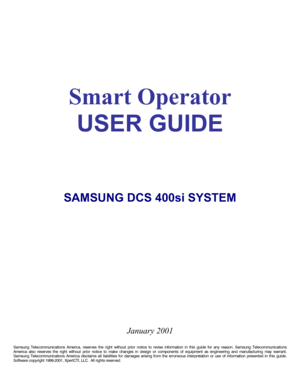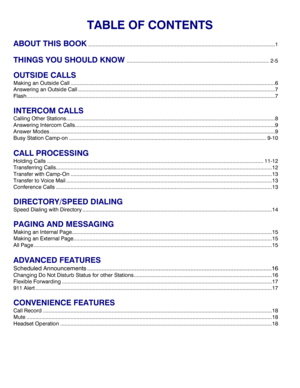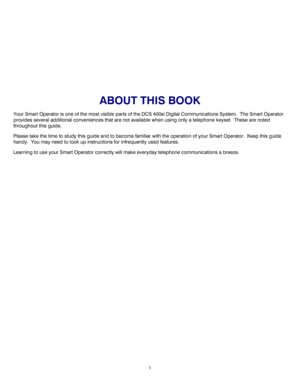Samsung Dcs 400si Smart Operator User Guide
Here you can view all the pages of manual Samsung Dcs 400si Smart Operator User Guide. The Samsung manuals for Communications System are available online for free. You can easily download all the documents as PDF.
Page 2
Smart Operator USER GUIDE SAMSUNG DCS 400si SYSTEM January 2001 Samsung Telecommunications America, reserves the right without prior notice to revise information in this guide for any reason. Samsung Telecommunications America also reserves the right without prior notice to make changes in design or components of equipment as engineering and manufacturing may warrant. Samsung Telecommunications America disclaims all liabilities for...
Page 3
TABLE OF CONTENTS ABOUT THIS BOOK ...............................................................................................................................1 THINGS YOU SHOULD KNOW ................................................................................................. 2-5 OUTSIDE CALLS Making an Outside Call ...........................................................................................................................................6 Answering an Outside Call...
Page 4
1 ABOUT THIS BOOK Your Smart Operator is one of the most visible parts of the DCS 400si Digital Communications System. The Smart Operator provides several additional conveniences that are not available when using only a telephone keyset. These are noted throughout this guide. Please take the time to study this guide and to become familiar with the operation of your Smart Operator. Keep this guide handy. You may need to look up instructions for infrequently used features....
Page 5
2 THINGS YOU SHOULD KNOW USER ORIENTATION The Smart Operator uses the PC keyboard to provide most of the standard features supported by the telephone keyset, while also providing several enhanced features. The PC keyboard has keys with the original labels plus the additional labels that reflect the appropriate feature on your office phone system. Depressing these keys will access or activate the many features of your office phone system. Pressing the key on the telephone instrument or PC...
Page 6
3 A complete Directory of internal extensions is located in the top half of your computer screen that includes Status indicator, Last name, First name, Extension number, Department, Mobil 1, Mobil 2, Alternate, User 1 and User 2. Double clicking the left mouse button on any one of these labels will sort the directory in alphabetical order for that particular column. Status indications are located just to the left of the names in the Directory. These indications will provide the status of...
Page 7
4 ACTIVE SCREEN While on a call, information about that call will be present in the Active Screen. The following information can be available depending on configuration. Information will vary depending on whether the call is Internal, External, Transferred or an Outgoing call. Examples are shown. The window to the left indicates that the operator is on an internal call with Extension 202. This screen will also display First and Last name when listed in the Directory....
Page 8
5 INFORMATION WINDOW The Information window is located in the lower center half of the Smart Operator Screen. This window provides miscellaneous information that will change based on the status of events. This window can provide the following information: • Station Number • Day of Week • Month, Day and Year • Time • Headset/Handset Status • Mute On/Off Status • Page Zone active, showing Station origination page • Recording Call • Transfer in progress • Conferencing CALL INDICATIONS The...
Page 9
6 OUTSIDE CALLS MAKING AN OUTSIDE CALL From the PC number keypad • On the Number keypad of the PC keyboard, dial the line access code (usually “9”) followed by the complete telephone number you wish to call. If entered incorrectly, use the backspace to edit and retype the correct number. • Press the Connect (Enter) key to place the call. • Finish the call by replacing the handset or pressing the Answer/Release (Space bar) key. From the Directory • Begin typing the person’s...
Page 10
7
ANSWERING AN OUTSIDE CALL
Answering the first ringing call
• Press the Answer/Release (Space bar) key to be connected to the first ringing caller.
• The CALL key will turn white to indicate call in progress
• Finish the call by replacing the handset or pressing the Answer/Release
Answer/ReleaseAnswer/Release Answer/Release (Space bar) key.
Answering a specific ringing call with the CALL keys
• Press the specific CALL (Function) key or left mouse click the key on the
screen...