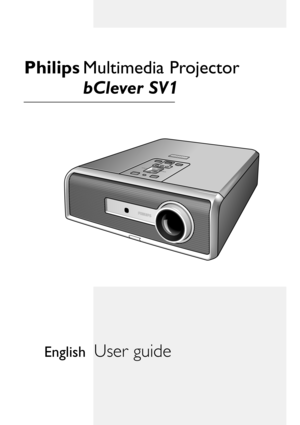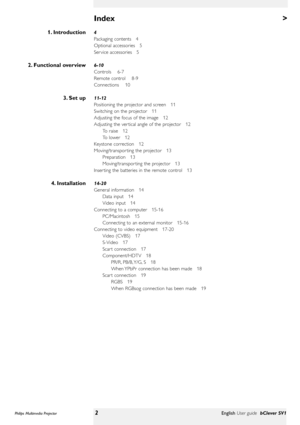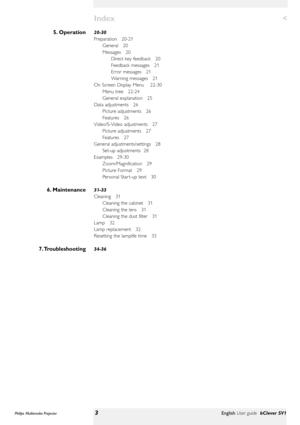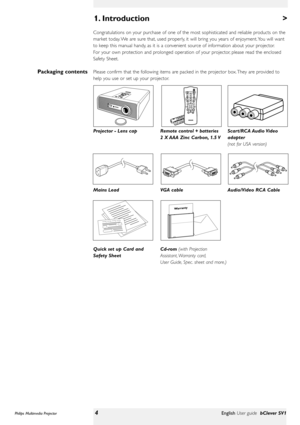Philips Bclever Sv1 Projector User Manual
Here you can view all the pages of manual Philips Bclever Sv1 Projector User Manual. The Philips manuals for Projector are available online for free. You can easily download all the documents as PDF.
Page 1
V O L U M E + V O L U M E -PICTURE SIZE - PICTURE SIZE +M E N UO KV O L U M E + V O L U M E -PICTURE SIZE - PICTURE SIZE +M E N UO K V O L U M E -S O U R C EV O L U M E -S O U R C ES - V I D E OD A T AV I D E O A V M U T E S - V I D E OD A T AV I D E OSTANDBY TANDBYA V M U T E Multimedia Projector bClever SV1 Philips User guide English
Page 2
> 4 Packaging contents 4 Optional accessories 5 Ser vice accessories 5 6-10 Controls 6-7 Remote control 8-9 Connections 10 11-12 Positioning the projector and screen 11 Switching on the projector 11 Adjusting the focus of the image 12 Adjusting the ver tical angle of the projector 12 To raise 12 To lower 12 Keystone correction 12 Moving/transpor ting the projector 13 Preparation 13 Moving/transpor ting the projector 13 Inser ting the batteries in the remote control...
Page 3
< 20-30 Preparation 20-21 General 20 Messages 20 Direct key feedback 20 Feedback messages 21 Error messages 21 Warning messages 21 On Screen Display Menu 22-30 Menu tree 22-24 General explanation 25 Data adjustments 26 Picture adjustments 26 Features 26 Video/S-Video adjustments 27 Picture adjustments 27 Features 27 General adjustments/settings 28 Set-up adjustments 28 Examples 29-30 Zoom/Magnification 29 Picture Format 29 Personal Star t-up text 30 31-33...
Page 4
> Congratulations on your purchase of one of the most sophisticated and reliable products on the market today. We are sure that, used properly, it will bring you years of enjoyment. You will want to keep this manual handy, as it is a convenient source of information about your projector. For your own protection and prolonged operation of your projector, please read the enclosed Safety Sheet. Please confirm that the following items are packed in the projector box. They are provided to help you use or set...
Page 5
The following accessories are available via the dealer from which you purchased your Philips projector : • LCA 3122/00 - 150 W replacement lamp - 8670 931 22009 • LCA 2214/00 - Ceiling mount - 8670 922 14009 • LCA 2314/00 - Ceiling mount face plate- 8670 923 14009 • LCA 1130/00 - Softbag - 8670 911 30009 • LCA 5300/00 - VGA extension cable - 8670 953 00009 • LCA 4121/00 - USB Mouse Control / Presentation Kit - 8670 941 21009 • LCA 4122/00 - SecurityMax Kit - 8670 941 22009 • LCA 5316/00 - Monitor Y cable...
Page 6
> To activate and deactivate the menu. – Lights up red in case of lamp error – Fast blinks red in case of temperature error To adjust the volume. To confirm actions in the menu when the menu is on screen. To mute the sound of the projector and to mute the picture. To select the current projection source (Auto, Data, RGBsync, YPbPr or RGBsog, S-Video, Video). The button toggles between the six signals. When ‘Auto’ is selected the source with the highest priority will automatically be selected (Data,...
Page 7
To receive the signals from the remote control. To adjust the ver tical angle of the projector. To adjust the focus of the projected image.IR sensor ! Height/Level adjuster @ Focus ring # Philips Multimedia Projector7English User guide bClever SV1 2. Functional overviewControls < VOLUME + VOLUME -P I C T U R E S I Z E - P I C T U R E S I Z E +MENUOKVOLUME + VOLUME -P I C T U R E S I Z E - P I C T U R E S I Z E +MENUOKVOLUME -SOURCEVOLUME -SOURCES - V I D E ODATAV I D E O A V M U T E S...
Page 8
2. Functional overview To switch the projector in or out of the Power/Standby mode. To reduce/enlarge the size of the projected picture. To adjust the overall contrast intensity; To adjust the brightness of the displayed picture; To select one of the five available picture format options (16:9, 16:9 enlarged, 16:9 in 4:3, 4:3, 4:3 to 16:9). To select the current projection source (Data, S-Video, Video). To de-activate all local controls. To disable the Key lock function press Key lock again. To activate...
Page 9
To enlarge the picture. The button toggles between 4 x, 9 x, 16 x and Off. To select between ‘Vivid’and ‘Natural’representation of colours in the picture. ‘Vivid’is automatically set when computer input is used;‘Natural’is automatically set when video input is used. To capture a (moving) picture. The button toggles between the Freeze mode and the display situation.Zoom ^ Colour Tracking & Freeze * Philips Multimedia Projector9English User guide bClever SV1 2. Functional overview< Remote control OK MENU...
Page 10
Data connection –Input socket to connect to the Data out terminal of a computer. –Input socket to connect to DVD- and HDTV-video equipment This socket can be connected to the following output sockets: YCbCr, YPbPr, RGBS (Composite sync), RGBHV. Video source connections Input socket to connect to the S-Video out socket of a S- video recorder, a VCR, Laser Disc player, DVD player, video camera or TV with AV output socket. This socket can be connected to a S-Video (Y/C) output socket. Input socket to...