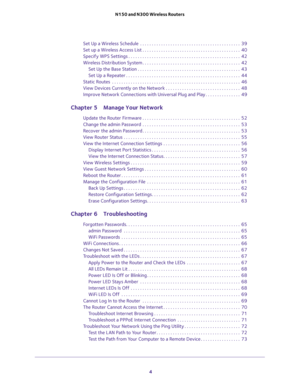Netgear Wnr2020v1 5pt N300 Wireless Router User Manual
Here you can view all the pages of manual Netgear Wnr2020v1 5pt N300 Wireless Router User Manual. The Netgear manuals for Router are available online for free. You can easily download all the documents as PDF.
Page 1
350 East Plumeria Drive San Jose, CA 95134 USAAugust 2016 202-11392-04 N150 and N300 Wireless Routers User Manual Models: JNR1010v2 JWNR2000v5 JWNR2010v5 WNR614 WNR618 WNR1000v4 WNR2010 WNR2020v1 WNR2020v2 WNR2050
Page 2
2 N150 and N300 Wireless Routers Support Thank you for purchasing this NETGEAR product. You can visit www.netgear.com/support to register your product, get help, access the latest downloads and user manuals, and join our community. We recommend that you use only official NETGEAR support resources. Conformity For the current EU Declaration of Conformity, visit http://kb.netgear.com/app/answers/detail/a_id/11621. Compliance For regulatory compliance information, visit...
Page 3
3 Contents Chapter 1 Hardware Setup Hardware Features . . . . . . . . . . . . . . . . . . . . . . . . . . . . . . . . . . . . . . . . . . . . . . . . . . . 7 Front Panel LEDs . . . . . . . . . . . . . . . . . . . . . . . . . . . . . . . . . . . . . . . . . . . . . . . . . . . 7 Back Panel . . . . . . . . . . . . . . . . . . . . . . . . . . . . . . . . . . . . . . . . . . . . . . . . . . . . . . . . 7 Position Your Router . . . . . . . . . . . . . . . . . . . . . . . . . . . . . . . . . . . . . . ....
Page 4
4 N150 and N300 Wireless Routers Set Up a Wireless Schedule . . . . . . . . . . . . . . . . . . . . . . . . . . . . . . . . . . . . . . . . . . . 39 Set up a Wireless Access List . . . . . . . . . . . . . . . . . . . . . . . . . . . . . . . . . . . . . . . . . . 40 Specify WPS Settings . . . . . . . . . . . . . . . . . . . . . . . . . . . . . . . . . . . . . . . . . . . . . . . . 42 Wireless Distribution System . . . . . . . . . . . . . . . . . . . . . . . . . . . . . . . . . . . . . . . . . ....
Page 5
5 N150 and N300 Wireless Routers Troubleshoot IP Addresses . . . . . . . . . . . . . . . . . . . . . . . . . . . . . . . . . . . . . . . . . . . . 74 Appendix A Supplemental Information Factory Settings. . . . . . . . . . . . . . . . . . . . . . . . . . . . . . . . . . . . . . . . . . . . . . . . . . . . . 76 Technical Specifications . . . . . . . . . . . . . . . . . . . . . . . . . . . . . . . . . . . . . . . . . . . . . . 77
Page 6
6 1 1. Hardware Setup If you have not already set up your new router using the installation guide that comes in the box, this chapter walks you through the hardware setup. This chapter contains the following sections: •Hardware Features •Position Your Router •Cable Your Router •Verify the Cabling For more information about the topics covered in this manual, visit the support website at http://support.netgear.com. Firmware updates with new features and bug fixes are made available from time to...
Page 7
Hardware Setup 7 N150 and N300 Wireless Routers Hardware Features Before you cable your router, take a moment to become familiar with the \ product label and the front and back panels. Pay particular attention to the LEDs on the f\ ront panel. Front Panel LEDs The router front panel has the following status LEDs. Table 1. Front panel LED descriptions LEDDescription Power • Solid green . The power is on, and the router is ready. • Blinking green . A firmware update is in progress. • Off....
Page 8
Hardware Setup 8 N150 and N300 Wireless Routers Position Your Router The router lets you access your network anywhere within the operating range of your wireless network. However, the operating distance or range of your wireless connection can vary significantly depending on the physical placement of your router. For example, the thickness and number of walls the wireless signal passes through can limit the range. Additionally, other wireless access points in and around your home might affect your...
Page 9
Hardware Setup 9 N150 and N300 Wireless Routers Cable Your Router The installation guide that came in the box has more details about insta\ llation.The following illustration shows typical cable connections for a router. Your router might look different than the router shown in this diagram. Modem Router Internet Ethernet cable Ethernet cable (included with some models) Figure 1. Router cable connections To cable your router: 1. Prepare your modem. Unplug your modem’s power. If it has a battery...
Page 10
Hardware Setup 10 N150 and N300 Wireless Routers Verify the Cabling Verify that your router is cabled correctly and the cables are attached s\ ecurely by checking the router LEDs: • The Power LED is lit solid green when the router is turned on. • The WiFi LED is lit solid green. • The Internet LED is lit solid green. • The Ethernet LEDs (1 through 4) are lit solid green or solid amber for any computers cabled to the router by an Ethernet cable. For information about troubleshooting with the...