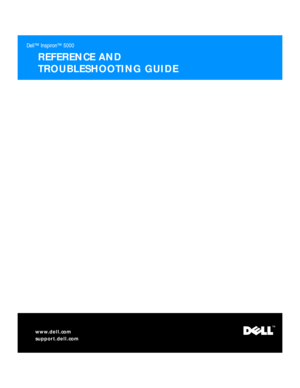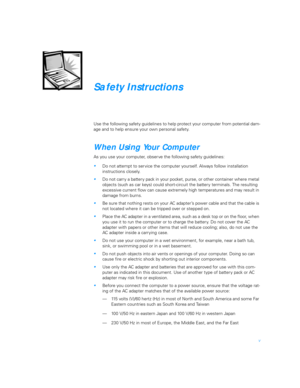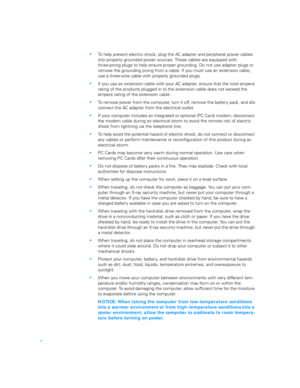Dell Inspiron 5000 Reference And Troubleshooting Guide
Here you can view all the pages of manual Dell Inspiron 5000 Reference And Troubleshooting Guide. The Dell manuals for Notebook are available online for free. You can easily download all the documents as PDF.
Page 1
Dell™ Inspiron™ 5000 REFERENCE AND TROUBLESHOOTING GUIDE ™ www.dell.com support.dell.com 3959ubk1.book Page 3 Monday, March 20, 2000 4:52 PM
Page 2
____________________ Information in this document is subject to change without notice. © 1999–2000 Dell Computer Corporation. All rights reserved. Reproduction in any manner whatsoever without the written permission of Dell Computer Corporation is strictly forbidden. Trademarks used in this text: Dell, the DELL logo, DellWare, and Inspiron are trademarks of Dell Computer Corporation; Microsoft, MS-DOS, and Windows are registered trademarks of Microsoft Corporation; Intel and Pentium are registered...
Page 3
v Safety Instructions Use the following safety guidelines to help protect your computer from potential dam- age and to help ensure your own personal safety. When Using Your Computer As you use your computer, observe the following safety guidelines: Do not attempt to ser vice the computer yourself. Always follow installation instructions closely. Do not carry a battery pack in your pocket, purse, or other container where metal objects (such as car keys) could short-circuit the battery terminals....
Page 4
vi To help prevent electric shock, plug the AC adapter and peripheral power cables into properly grounded power sources. These cables are equipped with three-prong plugs to help ensure proper grounding. Do not use adapter plugs or remove the grounding prong from a cable. If you must use an extension cable, use a three-wire cable with properly grounded plugs. If you use an extension cable with your AC adapter, ensure that the total ampere rating of the products plugged in to the extension cable...
Page 5
vii When you disconnect a cable, pull on its connector or on its strain-relief loop, not on the cable itself. As you pull out the connector, keep it evenly aligned to avoid bending any connector pins. Also, before you connect a cable make sure both connectors are correctly oriented and aligned. Handle components with care. Hold a component such as a memory module by its edges, not its pins. When removing a memor y module from the system board or disconnecting a peripheral device from the...
Page 6
viii Keep your forearms horizontal with your wrists in a neutral, comfortable position while using the keyboard, trackball, touch pad, or external mouse. Always use the palmrest with the keyboard, touch pad, or trackball. Leave space to rest your hands when using an external mouse. Let your upper arms hang naturally at your sides. Sit erect with your feet resting on the floor and your thighs level. When sitting, make sure the weight of your legs is on your feet and not on the front of your chair...
Page 7
ix When Removing or Installing Memory Modules Before removing or installing memory modules, perform the following steps in the sequence indicated. NOTICE: The only time you should ever access the inside of your computer is when you are installing memory modules. NOTICE: Wait 5 seconds after turning off the computer before disconnecting a peripheral device or removing a memory module to help prevent possi- ble damage to the system board. 1. Turn off your computer and any attached...
Page 8
x The following notice may appear throughout this document to remind you of these precautions: NOTICE: See “Protecting Against Electrostatic Discharge” in the safety instructions at the front of this guide. The following notice may appear throughout your Dell documentation to remind you of these precautions: NOTICE: See “Protecting Against Electrostatic Discharge” in your System Information guide. 3959ubk1.book Page x Monday, March 20, 2000 4:52 PM
Page 9
xi Preface About This Guide This guide is intended for anyone who uses a Dell portable computer. It can be used by both first-time and experienced computer users who want to learn about the fea- tures of the computer. This guide also provides basic troubleshooting procedures and instructions for using the Dell Diagnostics to test your computer and its components. Summaries of the chapters and appendixes of this guide follow: Chapter 1, “Options and Upgrades,” describes the installation procedures for...
Page 10
xii Warranty and Return Policy Information Dell Computer Corporation (“Dell”) manufactures its hardware products from parts and components that are new or equivalent to new in accordance with industry- standard practices. For information about the Dell warranty and return policy, see Appendix E, “Limited Warranty and Return Policy.” Other Documents You May Need In addition to this Reference and Troubleshooting Guide, the following documentation is included with your computer: The Setup Guide provides...