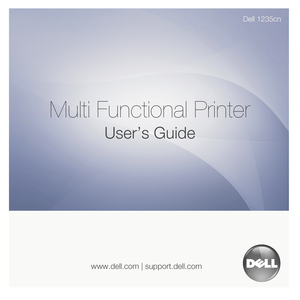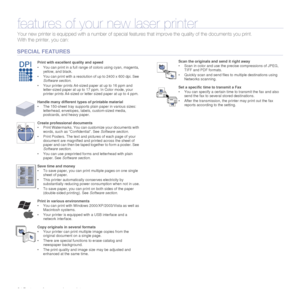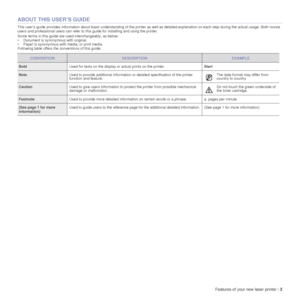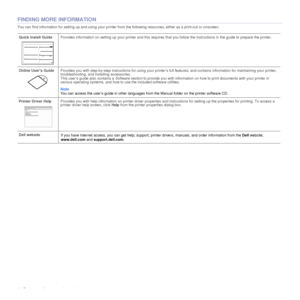DELL 1235cn User Manual
Here you can view all the pages of manual DELL 1235cn User Manual. The Dell manuals for Printer are available online for free. You can easily download all the documents as PDF.
Page 2
2 | Features of your new laser printer features of your new laser printer Your new printer is equipped with a number of special features that improve the quality of the documents you print. With the prin ter, you can: Print with excellent quality and speed • You can print in a full range of colors using cyan, magenta, yellow, and black. • You can print with a resolution of up to 2400 x 600 dpi. See Software section . • Your printer prints A4-sized paper at up to 16 ppm and letter-sized paper at up to...
Page 3
Features of your new laser printer | 3 ABOUT THIS USER’S GUIDE This user’s guide provides information about basic understanding of the printer as well as detailed explanation on each step during the actual usage. Both novice users and professional users can refer to th is guide for installing and using the printer. Some terms in this guide are used interchangeably, as below: • Document is synonymous with original. • Paper is synonymous with media, or print media. Following table offers the conventions...
Page 4
4 | Features of your new laser printer FINDING MORE INFORMATION You can find information for setting up and using your printer from the following resources, either as a print-out or onscreen. Quick Install Guide Provides information on setting up your printer and this requires that you follow the instructions in the guide to prepare the printer. Online User’s Guide Provides you with step-by-step instructions for using your printer’s full features, and contains information for maintaining yo ur...
Page 5
Safety information | 5 safety information IMPORTANT SAFETY SYMBOLS AND PRECAUTIONS What the icons and signs in this user’s guide mean: These warning signs are here to prevent injury to you and others. Follow them explicitly. After reading this section, keep it in a safe place for futu re reference. WARNING Hazards or unsafe practices that may result in severe personal injury or death. CAUTION Hazards or unsafe practices that may result in minor personal injury or property damage. CAUTION To reduce the...
Page 6
6 | Safety information 13. Unplug the printer from the telephone jack, computer and AC wall outlet and refer servicing to qualified service personnel under the following conditions: • When any part of the power cord, plug or connecting cable is damaged or frayed. • If liquid has been spilled into the printer. • If the printer has been exposed to rain or water. • If the printer does not o perate properly after instructions have been followed. • If the printer has been dropped, or the cabinet appears...
Page 7
7 | Contents 2 Features of your new laser printer 5 Safety information INTRODUCTION 11 11 Printer overview 11 Front view 11 Rear view 12 Control panel overview 13 Understanding the Status LED 13 Acknowledging the status of the toner cartridge 14 Menu overview 15 Supplied software 15 Printer driver features 15 Printer driver GETTING STARTED 16 16 Setting up the hardware 17 System requirements 17 Microsoft® Windows® 17 Macintosh 18 Setting up the network 18 Supported operation environments 18...
Page 8
8 | Contents contents 31 ID card copying 31 Using special copy features 31 2-up or 4-up copying 31 Poster copying 32 Clone copying 32 Erasing background images 32 Gray enhance copying 32 Setting copy timeout SCANNING 33 33 Scanning basics 33 Scanning from the control panel 33 Setting scan information in Dell Scan Manager. 33 Scanning to application programs 34 Scanning by a network connection 34 Scanning to Email 35 Changing the settings for each scan job 35 Changing the default scan settings 35...
Page 9
Contents | 9 contents 44 Setting up Address Book USING USB MEMORY DEVICE 46 46 About USB memory 46 Plugging in a USB memory device 46 Scanning to a USB memory device 46 Scanning 47 Customizing Scan to USB 47 Printing from a USB memory device 47 To print a document from a USB memory device: 47 Backing up data 47 Backing up data 47 Restoring data 48 Managing USB memory 48 Deleting an image file 48 Formatting a USB memory device 48 Viewing the USB memory status 48 Printing directly from a digital...
Page 10
10 | Contents contents 70 Common Macintosh problems ORDERING SUPPLIES 71 71 Supplies 71 How to purchase SPECIFICATIONS 72 72 General specifications 73 Printer specifications 73 Scanner specifications 73 Copier specifications 74 Facsimile specifications GLOSSARY 75 INDEX 79