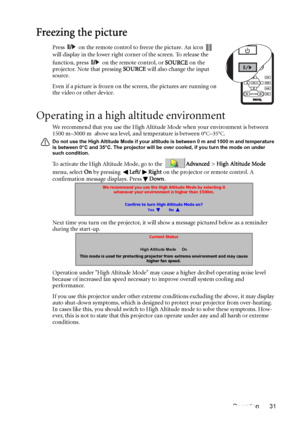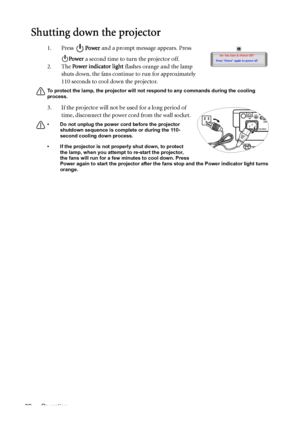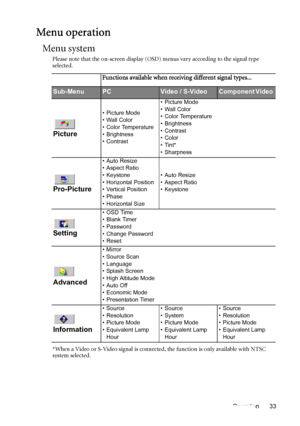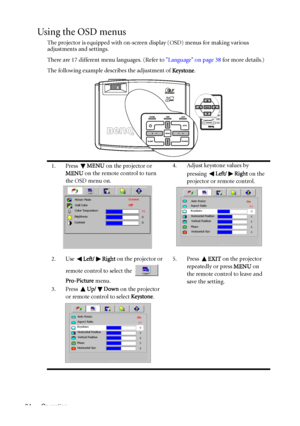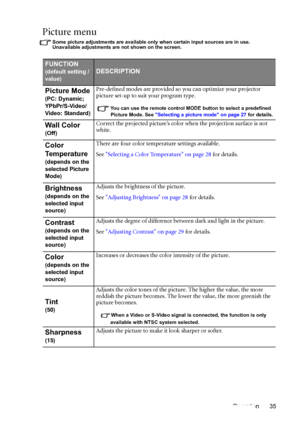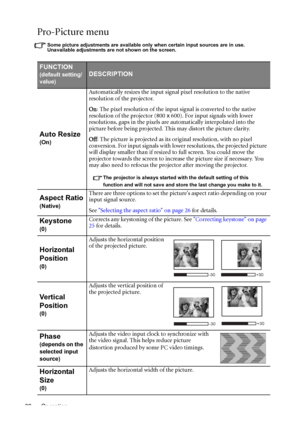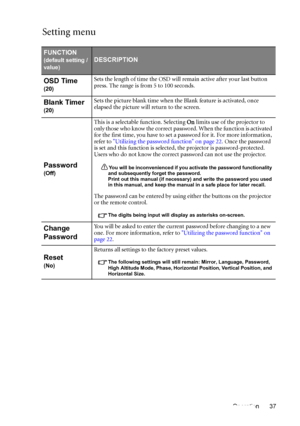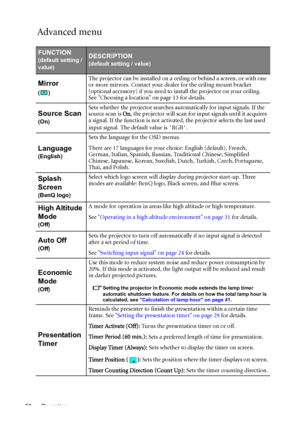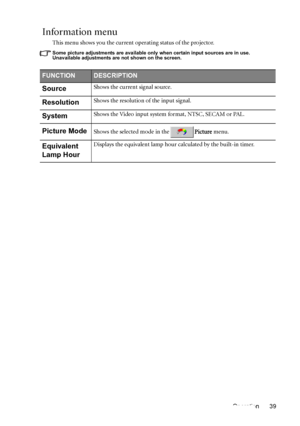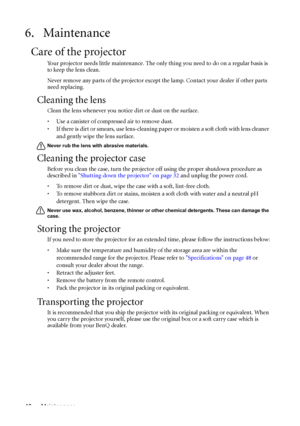BenQ Mp510 Dlp Users Manual
Here you can view all the pages of manual BenQ Mp510 Dlp Users Manual. The BenQ manuals for Projector are available online for free. You can easily download all the documents as PDF.
Page 31
Operation 31 Freezing the picture Press on the remote control to freeze the picture. An icon will display in the lower right corner of the screen. To release the function, press on the remote control, or SOURCE on the projector. Note that pressing SOURCE will also change the input source. Even if a picture is frozen on the screen, the pictures are running on the video or other device. Operating in a high altitude environment We recommend that you use the High Altitude Mode when your...
Page 32
Operation 32 Shutting down the projector 1. Press Power and a prompt message appears. Press Power a second time to turn the projector off. 2. The Power indicator light flashes orange and the lamp shuts down, the fans continue to run for approximately 110 seconds to cool down the projector. To protect the lamp, the projector will not respond to any commands during the cooling process. 3. If the projector will not be used for a long period of time, disconnect the power cord from the wall socket. • Do...
Page 33
Operation 33 Menu operation Menu system Please note that the on-screen display (OSD) menus vary according to the signal type selected. *When a Video or S-Video signal is connected, the function is only available with NTSC system selected. Functions available when receiving different signal types... Sub-MenuPCVideo / S-VideoComponent Video Picture • Picture Mode •Wall Color • Color Temperature • Brightness • Contrast• Picture Mode • Wall Color • Color Temperature • Brightness • Contrast • Color •Tint*...
Page 34
Operation 34 Using the OSD menus The projector is equipped with on-screen display (OSD) menus for making various adjustments and settings. There are 17 different menu languages. (Refer to Language on page 38 for more details.) The following example describes the adjustment of Ke ystone. 1. Press MENU on the projector or MENU on the remote control to turn the OSD menu on.4. Adjust keystone values by pressing Left/ Right on the projector or remote control. 2. Use Left/ Right on the projector or...
Page 35
Operation 35 Picture menu Some picture adjustments are available only when certain input sources are in use. Unavailable adjustments are not shown on the screen. FUNCTION (default setting / value)DESCRIPTION Picture Mode (PC: Dynamic; YPbPr/S-Video/ Video: Standard) Pre-defined modes are provided so you can optimize your projector picture set-up to suit your program type. You can use the remote control MODE button to select a predefined Picture Mode. See Selecting a picture mode on page 27 for...
Page 36
Operation 36 Pro-Picture menu Some picture adjustments are available only when certain input sources are in use. Unavailable adjustments are not shown on the screen. FUNCTION (default setting/ value)DESCRIPTION Auto Resize (On) Automatically resizes the input signal pixel resolution to the native resolution of the projector. On: The pixel resolution of the input signal is converted to the native resolution of the projector (800 x 600). For input signals with lower resolutions, gaps in the pixels are...
Page 37
Operation 37 Setting menu FUNCTION (default setting / value)DESCRIPTION OSD Time (20) Sets the length of time the OSD will remain active after your last button press. The range is from 5 to 100 seconds. Blank Timer (20) Sets the picture blank time when the Blank feature is activated, once elapsed the picture will return to the screen. Password (Off) This is a selectable function. Selecting On limits use of the projector to only those who know the correct password. When the function is activated for...
Page 38
Operation 38 Advanced menu FUNCTION (default setting / value)DESCRIPTION (default setting / value) Mirror () The projector can be installed on a ceiling or behind a screen, or with one or more mirrors. Contact your dealer for the ceiling mount bracket (optional accessory) if you need to install the projector on your ceiling. See Choosing a location on page 13 for details. Source Scan (On) Sets whether the projector searches automatically for input signals. If the source scan is On, the projector...
Page 39
Operation 39 Information menu This menu shows you the current operating status of the projector. Some picture adjustments are available only when certain input sources are in use. Unavailable adjustments are not shown on the screen. FUNCTIONDESCRIPTION SourceShows the current signal source. ResolutionShows the resolution of the input signal. SystemShows the Video input system format, NTSC, SECAM or PAL. Picture ModeShows the selected mode in thePicture menu. Equivalent Lamp HourDisplays the equivalent...
Page 40
Maintenance 40 6. Maintenance Care of the projector Your projector needs little maintenance. The only thing you need to do on a regular basis is to keep the lens clean. Never remove any parts of the projector except the lamp. Contact your dealer if other parts need replacing. Cleaning the lens Clean the lens whenever you notice dirt or dust on the surface. • Use a canister of compressed air to remove dust. • If there is dirt or smears, use lens-cleaning paper or moisten a soft cloth with lens cleaner...