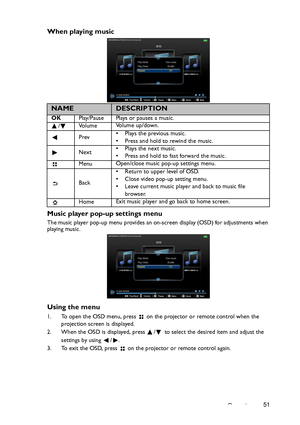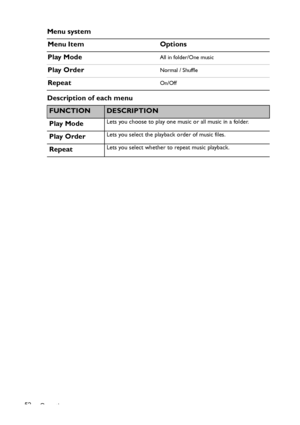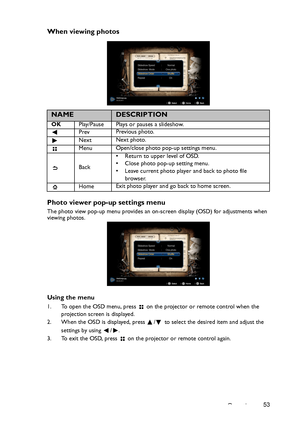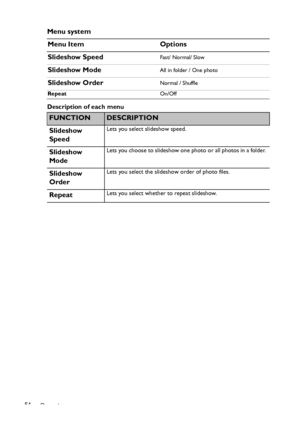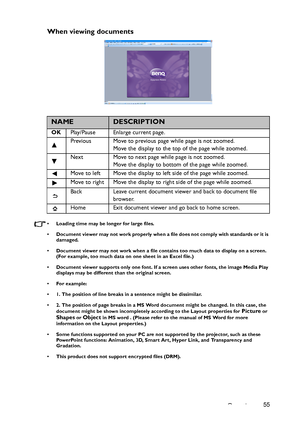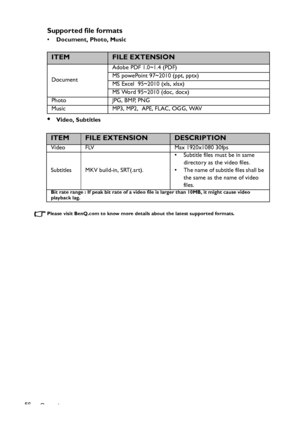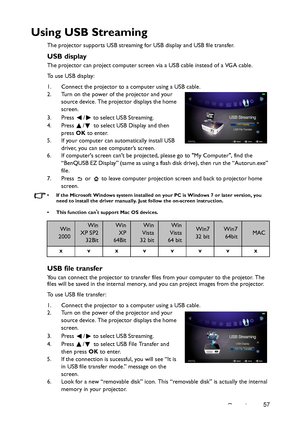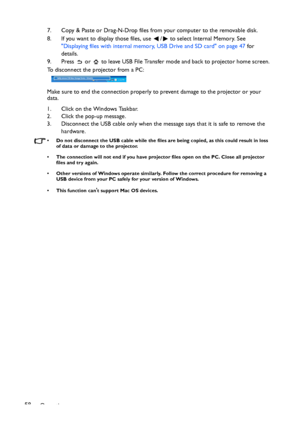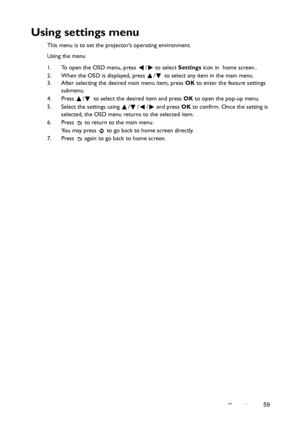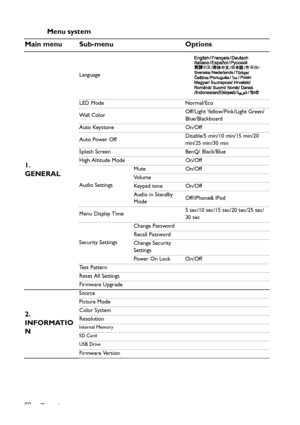BenQ Gp2 Users Manual
Here you can view all the pages of manual BenQ Gp2 Users Manual. The BenQ manuals for Projector are available online for free. You can easily download all the documents as PDF.
Page 51
Operation51 When playing music Music player pop-up settings menu The music player pop-up menu provides an on-screen display (OSD) for adjustments when playing music. Using the menu 1. To open the OSD menu, press on the projector or remote control when the projection screen is displayed. 2. When the OSD is displayed, press / to select the desired item and adjust the settings by using / . 3. To exit the OSD, press on the projector or remote control again. NAMEDESCRIPTION OKPlay/Pause Plays or...
Page 52
Operation 52 Menu system Description of each menuMenu Item Options Play Mode All in folder/One music Play OrderNormal / Shuffle RepeatOn/Off FUNCTIONDESCRIPTION Play Mode Lets you choose to play one music or all music in a folder. Play OrderLets you select the playback order of music files. RepeatLets you select whether to repeat music playback. Downloaded From projector-manual.com BenQ Manuals
Page 53
Operation53 When viewing photos Photo viewer pop-up settings menu The photo view pop-up menu provides an on-screen display (OSD) for adjustments when viewing photos. Using the menu 1. To open the OSD menu, press on the projector or remote control when the projection screen is displayed. 2. When the OSD is displayed, press / to select the desired item and adjust the settings by using / . 3. To exit the OSD, press on the projector or remote control again. NAMEDESCRIPTION OKPlay/Pause Plays or...
Page 54
Operation 54 Menu system Description of each menu Menu Item Options Slideshow Speed Fast/ Normal/ Slow Slideshow ModeAll in folder / One photo Slideshow OrderNormal / Shuffle RepeatOn/Off FUNCTIONDESCRIPTION Slideshow Speed Lets you select slideshow speed. Slideshow ModeLets you choose to slideshow one photo or all photos in a folder. Slideshow OrderLets you select the slideshow order of photo files. RepeatLets you select whether to repeat slideshow. Downloaded From projector-manual.com BenQ Manuals
Page 55
Operation55 When viewing documents • Loading time may be longer for large files. • Document viewer may not work properly when a file does not comply with standards or it is damaged. • Document viewer may not work when a file contains too much data to display on a screen. (For example, too much data on one sheet in an Excel file.) • Document viewer supports only one font. If a screen uses other fonts, the image Media Play displays may be different than the original screen. • For example: • 1. The...
Page 56
Operation 56 Supported file formats •Document, Photo, Music •Video, Subtitles Please visit BenQ.com to know more details about the latest supported formats. ITEMFILE EXTENSION DocumentAdobe PDF 1.0~1.4 (PDF) MS powePoint 97~2010 (ppt, pptx) MS Excel 95~2010 (xls, xlsx) MS Word 95~2010 (doc, docx) Photo JPG, BMP, PNG Music MP3, MP2, APE, FLAC, OGG, WAV ITEMFILE EXTENSIONDESCRIPTION Video FLV Max 1920x1080 30fps Subtitles MKV build-in, SRT(.srt).• Subtitle files must be in same directory as the video...
Page 57
Operation57 Using USB Streaming The projector supports USB streaming for USB display and USB file transfer. USB display The projector can project computer screen via a USB cable instead of a VGA cable. To u s e U S B d i s p l a y : 1. Connect the projector to a computer using a USB cable. 2. Turn on the power of the projector and your source device. The projector displays the home screen. 3. Press / to select USB Streaming. 4. Press / to select USB Display and then press OK to enter. 5. If...
Page 58
Operation 587. Copy & Paste or Drag-N-Drop files from your computer to the removable disk. 8. If you want to display those files, use / to select Internal Memory. See Displaying files with internal memory, USB Drive and SD card on page 47 for details. 9. Press or to leave USB File Transfer mode and back to projector home screen. To disconnect the projector from a PC: Make sure to end the connection properly to prevent damage to the projector or your data. 1. Click on the Windows Taskbar. 2....
Page 59
Operation59 Using settings menu This menu is to set the projector’s operating environment. Using the menu 1. To open the OSD menu, press / to select Settings icon in home screen.. 2. When the OSD is displayed, press / to select any item in the main menu. 3. After selecting the desired main menu item, press OK to enter the feature settings submenu. 4. Press / to select the desired item and press OK to open the pop-up menu. 5. Select the settings using / / / and press OK to confirm. Once the...
Page 60
Operation 60 Menu system Main menu Sub-menu Options 1. GENERAL Language LED Mode Normal/Eco Wall Color Off/Light Yellow/Pink/Light Green/ Blue/Blackboard Auto Keystone On/Off Auto Power Off Disable/5 min/10 min/15 min/20 min/25 min/30 min Splash Screen BenQ/ Black/Blue High Altitude Mode On/Off Audio Settings Mute On/Off Vo l u m e Keypad tone On/Off Audio in Standby Mode Off/iPhone& iPod Menu Display Time 5 sec/10 sec/15 sec/20 sec/25 sec/ 30 sec Security Settings Change Password Recall Password...