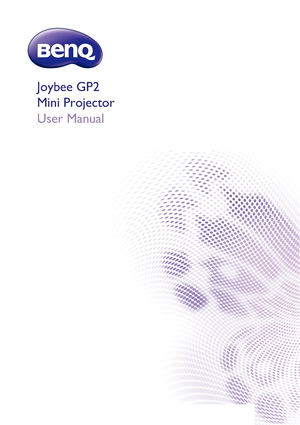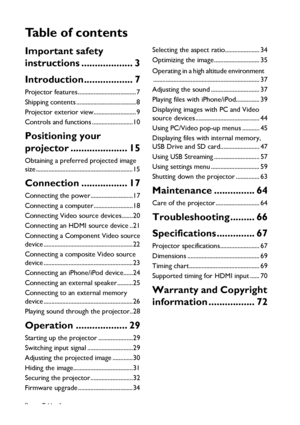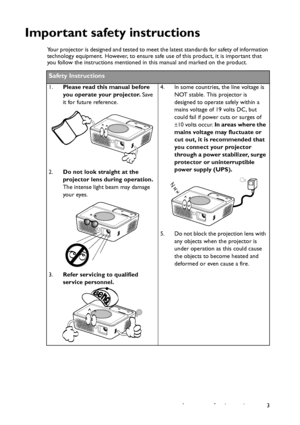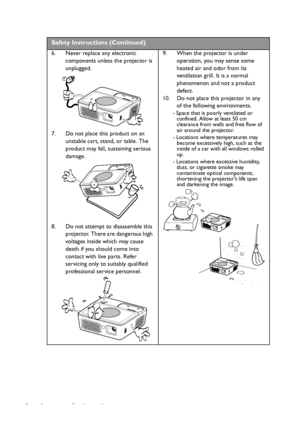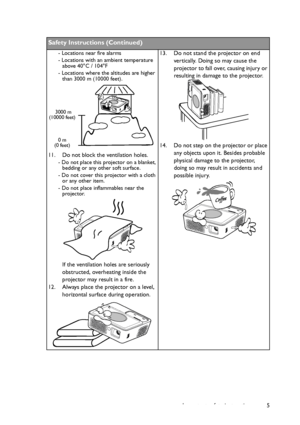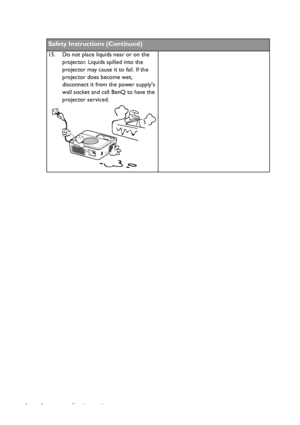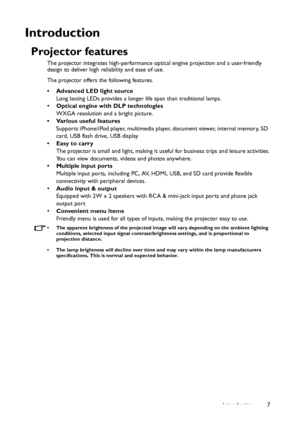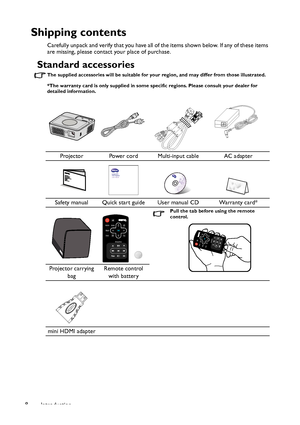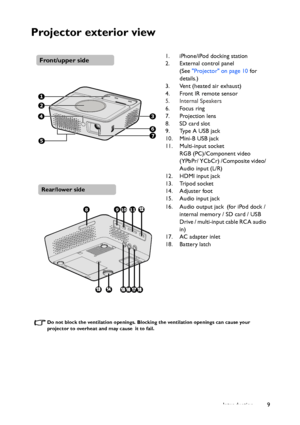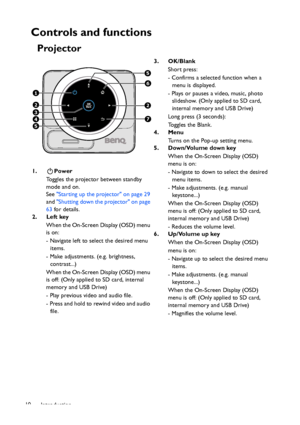BenQ Gp2 Users Manual
Here you can view all the pages of manual BenQ Gp2 Users Manual. The BenQ manuals for Projector are available online for free. You can easily download all the documents as PDF.
Page 2
Table of contents 2 Ta b l e o f c o n t e n t s Important safety instructions ................... 3 Introduction.................. 7 Projector features ..................................... 7 Shipping contents ...................................... 8 Projector exterior view........................... 9 Controls and functions ..........................10 Positioning your projector ..................... 15 Obtaining a preferred projected image size...
Page 3
Important safety instructions 3 Important safety instructions Your projector is designed and tested to meet the latest standards for safety of information technology equipment. However, to ensure safe use of this product, it is important that you follow the instructions mentioned in this manual and marked on the product. Safety Instructions 1.Please read this manual before you operate your projector. Save it for future reference. 2.Do not look straight at the projector lens during operation. The...
Page 4
Important safety instructions 4 Safety Instructions (Continued) 6. Never replace any electronic components unless the projector is unplugged. 7. Do not place this product on an unstable cart, stand, or table. The product may fall, sustaining serious damage. 8. Do not attempt to disassemble this projector. There are dangerous high voltages inside which may cause death if you should come into contact with live parts. Refer servicing only to suitably qualified professional service...
Page 5
Important safety instructions 5 Safety Instructions (Continued) - Locations near fire alarms - Locations with an ambient temperature above 40°C / 104°F - Locations where the altitudes are higher than 3000 m (10000 feet). 11. Do not block the ventilation holes. - Do not place this projector on a blanket, bedding or any other soft surface. - Do not cover this projector with a cloth or any other item. - Do not place inflammables near the projector. If the ventilation holes are seriously...
Page 6
Important safety instructions 6 Safety Instructions (Continued) 15. Do not place liquids near or on the projector. Liquids spilled into the projector may cause it to fail. If the projector does become wet, disconnect it from the power supplys wall socket and call BenQ to have the projector serviced. Downloaded From projector-manual.com BenQ Manuals
Page 7
Introduction7 Introduction Projector features The projector integrates high-performance optical engine projection and a user-friendly design to deliver high reliability and ease of use. The projector offers the following features. • Advanced LED light source Long lasting LEDs provides a longer life span than traditional lamps. •Optical engine with DLP technologies WXGA resolution and a bright picture. • Various useful features Supports iPhone/iPod player, multimedia player, document viewer, internal...
Page 8
Introduction 8 Shipping contents Carefully unpack and verify that you have all of the items shown below. If any of these items are missing, please contact your place of purchase. Standard accessories The supplied accessories will be suitable for your region, and may differ from those illustrated. *The warranty card is only supplied in some specific regions. Please consult your dealer for detailed information. Projector Power cord Multi-input cable AC adapter Safety manual Quick start guide User manual...
Page 9
Introduction9 Projector exterior view Do not block the ventilation openings. Blocking the ventilation openings can cause your projector to overheat and may cause it to fail. 1. iPhone/iPod docking station 2. External control panel (See Projector on page 10 for details.) 3. Vent (heated air exhaust) 4. Front IR remote sensor 5. Internal Speakers 6. Focus ring 7. Projection lens 8. SD card slot 9. Type A USB jack 10. Mini-B USB jack 11. Multi-input socket RGB (PC)/Component video (YPbPr/ YCbCr)...
Page 10
Introduction 10 Controls and functions Projector 3. OK/Blank Short press: - Confirms a selected function when a menu is displayed. - Plays or pauses a video, music, photo slideshow. (Only applied to SD card, internal memory and USB Drive) Long press (3 seconds): To g g l e s t h e B l a n k . 4. Menu Turns on the Pop-up setting menu. 5. Down/Volume down key When the On-Screen Display (OSD) menu is on: - Navigate to down to select the desired menu items. - Make adjustments. (e.g. manual...