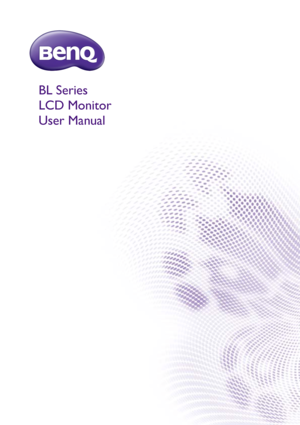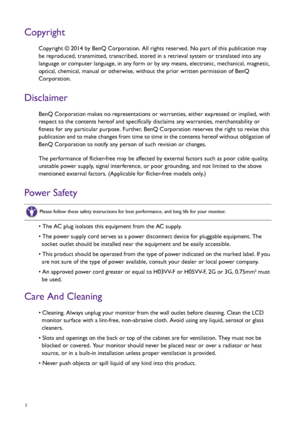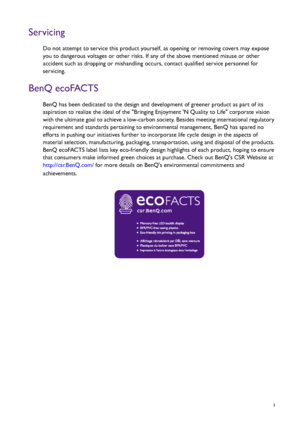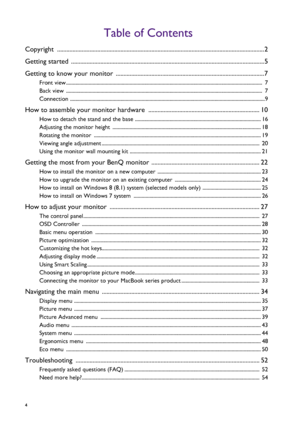BenQ Bl3200pt User Manual
Here you can view all the pages of manual BenQ Bl3200pt User Manual. The BenQ manuals for Monitor are available online for free. You can easily download all the documents as PDF.
Page 2
2 Copyright Copyright © 2014 by BenQ Corporation. All rights reserved. No part of this publication may be reproduced, transmitted, transcribed, stored in a retrieval system or translated into any language or computer language, in any form or by any means, electronic, mechanical, magnetic, optical, chemical, manual or otherwise, without the prior written permission of BenQ Corporation. Disclaimer BenQ Corporation makes no representations or warranties, either expressed or implied, with respect to...
Page 3
3 Servicing Do not attempt to service this product yourself, as opening or removing covers may expose you to dangerous voltages or other risks. If any of the above mentioned misuse or other accident such as dropping or mishandling occurs, contact qualified service personnel for servicing. BenQ ecoFACTS BenQ has been dedicated to the design and development of greener product as part of its aspiration to realize the ideal of the Bringing Enjoyment N Quality to Life corporate vision with the ultimate...
Page 4
4 Table of Contents Copyright ......................................................................................................................................2 Getting started .............................................................................................................................5 Getting to know your monitor ................................................................................................7 Front view...
Page 5
5 Getting started Getting started When unpacking please check you have the following items. If any are missing or damaged, please contact the place of purchase for a replacement. BenQ LCD Monitor Monitor Stand Monitor Base Quick Start Guide CD-ROM Power Cord (Picture may differ from product supplied for your region.) Video Cable: D-Sub
Page 6
6 Getting started Video Cable: DVI-D Dual Link Video Cable: DP Video Cable: HDMI Adapter: DP to mini DP (Optional accessory, sold separately) Audio Cable USB Cable OSD Controller Wire Holder • Available accessories and the pictures shown here may differ from the actual contents and the product supplied for your region. For cables that are not supplied with your product, you can purchase them separately. • Consider keeping the box and packaging in storage for use in the future when you may need to...
Page 7
7 Getting to know your monitor Getting to know your monitor Front view Back view 1. Light sensor / Eco sensor 2. Control buttons 3. Power button 123 4. Wire holder socket 5. USB 3.0 ports (upstream; connecting to the PC) 6. OSD Controller socket 7. USB 2.0 ports (downstream; connecting to USB devices) 8. Audio Line In 9. Cable management hole 10. AC power input jack 11. Power switch 12. Kensington lock slot 4 11 91256 7 8 10
Page 8
8 Getting to know your monitor 13. DisplayPort socket 14. D-Sub socket 15. DVI-D socket 16. HDMI socket 17. SD card slot 18. USB 3.0 ports (downstream; connecting to USB devices) 19. Headphone jack 20. Quick release button • Above diagram may vary depending on the model. • Picture may differ from product supplied for your region. 13 14 15 16 17 18 19 20
Page 9
9 Getting to know your monitor Connection The following connection illustrations are for your reference only. For cables that are not supplied with your product, you can purchase them separately. For detailed connection methods, see page 11 - 14. Speakers PC/Notebook USB peripherals (USB 2.0) SD card (*) USB peripherals (USB 3.0)Adapter: DP to mini DP *: Requires card reader driver for Windows 8.1 operating system. Install the driver from the supplied CD.
Page 10
10 How to assemble your monitor hardware How to assemble your monitor hardware • If the computer is turned on you must turn it off before continuing. Do not plug-in or turn-on the power to the monitor until instructed to do so. • The following illustrations are for your reference only. Available input and output jacks may vary depending on the purchased model. 1. Attach the monitor base. Please be careful to prevent damage to the monitor. Placing the screen surface on an object like a stapler or a...