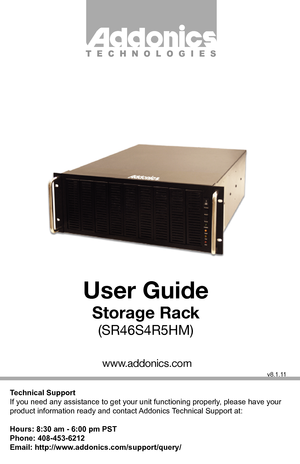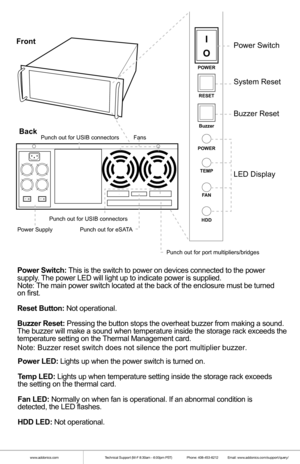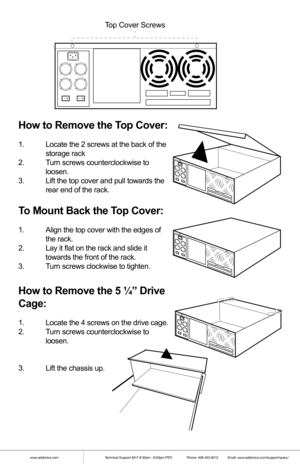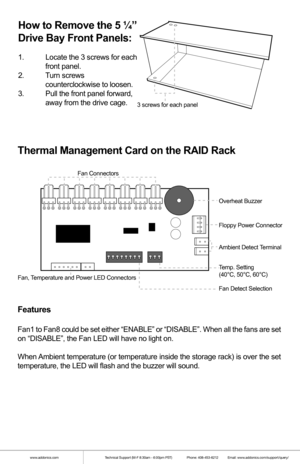Home
>
Addonics Technologies
>
Multi-Bay Enclosure
>
Addonics Technologies Storage Rack Rackmount Chassis SR46S4R5HM user guide
Addonics Technologies Storage Rack Rackmount Chassis SR46S4R5HM user guide
Here you can view all the pages of manual Addonics Technologies Storage Rack Rackmount Chassis SR46S4R5HM user guide. The Addonics Technologies manuals for Multi-Bay Enclosure are available online for free. You can easily download all the documents as PDF.
Page 1
Technical Support If you need any assistance to get your unit functioning properly, please have your product information ready and contact Addonics Technical Support at: Hours: 8:30 am - 6:00 pm PST Phone: 408-453-6212 Email: http://www.addonics.com/support/query/ v8.1.11 T E C H N O L O G I E S www.addonics.com User Guide Storage Rack (SR46S4R5HM)
Page 2
www.addonics.comTechnical Support (M-F 8:30am - 6:00pm PST) Phone: 408-453-6212 Email: www.addonics.com/support/query/ POWER RESET Buzzer POWER TEMP F AN HDD I OPower Switch System Reset Buzzer Reset LED Display I OI O Punch out for port multipliers/bridges FansPunch out for USIB connectors Front Back Power Switch : T his is the swit ch to power on devic es connect ed to the power supply . T he power LE D will light up to indicat e power is supplied. Not e: T he main power s witch locat...
Page 3
www.addonics.comTechnical Support (M-F 8:30am - 6:00pm PST) Phone: 408-453-6212 Email: www.addonics.com/support/query/ How to Remo ve th e T op Cover: 1. Locate the 2 screws at the back of the storage rack 2 . Turn screws counterclockwise t o loosen. 3 . Lift the t op cover and pull t owards t he rear end of the rack. To Mount Back th e T op Cover: 1. Align t he top cover with the edges of the rack. 2 . Lay it flat on the rack and slide it towards...
Page 4
www.addonics.comTechnical Support (M-F 8:30am - 6:00pm PST) Phone: 408-453-6212 Email: www.addonics.com/support/query/ How to Remo ve th e 5 ¼ ” Dri ve Bay F ront Pan els : 1. Locate the 3 screws f or each front panel. 2 . Turn screws counterclock wise to loosen. 3 . Pull t he f ront panel f orward, away from the drive c age. 3 s c rews f or each panel Thermal Manag emen t Card on t he RAI D Rack F eatu res Fan1 to F an8 could be set eit her “E N ABL E” or...
Page 5
www.addonics.comTechnical Support (M-F 8:30am - 6:00pm PST) Phone: 408-453-6212 Email: www.addonics.com/support/query/
4x1 Hardware Port Multiplier (AD4SR5HPMU-E)
LE D p in s P in 1
SAT A
P ort 2 SAT A Port 3
SAT A
P ort 1
SAT A Port 4
US B p ort conn ecti on
to a ny USB c on tr olle r RA ID co nfig r o ta ry s witc h
RA ID se ttin g b utt o n eSAT A P ort
P M He alth LED
e SAT A L ED
US B L ED
US B 5 -P in He ade r P in...
Page 6
www.addonics.comTechnical Support (M-F 8:30am - 6:00pm PST) Phone: 408-453-6212 Email: www.addonics.com/support/query/
Setting RAID on the HPM
1. Attach the SATA hard drives (up to 4) to the SATA ports on the Hardware
Port Multiplier (HPM) using SATA cables. It is recommended to connect
drives to the SATA ports 1 to 4 successively.
2. Set the Rotary switch to the RAID mode required.
3. Push the RAID setting button with a ballpoint pen tip while the HPM i\
s turned
off.
4. While holding...
Page 7
www.addonics.comTechnical Support (M-F 8:30am - 6:00pm PST) Phone: 408-453-6212 Email: www.addonics.com/support/query/ Installing th e 4th Disk Array on t he S to rag e Rack a . Remove t he back panel of the storage rack by loosening t he 4 screws indicated below . b . Secure t he bottom bracket of the storage rack to the disk array using screws. c . Secure t he top bracket of the storage rack to the disk array using screws. I OI O S crews R d. Slide t...
Page 8
www.addonics.comTechnical Support (M-F 8:30am - 6:00pm PST) Phone: 408-453-6212 Email: www.addonics.com/support/query/ e. Secure t he Disk array by screwing t he top and bottom brackets to the f rame of the storage rack. I OI OR S crews S crews Installing St orag e Devi ces on t he S to rag e Rack A . 3 .5” h ard dr iv e 1 . Attach the 3.5” to 5.25” mount ing brackets onto bot h sides of t he 3.5” SATA or ID E hard drive using t he included sc rews . 2...
Page 9
www.addonics.comTechnical Support (M-F 8:30am - 6:00pm PST) Phone: 408-453-6212 Email: www.addonics.com/support/query/ B. 5 .25” S to rag e d evi ces 1 . S eparat e the vent ilation front panel and the metal base by removing the two flat -head screws. 2 . Attach the met al base onto t he opt ical drive or other 5.25” storage device using t he f lat head screws f rom the vent ilation f ront panel. Opt ical Drive A ddonics Drive Cradle
Page 10
www.addonics.comTechnical Support (M-F 8:30am - 6:00pm PST) Phone: 408-453-6212 Email: www.addonics.com/support/query/ C. 3 .5” Mobile Rack 1 . S eparat e the vent ilation front panel and the met al base by remov ing the two f lat -head screws. 2 . Attach the 3.5” drive cradle onto t he 3.5” to 5.25” drive bay mount ing bracket at the six aligned screw hole locat ions. 3 . Attach the met al base onto the opt ical drive or other 5.25” storage device using...