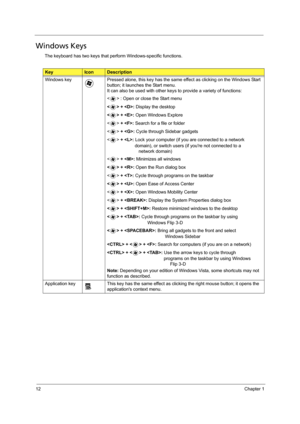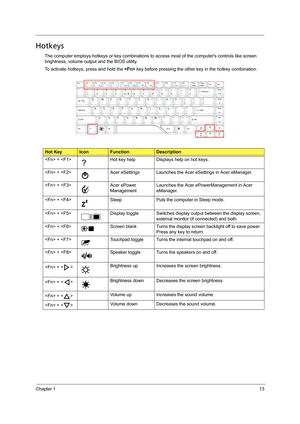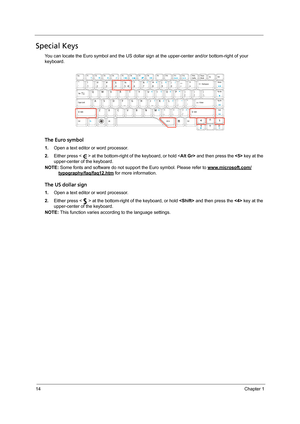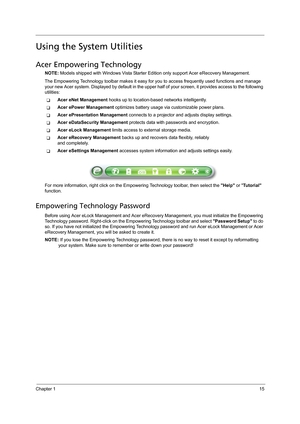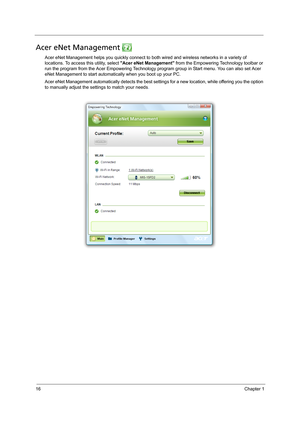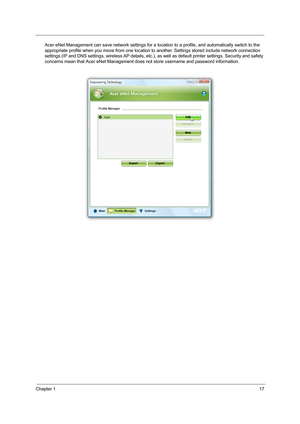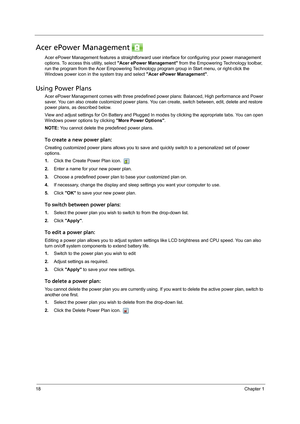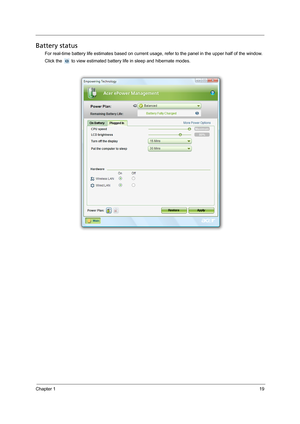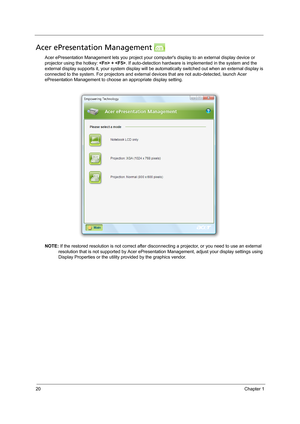Acer Aspire 4715z 4315 User Manual
Here you can view all the pages of manual Acer Aspire 4715z 4315 User Manual. The Acer manuals for Notebook are available online for free. You can easily download all the documents as PDF.
Page 21
Chapter 111 Using the Keyboard The keyboard has full-sized keys and an embedded keypad, separate cursor keys, two Windows keys and twelve function keys, and two special keys. Lock Keys and Embedded Numeric Keypad The keyboard has three lock keys which you can toggle on and off. The embedded numeric keypad functions like a desktop numeric keypad. It is indicated by small characters located on the upper right corner of the keycaps. To simplify the keyboard legend, cursor-control key symbols are not...
Page 22
12Chapter 1 Windows Keys The keyboard has two keys that perform Windows-specific functions. KeyIconDescription Windows key Pressed alone, this key has the same effect as clicking on the Windows Start button; it launches the Start menu. It can also be used with other keys to provide a variety of functions: < > : Open or close the Start menu < > + : Display the desktop < > + : Open Windows Explore + : Search for a file or folder + : Cycle through Sidebar gadgets + : Lock your computer (if you are...
Page 23
Chapter 113 Hotkeys The computer employs hotkeys or key combinations to access most of the computers controls like screen brightness, volume output and the BIOS utility. To activate hotkeys, press and hold the key before pressing the other key in the hotkey combination. Hot KeyIconFunctionDescription + Hot key help Displays help on hot keys. + Acer eSettings Launches the Acer eSettings in Acer eManager. + Acer ePower ManagementLaunches the Acer ePowerManagement in Acer eManager. + Sleep Puts...
Page 24
14Chapter 1 Special Keys You can locate the Euro symbol and the US dollar sign at the upper-center and/or bottom-right of your keyboard. The Euro symbol 1.Open a text editor or word processor. 2.Either press < > at the bottom-right of the keyboard, or hold and then press the key at the upper-center of the keyboard. NOTE: Some fonts and software do not support the Euro symbol. Please refer to www.microsoft.com/ typography/faq/faq12.htm for more information. The US dollar sign 1.Open a text editor or...
Page 25
Chapter 115 Using the System Utilities Acer Empowering Technology NOTE: Models shipped with Windows Vista Starter Edition only support Acer eRecovery Management. The Empowering Technology toolbar makes it easy for you to access frequently used functions and manage your new Acer system. Displayed by default in the upper half of your screen, it provides access to the following utilities: TAcer eNet Management hooks up to location-based networks intelligently. TAcer ePower Management optimizes battery...
Page 26
16Chapter 1 Acer eNet Management Acer eNet Management helps you quickly connect to both wired and wireless networks in a variety of locations. To access this utility, select Acer eNet Management from the Empowering Technology toolbar or run the program from the Acer Empowering Technology program group in Start menu. You can also set Acer eNet Management to start automatically when you boot up your PC. Acer eNet Management automatically detects the best settings for a new location, while offering you...
Page 27
Chapter 117 Acer eNet Management can save network settings for a location to a profile, and automatically switch to the appropriate profile when you move from one location to another. Settings stored include network connection settings (IP and DNS settings, wireless AP details, etc.), as well as default printer settings. Security and safety concerns mean that Acer eNet Management does not store username and password information.
Page 28
18Chapter 1 Acer ePower Management Acer ePower Management features a straightforward user interface for configuring your power management options. To access this utility, select Acer ePower Management from the Empowering Technology toolbar, run the program from the Acer Empowering Technology program group in Start menu, or right-click the Windows power icon in the system tray and select Acer ePower Management. Using Power Plans Acer ePower Management comes with three predefined power plans: Balanced,...
Page 29
Chapter 119 Battery status For real-time battery life estimates based on current usage, refer to the panel in the upper half of the window. Click the to view estimated battery life in sleep and hibernate modes.
Page 30
20Chapter 1 Acer ePresentation Management Acer ePresentation Management lets you project your computers display to an external display device or projector using the hotkey: + . If auto-detection hardware is implemented in the system and the external display supports it, your system display will be automatically switched out when an external display is connected to the system. For projectors and external devices that are not auto-detected, launch Acer ePresentation Management to choose an...