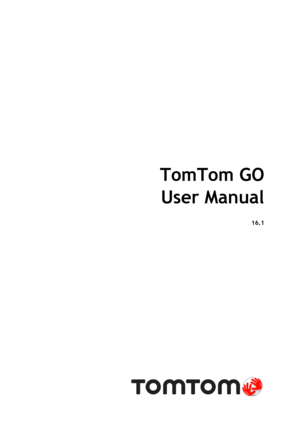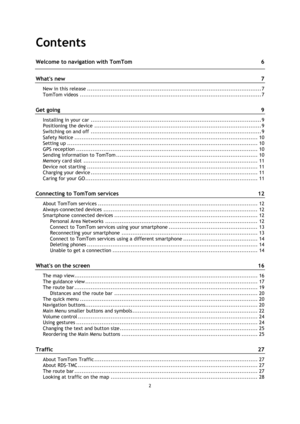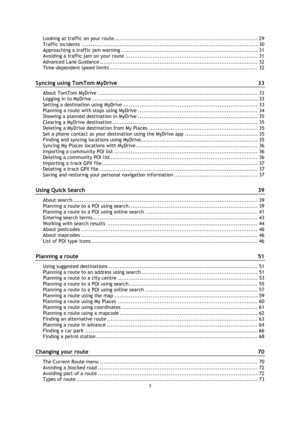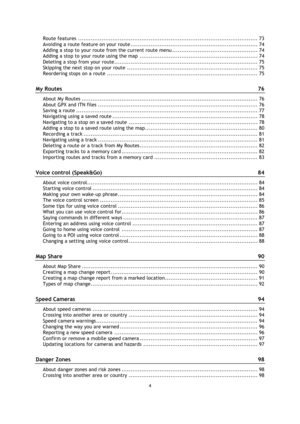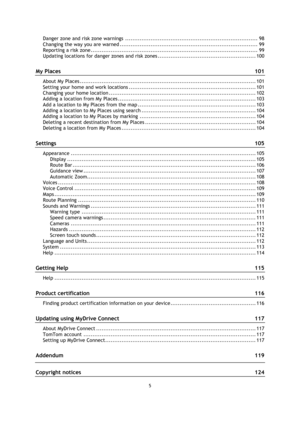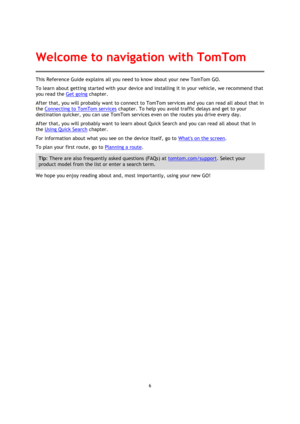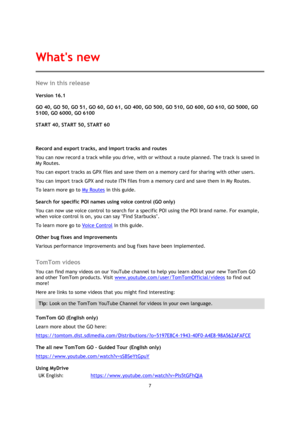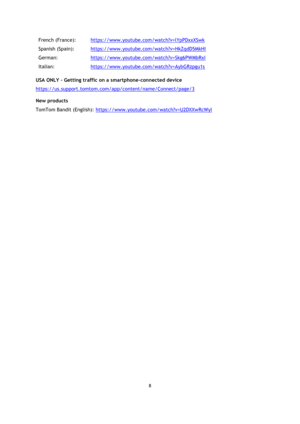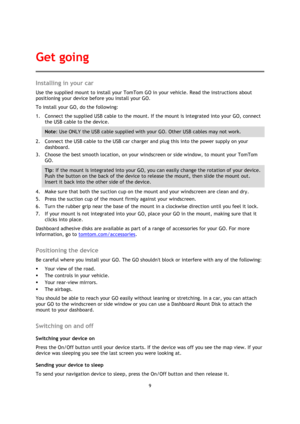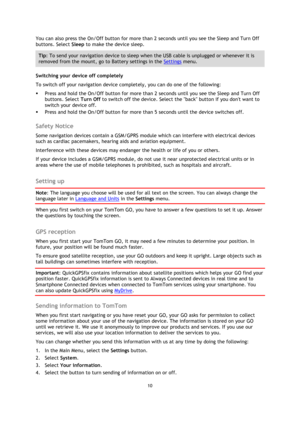TomTom GO Manual
Here you can view all the pages of manual TomTom GO Manual. The TomTom manuals for GPS Receiver are available online for free. You can easily download all the documents as PDF.
Page 2
2 Contents Welcome to navigation with TomTom 6 Whats new 7 New in this release ................................................................................................ 7 TomTom videos .................................................................................................... 7 Get going 9 Installing in your car .............................................................................................. 9 Positioning the device...
Page 3
3 Looking at traffic on your route ............................................................................... 29 Traffic incidents ................................................................................................. 30 Approaching a traffic jam warning ........................................................................... 31 Avoiding a traffic jam on your route ......................................................................... 31 Advanced Lane Guidance...
Page 4
4 Route features ................................................................................................... 73 Avoiding a route feature on your route ...................................................................... 74 Adding a stop to your route from the current route menu ............................................... 74 Adding a stop to your route using the map ................................................................. 74 Deleting a stop from your route...
Page 5
5 Danger zone and risk zone warnings ......................................................................... 98 Changing the way you are warned ............................................................................ 99 Reporting a risk zone ............................................................................................ 99 Updating locations for danger zones and risk zones ...................................................... 100 My Places 101 About My Places...
Page 6
6 This Reference Guide explains all you need to know about your new TomTom GO. To learn about getting started with your device and installing it in your vehicle, we recommend that you read the Get going chapter. After that, you will probably want to connect to TomTom services and you can read all about that in the Connecting to TomTom services chapter. To help you avoid traffic delays and get to your destination quicker, you can use TomTom services even on the routes you drive every day....
Page 7
7 New in this release Version 16.1 GO 40, GO 50, GO 51, GO 60, GO 61, GO 400, GO 500, GO 510, GO 600, GO 610, GO 5000, GO 5100, GO 6000, GO 6100 START 40, START 50, START 60 Record and export tracks, and import tracks and routes You can now record a track while you drive, with or without a route planned. The track is saved in My Routes. You can export tracks as GPX files and save them on a memory card for sharing with other users. You can import track GPX and route ITN files from a...
Page 8
8 French (France): https://www.youtube.com/watch?v=lYpPDxxXSwk Spanish (Spain): https://www.youtube.com/watch?v=HkZqdD5MkHI German: https://www.youtube.com/watch?v=Skg6PWMbRxI Italian: https://www.youtube.com/watch?v=AybGRzpgu1s USA ONLY - Getting traffic on a smartphone-connected device https://us.support.tomtom.com/app/content/name/Connect/page/3 New products TomTom Bandit (English): https://www.youtube.com/watch?v=U2DXXwRcWyI
Page 9
9 Installing in your car Use the supplied mount to install your TomTom GO in your vehicle. Read the instructions about positioning your device before you install your GO. To install your GO, do the following: 1. Connect the supplied USB cable to the mount. If the mount is integrated into your GO, connect the USB cable to the device. Note: Use ONLY the USB cable supplied with your GO. Other USB cables may not work. 2. Connect the USB cable to the USB car charger and plug this into the power...
Page 10
10 You can also press the On/Off button for more than 2 seconds until you see the Sleep and Turn Off buttons. Select Sleep to make the device sleep. Tip: To send your navigation device to sleep when the USB cable is unplugged or whenever it is removed from the mount, go to Battery settings in the Settings menu. Switching your device off completely To switch off your navigation device completely, you can do one of the following: Press and hold the On/Off button for more than 2 seconds until...