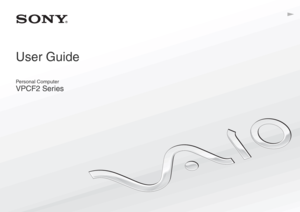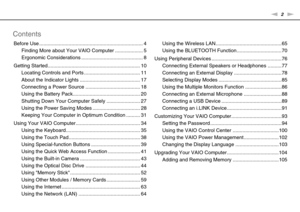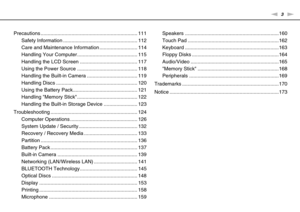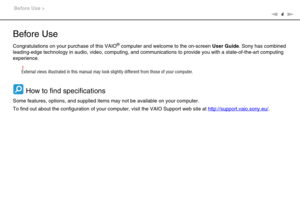Sony VAIO F22 VPCF22CFX User Manual
Here you can view all the pages of manual Sony VAIO F22 VPCF22CFX User Manual. The Sony manuals for Notebook are available online for free. You can easily download all the documents as PDF.
Page 2
2nN Contents Before Use .......................................................................... 4 Finding More about Your VAIO Computer .................... 5 Ergonomic Considerations ............................................ 8 Getting Started.................................................................. 10 Locating Controls and Ports ........................................ 11 About the Indicator Lights ........................................... 17 Connecting a Power Source...
Page 3
3nN Precautions ..................................................................... 111 Safety Information ..................................................... 112 Care and Maintenance Information ........................... 114 Handling Your Computer........................................... 115 Handling the LCD Screen ......................................... 117 Using the Power Source ........................................... 118 Handling the Built-in Camera .......................................
Page 4
4nN Before Use > Before Use Congratulations on your purchase of this VAIO® computer and welcome to the on-screen User Guide. Sony has combined leading-edge technology in audio, video, computing, and communications to provide you with a state-of-the-art computing experience. !External views illustrated in this manual may look slightly different from those of your computer. How to find specifications Some features, options, and supplied items may not be available on your computer. To find out about the...
Page 5
5nN Before Use > Finding More about Your VAIO Computer Finding More about Your VAIO Computer This section provides support information about your VAIO computer. 1. Printed Documentation ❑Quick Start Guide — An overview of components connection, set-up information, etc. ❑Recovery, Backup and Troubleshooting Guide ❑Regulations, Guarantee and Service Support ✍Before activating the wireless functions such as the wireless LAN and BLUETOOTH technology, read the Regulations, Guarantee and Service Support...
Page 6
6nN Before Use > Finding More about Your VAIO Computer 2. On-screen Documentation ❑VAIO User Guide — General information of your VAIO computer including support and troubleshooting information. To access VAIO User Guide, click Start , All Programs, and VAIO Manual. ❑Windows Help and Support — A comprehensive resource for practical advice, tutorials, and demonstrations to help you learn to use your computer. To access Windows Help and Support, click Start and Help and Support, or press and hold the...
Page 7
7nN Before Use > Finding More about Your VAIO Computer 3. Support Web Sites If you experience any problem with your VAIO computer, launch the VAIO Care, which offers you various options to help you solve most problems. For details, see Using the VAIO Care (page 33). If you need more assistance, visit the VAIO Support web site at http://support.vaio.sony.eu/ . When you contact VAIO Support, you will be asked for the serial number of the computer. The serial number is a 15-digit number that can be found...
Page 8
8nN Before Use > Ergonomic Considerations Ergonomic Considerations You will be using your computer as a portable device in a variety of environments. Whenever possible, you should attempt to take account of the following ergonomic considerations for both stationary and portable environments: ❑Position of your computer – Place the computer directly in front of you. Keep your forearms horizontal, with your wrists in a neutral, comfortable position while using the keyboard or the pointing device. Let your...
Page 9
9nN Before Use > Ergonomic Considerations ❑Viewing angle of the computer display – Use the display tilting feature to find the best position. You can reduce eye strain and muscle fatigue by adjusting the tilt of the display to the proper position. Adjust the brightness level of the display as well. ❑Lighting – Choose a location where windows and lights do not cause glare and reflection on the display. Use indirect lighting to avoid bright spots on the display. Proper lighting adds to your comfort and...
Page 10
10nN Getting Started > Getting Started This section describes how to get started using your VAIO computer. !Before starting your computer for the first time, do not connect any other hardware that did not originally come with your computer. Upon completion, connect one device (for example, a printer, an external hard disk drive, a scanner, and so on) at a time, following the manufacturers instructions. ❑Locating Controls and Ports (page 11) ❑About the Indicator Lights (page 17) ❑Connecting a Power...