Sony Projector MP-CL1 User Manual
Here you can view all the pages of manual Sony Projector MP-CL1 User Manual. The Sony manuals for Projector are available online for free. You can easily download all the documents as PDF.
Page 1
120 inches80 inches 40 inches 3.45 m 1.15 m 2.3 m Help guide MP-CL1 © 2015 Sony Corporation 3-MP0-107-01 MP-CL1 3-MP0-107-01
Page 2
Parts and controls CAUTION Do not point the laser light directly at eyes or people, nor look into it. Doing so may cause serious injuries such as loss of eyesight. Strap hole Micro USB jack Use an AC power adaptor with a 1.5 A or greater output to charge this product. (power) button Press and hold the (power) button for longer than 1 second to turn the power on or off. MP-CL1 3-MP0-107-01
Page 3
Jog lever (−/ENTER/+) Press the jog lever while at the ENTER position to display the menu. Slide it to + or − to move to next or previous menu item, and then press while at the ENTER position to select the highlighted item. Speaker Built-in Wi-Fi antenna HDMI/MHL IN jack AUDIO OUT jack Connect headphones or speakers to this jack. USB OUT jack (for power supply) Connect another device to this jack to charge it. The lamp lights up in green while charging the device. Ventilation holes ...
Page 4
Adjusting the volume Slide the Jog Lever to + or − while the menu is not displayed to adjust the volume. Checking the remaining battery power Press and quickly release the button (within 1 second). The lamp blinks in orange, showing the battery status. The lamp blinks in one of the following patterns according to the remaining battery power. (Once): 0% to 30% remaining (Twice): 30% to 70% remaining (Three times): 70% to 100% remaining MP-CL1 3-MP0-107-01
Page 5
Using the menu Navigating the menu Learn how to navigate through the menu here. 1 Press the jog lever while at the ENTER position. The menu is projected. 2 Slide the jog lever to + or − to move to the next or previous menu item. 3 Press the jog lever while at the ENTER position with the desired menu item highlighted. One of the following is displayed according to the selected menu item. MP-CL1 3-MP0-107-01
Page 6
Values to choose from Slide the jog lever to + or − to move to the next or previous value, and then press the lever while at the ENTER position with the desired value highlighted. Submenu Slide the jog lever to + or − to move to the next or previous submenu item, and then press the lever while at the ENTER position with the desired item highlighted. The adjustment bar or another screen is displayed according to the selected item. MP-CL1 3-MP0-107-01
Page 7
Adjustment bar Slide the jog lever to + or − to change the value shown in the bar, and then press the lever while at the ENTER position to confirm. To exit the menu Press and hold the jog lever for about 2 seconds while at the ENTER position. MP-CL1 3-MP0-107-01
Page 8
Description of the menu items CloseExits the menu. Input change Selects an input source from HDMI/MHL and screen mirroring according to the connection method. Keystone Keystone Preset 1/ Preset 2/ OFF If the projected image is distorted and looks trapezoidal, select [ Keystone Preset 1] or [ Keystone Preset 2] to apply the keystone adjustment. The default values of [ Keystone Preset 2] is suitable for correcting distortion when using the 2 Way Stand (supplied). The preset values...
Page 9
H keystone Corrects horizontal distortion. The value set here overwrites the selected preset value. Flip (left-right) Flips the image horizontally. Use this mode for rear projection. To flip the image back to normal, select this menu again. Picture setting Contrast Adjusts the contrast of the projected image. Hue Adjusts the color tones. Saturation Adjusts the color intensity. MP-CL1 3-MP0-107-01
Page 10
Setup Device name Displays the device name of this product. You can change the name (up to 15 characters) by selecting the name field and using the on-screen keyboard. Select [Save] to save the new name. Sleep timer Turns this product off automatically after a set length of time up to 150 minutes in increments of 30 minutes. Optical alignment Adjusts the horizontal/vertical alignment of the color items. Try this if the projected image is unclear. Biphase alignment Adjusts the...
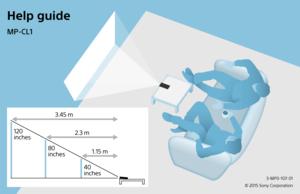
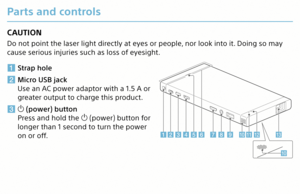
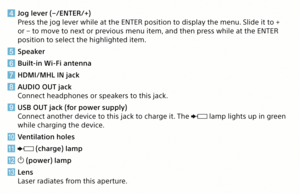
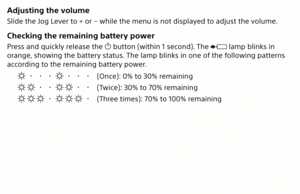



![Page 8
Description of the menu items
CloseExits the menu.
Input change Selects an input source from HDMI/MHL and screen mirroring
according to the connection method.
Keystone
Keystone
Preset 1/
Preset 2/
OFF If the projected image is distorted and looks trapezoidal, select
[
Keystone Preset 1] or [ Keystone Preset 2] to apply the
keystone adjustment. The default values of [
Keystone Preset 2]
is suitable for correcting distortion when using the 2 Way Stand
(supplied). The preset values... Page 8
Description of the menu items
CloseExits the menu.
Input change Selects an input source from HDMI/MHL and screen mirroring
according to the connection method.
Keystone
Keystone
Preset 1/
Preset 2/
OFF If the projected image is distorted and looks trapezoidal, select
[
Keystone Preset 1] or [ Keystone Preset 2] to apply the
keystone adjustment. The default values of [
Keystone Preset 2]
is suitable for correcting distortion when using the 2 Way Stand
(supplied). The preset values...](http://img.usermanuals.tech/thumb/72/100156/w300_projector_manual_8999_d-7.png)

![Page 10
Setup
Device name Displays the device name of this product. You can change the
name (up to 15 characters) by selecting the name field and using
the on-screen keyboard. Select [Save] to save the new name.
Sleep timer Turns this product off automatically after a set length of time up
to 150 minutes in increments of 30 minutes.
Optical alignment Adjusts the horizontal/vertical alignment of the color items. Try
this if the projected image is unclear.
Biphase alignment Adjusts the... Page 10
Setup
Device name Displays the device name of this product. You can change the
name (up to 15 characters) by selecting the name field and using
the on-screen keyboard. Select [Save] to save the new name.
Sleep timer Turns this product off automatically after a set length of time up
to 150 minutes in increments of 30 minutes.
Optical alignment Adjusts the horizontal/vertical alignment of the color items. Try
this if the projected image is unclear.
Biphase alignment Adjusts the...](http://img.usermanuals.tech/thumb/72/100156/w300_projector_manual_8999_d-9.png)