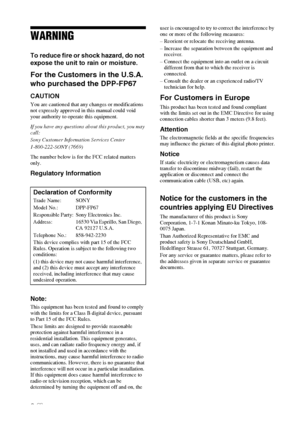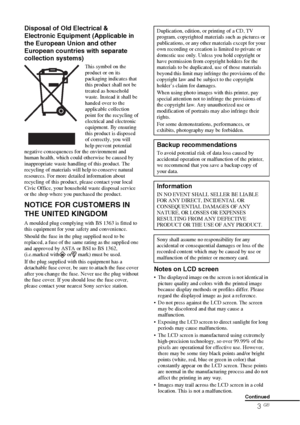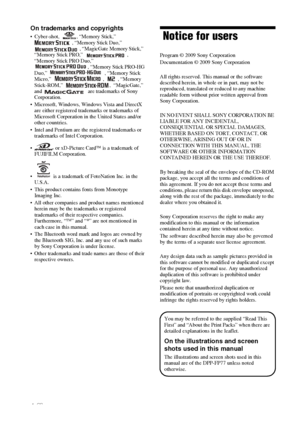Sony DPP FP77 User Manual
Here you can view all the pages of manual Sony DPP FP77 User Manual. The Sony manuals for Printer are available online for free. You can easily download all the documents as PDF.
Page 1
4-129-145-12 (1) Digital Photo Printer DPP-FP67/FP77 © 2009 Sony Corporation Before you begin Preparations Direct printing Printing from a PictBridge camera Printing from a Bluetooth-compliant device Printing from a PC Error messages Troubleshooting Additional information Operating Instructions Before operating this unit, please read “Read This First” and “About the Print Packs” supplied and this manual, “Operating Instructions,” thoroughly and retain them for future reference. These models are not...
Page 2
2 GB WARNING To reduce fire or shock hazard, do not expose the unit to rain or moisture. For the Customers in the U.S.A. who purchased the DPP-FP67 CAUTION You are cautioned that any changes or modifications not expressly approved in this manual could void your authority to operate this equipment. If you have any questions about this product, you may call: Sony Customer Information Services Center 1-800-222-SONY (7669) The number below is for the FCC related matters only. Regulatory Information...
Page 3
3 GB Disposal of Old Electrical & Electronic Equipment (Applicable in the European Union and other European countries with separate collection systems) This symbol on the product or on its packaging indicates that this product shall not be treated as household waste. Instead it shall be handed over to the applicable collection point for the recycling of electrical and electronic equipment. By ensuring this product is disposed of correctly, you will help prevent potential negative...
Page 4
4 GB On trademarks and copyrights • Cyber-shot, , “Memory Stick,” , “Memory Stick Duo,” , “MagicGate Memory Stick,” “Memory Stick PRO,” , “Memory Stick PRO Duo,” , “Memory Stick PRO-HG Duo,” , “Memory Stick Micro,” , , “Memory Stick-ROM,” , “MagicGate,” and are trademarks of Sony Corporation. Microsoft, Windows, Windows Vista and DirectX are either registered trademarks or trademarks of Microsoft Corporation in the United States and/or other countries. Intel and Pentium are the...
Page 5
5 GB Table of Contents Notice for users ............................. 4 Before you begin Identifying the parts ........................ 7 Preparations Checking the contents of the package .......................................... 9 Setting the ink ribbon .....................9 Inserting the print paper ............... 10 Connecting to the AC power source .......................................... 12 Operations in an initial state ........... 13 Direct printing LCD screen display...
Page 6
6 GB Printing from a Bluetooth- compliant device Printing from a Bluetooth-compliant device ........................................... 35 Compatible profiles for Bluetooth communication .............................. 35 Printing procedures ....................... 35 Printing from a PC Printing from a PC ........................ 37 Installing the software .................. 37 System requirements ..................... 37 Installing the printer driver ............. 38 Installing the PMB (Picture...
Page 7
7 GB
Before you begin
Before you begin
Identifying the parts
For details, see the pages indicated in the
parentheses.
Illustrations are of the DPP-FP77. The button
locations and names of the DPP-FP67 are
identical, although the LCD screen size is
different.
Printer front panel
A1 (on/standby) button/STANDBY
indicator
BCANCEL/ (Index View) button
CMENU button
DLCD screen
2.4 type DPP-FP67 3.5 type DPP-FP77
EENTER button
FDirection (g/G/f/F) buttons
GAUTO TOUCH-UP button
(.page 22)...
Page 8
8 GB Printer rear panel AHandleAs illustrated below, raise the handle when you carry the printer. When you use the printer, close the handle to its original position. Notes When you carry the printer, make sure to remove memory cards, USB memory, the paper tray, AC adaptor, and other cables. Otherwise malfunctions may occur. When using the DPP-FP77, set the LCD panel to its original position. BVentilation holes CPaper outlet DDC IN 24 V jack (.page 12) Plug the supplied AC adaptor into this...
Page 9
9 GB Preparations Preparations Checking the contents of the package Make sure that the following accessories are supplied with your printer. Paper tray (1) (1) USB cable (1) AC power cord *1 (1) Cleaning cartridge (1)/Cleaning sheet (1) CD-ROM (Windows Printer Driver Software Ver.1.0 and PMB (Picture Motion Browser) Ver.4.2) Operating Instructions (this booklet) Read This First (1) About the Print Packs (1) Warranty (In some regions, the warranty is not supplied.) Sony End User Software...
Page 10
10 GB Notes Do not touch the ink ribbon or store the ink ribbon in a dusty location. Fingerprints or dust on the ink ribbon may result in imperfect printing. Do not rewind the ink ribbon and use the rewound ink ribbon for printing. Otherwise, proper printing results will not be obtained, or a malfunction may occur. If the ink ribbon does not click into place, remove it and then re-insert it. Only when the ink ribbon is too slack to be loaded, keep pressing the core of the ribbon and wind the...