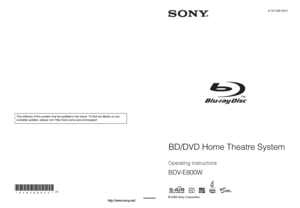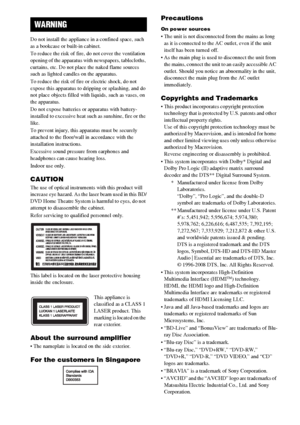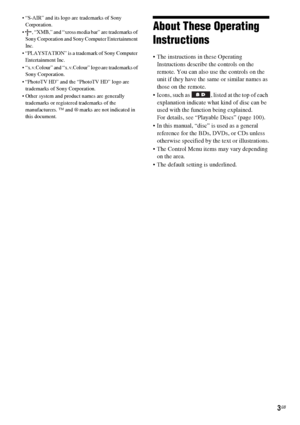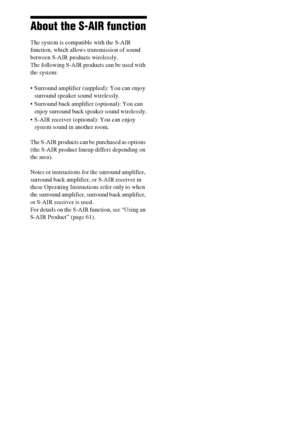Sony Bdv E800w Operating Instructions
Here you can view all the pages of manual Sony Bdv E800w Operating Instructions. The Sony manuals for Home Theater System are available online for free. You can easily download all the documents as PDF.
Page 1
© 2009 Sony CorporationSony Corporation Printed in Malaysia (1)4-147-232-11(1) Operating Instructions BDV-E800W BD/DVD Home Theatre System The software of this system may be updated in the future. To find out details on any available updates, please visit: http://www.sony-asia.com/support
Page 2
2GB Do not install the appliance in a confined space, such as a bookcase or built-in cabinet. To reduce the risk of fire, do not cover the ventilation opening of the apparatus with newspapers, tablecloths, curtains, etc. Do not place the naked flame sources such as lighted candles on the apparatus. To reduce the risk of fire or electric shock, do not expose this apparatus to dripping or splashing, and do not place objects filled with liquids, such as vases, on the apparatus. Do not expose...
Page 3
3GB “S-AIR” and its logo are trademarks of Sony Corporation. , “XMB,” and “xross media bar” are trademarks of Sony Corporation and Sony Computer Entertainment Inc. “PLAYSTATION” is a trademark of Sony Computer Entertainment Inc. “x.v.Colour” and “x.v.Colour” logo are trademarks of Sony Corporation. “PhotoTV HD” and the “PhotoTV HD” logo are trademarks of Sony Corporation. Other system and product names are generally trademarks or registered trademarks of the manufacturers. ™ and ® marks are...
Page 4
4GB About the S-AIR function The system is compatible with the S-AIR function, which allows transmission of sound between S-AIR products wirelessly. The following S-AIR products can be used with the system: Surround amplifier (supplied): You can enjoy surround speaker sound wirelessly. Surround back amplifier (optional): You can enjoy surround back speaker sound wirelessly. S-AIR receiver (optional): You can enjoy system sound in another room. The S-AIR products can be purchased as options...
Page 5
5GB Table of Contents About These Operating Instructions ....... 3 About the S-AIR function ....................... 4 Unpacking ............................................... 6 Index to Parts and Control ...................... 8 Getting Started Step 1: Installing the System....... 14 Step 2: Connecting the System... 20 Step 3: Setting up the Wireless System ..................................... 31 Step 4: Performing the Easy Setup ........................................ 33 Step 5: Selecting the...
Page 6
6GB Unpacking Front speakers (2) Surround speakers (2) Center speaker (1) Subwoofer (1) FM wire antenna (aerial) (1) Speaker cords (2, green/ purple) Remote commander (remote) (1) R6 (size AA) batteries (2) Calibration mic (1) Foot pads (1 set) Bases (4) Screws (with washer) (12) Surround amplifier (1) Speaker cord cover (1) Speaker cord holder (1) Wireless transceivers (2) Operating Instructions Speaker Installation Guide Quick Setup Guide Software Licence Information For Singapore,...
Page 7
7GB Inserting batteries into the remote Insert two R6 (size AA) batteries (supplied) by matching the 3 and # ends on the batteries to the markings inside the compartment. Note Do not leave the remote in an extremely hot or humid place. Do not use a new battery with an old one. Do not drop any foreign object into the remote casing, particularly when replacing the batteries. If you do not intend to use the remote for an extended period of time, remove the batteries to avoid possible damage from...
Page 8
8GB Index to Parts and Control For more information, refer to the pages indicated in parentheses. Number 5, /DIGITAL, PROG +, and N buttons have a tactile dot. Use the tactile dot as a reference when operating the remote. : For system operations : For TV operations (For details, see “Controlling Your TV with the Supplied Remote” (page 72).) ATHEATRE (page 67) Switches to the optimum video mode for watching movies automatically. ONE-TOUCH PLAY (pages 40, 67) By only pressing the button, the TV...
Page 9
9GB (angle) (page 42) Switches to other viewing angles when multi-angles are recorded on a BD-ROM/ DVD VIDEO. SYSTEM MENU (pages 37, 47, 54, 58, 61, 74) Enters the system menu. DIGITAL (page 72) Switches to digital mode. ANALOG (page 72) Switches to analogue mode. (wide) (page 72) Changes the aspect ratio of the connected TV. EColor buttons (red/green/yellow/blue) (pages 72, 87) Short cut keys for selecting items on some BD’s menus (can also be used for BD’s Java interactive operations)....
Page 10
10GB A"/1 (on/standby) (page 40) Turns on the unit, or sets to standby mode. BPlay operation buttons (page 40) N (play) Starts or re-starts playback. Plays a slideshow when a disc containing JPEG image files is inserted. x (stop) Stops playback and remembers the stop point (resume point). The resume point for a title/track is the last point you played or the last photo for a photo folder. FUNCTION Selects the playback source. VOLUME +/– Adjusts the system’s volume. Z (open/close) Opens or closes...