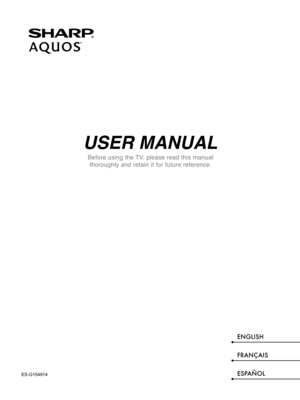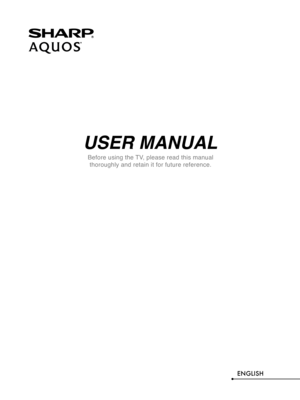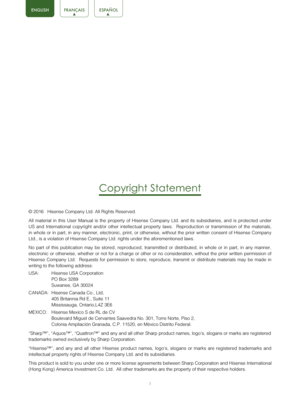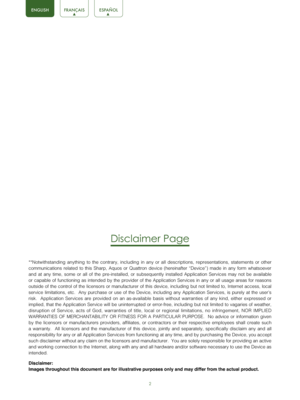Sharp Aquos User Manual
Here you can view all the pages of manual Sharp Aquos User Manual. The Sharp manuals for Television are available online for free. You can easily download all the documents as PDF.
Page 1
USER MANUAL Before using the TV, please read this manual thoroughly and retain it for future reference. ENGLISH FRANÇAIS ESPAÑOLES-G154914
Page 2
USER MANUAL Before using the TV, please read this manual thoroughly and retain it for future reference. ENGLISH
Page 3
1 Copyright Statement © 2016 Hisense Company Ltd. All Rights Reserved. All material in this User Manual is the property of Hisense Company Ltd.\ and its subsidiaries, and is protected under US and International copyright and/or other intellectual property laws. Reproduction or transmission of the materials, in whole or in part, in any manner, electronic, print, or otherwise, wit\ hout the prior written consent of Hisense Company Ltd., is a violation of Hisense Company Ltd. rights under the...
Page 4
2 Disclaimer Page **Notwithstanding anything to the contrary, including in any or all descriptions, representations, statements or other communications related to this Sharp, Aquos or Quattron device (hereina\ fter “Device”) made in any form whatsoever and at any time, some or all of the pre-installed, or subsequently installed Application Services may not be available or capable of functioning as intended by the provider of the Application\ Services in any or all usage areas for reasons outside of...
Page 5
3 Content Content ..............................................................................................................\ .3 Connecting Devices to your TV ........................................................................ 5 Connecting an antenna, cable set-top box or satellite receiver ................................................ 5 Connecting a satellite receiver, DVD player or other audio visual (AV)\ device with a composite video cable (yellow/red/white)...
Page 6
4 Advanced TV Settings ..................................................................................... 23 Getting familiar with the Home screen ........................................................................\ ............. 23 Inputs ......................................................................................................................\ ................. 23 Media...
Page 7
5 Connecting Devices to your TV You have several options for connecting your TV to different devices. Th\ e method in which you connect will be based upon the type of cables you have and the available outputs on your devic\ e. Connecting an antenna, cable set-top box or satellite receiver To connect an antenna,cable set-top box or satellite receiver: 1. Connect one end of a coaxial cable (not included) to the RF OUT port on the antenna, cable or satellite box. If you are using an antenna with...
Page 8
6 Connecting an AV device with a component video cable (red/blue/green) To connect an AV device with a component cable (not provided): 1. Use a component video cable to connect the component output ports of the\ external device to the YP BPR ports for the TV. (Y = green, P B = blue, and PR = red). Use an audio cable to connect the component audio ports of the\ external device to the TV AUDIO (L/R) ports. 2. Plug the connected devices into the YP BPR and L/R ports on the TV before switching it...
Page 9
7 Connecting a headphone You can connect headphone (not provided) to the AUDIO OUT port on your TV. While the headphone is connected, the sound from the built-in speakers will be disabled. Connecting speakers or other audio receivers To connect speakers or other audio receivers with an audio cable (not p\ rovided): 1. Use an audio cable to connect the digital audio in port of the audio rec\ eiver device to the DIGITAL AUDIO OUT port of the TV. Another option is to use an RCA Y-cable (1/8”-stereo\...
Page 10
8 6. Select Sound > Advance Audio Settings . 7. Go to the section of the screen that reads TV Speaker & ARC and select ARC First. NOTE: If the device has an Input Selector feature then make sure to change it \ to TV. HDMI ARCHDMI EXTERNAL DEVICE TV PORT Digital Sound Ba r HDMI Cable (not included) ENGLISHFRAN