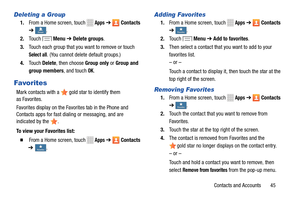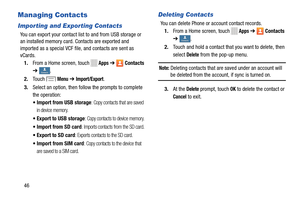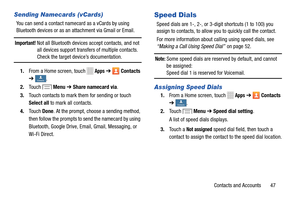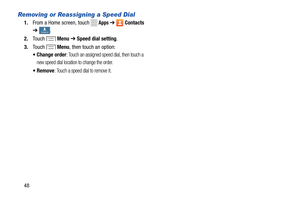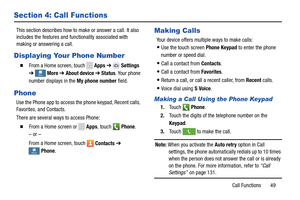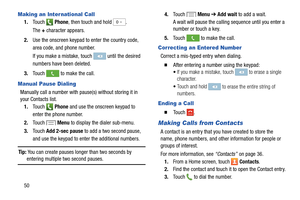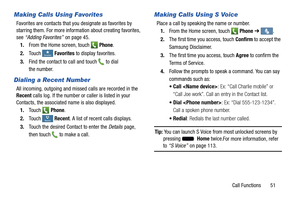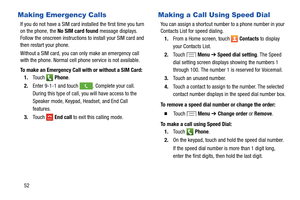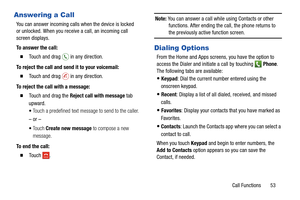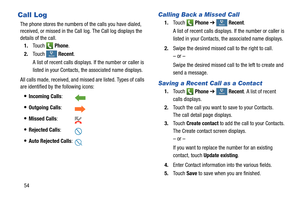Samsung Galaxy S4 Mini User Manual
Here you can view all the pages of manual Samsung Galaxy S4 Mini User Manual. The Samsung manuals for Cell Phone are available online for free. You can easily download all the documents as PDF.
Page 51
Deleting a Group Adding Favorites
1. From a Home screen, touch Apps ➔ Contacts 1. From a Home screen, touch Apps ➔ Contacts
GroupsGroups➔. ➔ F voritesaFavorites .
2. Touch Menu ➔ Delete groups . 2. To u c h Menu ➔ Add to favorites .
3.
Touch each group that you want to remove or touch
Select all. (You cannot delete default groups.)
3. Then select a contact that you want to add to your
favorites list.
4. Touch Delete , then...
Page 52
Managing Contacts
Importing and Exporting Contacts
You can export your contact list to and from USB storage or
an installed memory card. Contacts are exported and
imported as a special VCF file , and contacts are sent as
vCards.
1. From a Home screen, touch
Apps ➔ Contacts
➔
ContactsContacts .
2. Touch
Menu ➔ Import/Export.
3. Select an option, then foll ow the prompts to complete
the operation:
• Import from USB storage
: Copy contacts that are saved...
Page 53
Sending Namecards (vCards)
You can send a contact namecard as a vCards by using
Bluetooth devices or as an attachment via Gmail or Email.
Important! Not all Bluetooth devices accept contacts, and not all devices support transfers of multiple contacts.
Check the target device’s documentation.
1. From a Home screen, touch
Apps ➔ Contacts
➔
ContactsContacts .
2. Touch
Menu ➔ Share namecard via .
3. Touch contacts to mark them for sending or touch...
Page 54
. ContactsContacts Removing or Reassigning a Speed Dial 1. From a Home screen, touch Apps ➔ Contacts ➔ 2. Touch Menu ➔ Speed dial setting . 3. Touch Menu, then touch an option: • Change order : Touch an assigned speed dial, then touch a new speed dial location to change the order. •Remove: Touch a speed dial to remove it. 48 ContactsContacts
Page 55
Section 4: Call Functions
This section describes how to make or answer a call. It also
includes the features and functionality associated with
making or answering a call.
Displaying Your Phone Number
� From a Home screen, touch Apps ➔ Settings
➔
More More More
MoreMore ➔ About device ➔ Status . Your phone
number displays in the My phone number field.
Phone
Use the Phone app to access the phone keypad, Recent calls,
Favorites, and Contacts....
Page 56
until the desired
numbers have been deleted.
Making an International Call
1. Touch Phone , then touch and hold 0+ .
The + character appears.
2. Use the onscreen keypad to enter the country code,
area code, and phone number.
If you make a mistake, touch
to make the call.
3. Touch
Manual Pause Dialing
Manually call a number with pause(s) without storing it in
your Contacts list.
1. Touch
Phone and use the onscreen keypad to
enter the phone...
Page 57
t R ecent Recen R ecent Recent Making Calls Using Favorites Making Calls Using S Voice Favorites are contacts that you designate as favorites by starring them. For more information about creating favorites, Place a call by speaking the name or number. 1. From the Home screen, touch Phone ➔ . see “Adding Favorites” on page 45. 2. The first time you access, touch Confirm to accept the 1. From the Home screen, touch Phone. FaF vorites avorites Favorites...
Page 58
. Complete your call. During this t ype of call, you will have access to the Speaker m ode, Keypad, Headset, and End Call features . 1.From a Home screen, touch Contacts to display your Contacts List. 2. To u c h Menu ➔ Speed dial setting . The Speed dial setting screen displays sho wing the numbers 1 through 100. The number 1 is reserved for Voicemail. 3. Touch an unused number. 4. Touch a contact to assign to the number . The selected contact number displays in th e speed...
Page 59
To reject the call and send it to your voicemail:
To reject the call with a message:
To end t
he call:
in any direction.
• Keypad
: Dial the current number entered us ing the
onscreen keypad.
• Recent : Display a list of all dialed, receiv
ed, and missed
calls.
• Favorites : Display your contacts that you ha
ve marked as
Favorites.
• Contacts : Launch the Contacts app where you
can select a
contact to call.
When you touch Keypad and begin to enter numbers, the
Add to Contacts option...
Page 60
tRecent
Recen R
ecent
Recent
tR
ecent
Recen R
ecent
Recent
t R
ecent
Recen R
ecent
Recent
Call Log Calling Back a Missed Call
1.
To u c h Phone ➔ Recent.
A list of recent calls displays. If the number or caller is
listed in your Contacts, the associated nam
e displays.
The phone stores the numbers of
the calls you have dialed,
received, or missed in the Call log. The Call log displays the
details of the call.
1. Touch Phone .
2. Swipe the desired missed call...