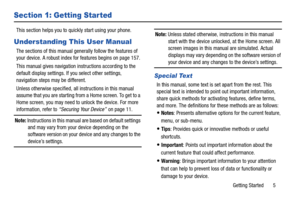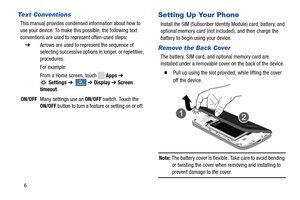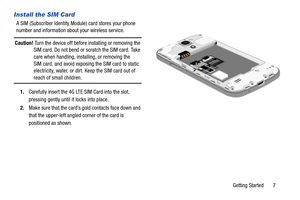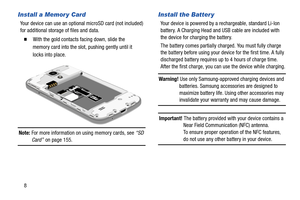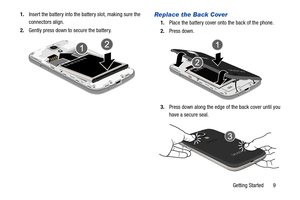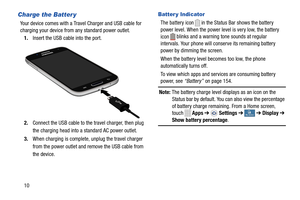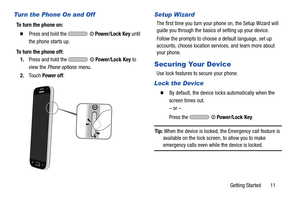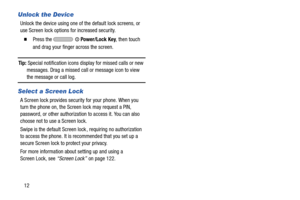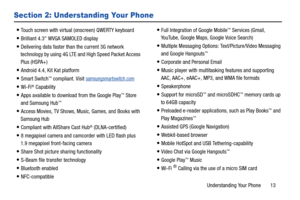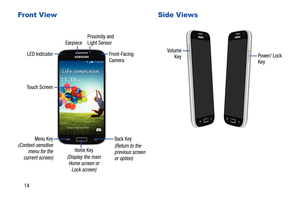Samsung Galaxy S4 Mini User Manual
Here you can view all the pages of manual Samsung Galaxy S4 Mini User Manual. The Samsung manuals for Cell Phone are available online for free. You can easily download all the documents as PDF.
Page 11
Section 1: Getting Started This section helps you to quickly start using your phone. Understanding This User Manual The sections of this manual generally follow the features of your device. A robust index for features begins on page 157. This manual gives navigation in structions according to the default display settings. If you select other settings, navigation steps may be differ ent. Unless otherwise specified, all instructions in this manual assume that you are...
Page 12
My device My deviceMy device My deviceMy device My device Text Conventions This manual provides condensed information about how to use your device. To make this possible, the following text conventions are used to represent often-used steps: ➔ Arrows are used to represent the sequence of selecting successive options in longer, or repetitive, procedures. For example: From a Home screen, touch Apps➔ Settings ➔ ➔Display ➔ Screen timeout . ON/OFF Many settings use an ON/OFF switch. Touch...
Page 13
Install the SIM Card A SIM (Subscriber Identity Module) card stores your phone number and information about your wireless service. Caution! Turn the device off before installing or removing the SIM card. Do not bend or scratch the SIM card. Take care when handling, installing, or removing the SIM card, and avoid exposing the SIM card to static electricity, water, or dirt. Keep the SIM card out of reach of small children. 1. Carefully insert the 4G LTE SIM Card into the slot, pressing...
Page 14
Install a Memor y Card Your device can use an optional microSD card (not included) for additional storage of files and data. � With the gold contacts facing down, slide the memory card into the slot, pushing gently until it locks into place. Note: For more information on using memory cards, see “SD Card” on page 155. Install the Batter y Your device is powered by a re chargeable, standard Li-Ion battery. A Charging Head and USB cable are included with the device for charging the battery....
Page 15
1. Insert the battery into the battery slot, making sure the Replace the Back Cover 1. Place the battery cover onto the back of the phone. 2. Press down. connectors align. 2. Gently press down to secure the battery. 3. Press down along the edge of the back cover until you have a secure seal. Getting Started 9
Page 16
Charge the Batter y
Your device comes with a Travel Charger and USB cable for
charging your device from any standard power outlet.
1. Insert the USB cable into the port.
2. Connect the USB cabl e to the travel charger, then plug
the charging head into a st andard AC power outlet.
3. When charging is complete, unplug the travel charger
from the power outlet and remove the USB cable from
the device.
Batter y Indicator
The battery icon in the Status Bar shows the battery...
Page 17
Turn the Phone On and Off
To turn the phone on:
� Press and hold the Power/Lock Key until
the phone starts up.
To turn the phone off:
1. Press and hold the
Power/Lock Key to
view the Phone options menu.
2. Touch Power off .
Setup Wizard
The first time you turn your phone on, the Setup Wizard will
guide you through the basics of setting up your device.
Follow the prompts to choose a default language, set up
accounts, choose location services, and learn more about...
Page 18
Unlock the Device Unlock the device using one of the default lock screens, or use Screen lock options for increased security. � Press the Power/Lock Key , then touch and drag your finger across the screen. Tip: Special notification icons display for missed calls or new messages. Drag a missed call or message icon to view the message or call log. Select a Screen Lock A Screen lock provides securi ty for your phone. When you turn the phone on, the Screen lock may request a PIN,...
Page 19
Section 2: Understanding Your Phone
• Touch screen with virtual (onscreen) QWERTY keyboard
• Brilliant 4.3" WVGA SAMOLED display
• Delivering data faster than the current 3G network
technology by using 4G LTE and High Speed Packet Access
Plus (HSPA+)
• Android 4.4, Kit Kat platform
• Smart Switch™ compliant. Visit samsungsmartswitch.com
• Wi-Fi® Capability
• Apps available to download from the Google Play™ Store
and Samsung Hub™
• Access Movies, TV Shows,...
Page 20
Proximity and
Earpiece Light Sensor
LED Indicator Front-Facing
Camera
Touch Screen
Menu Key Back Key (Context-sensitive
(Return to the Home Key menu for the previous screen
current screen) (Display the main
or option)
Home screen or
Lock screen)
Fr ont View Side Views
Volume
Power/ Lock Key Key
14