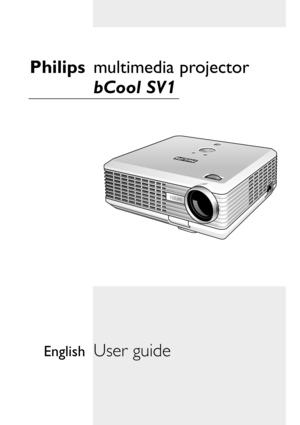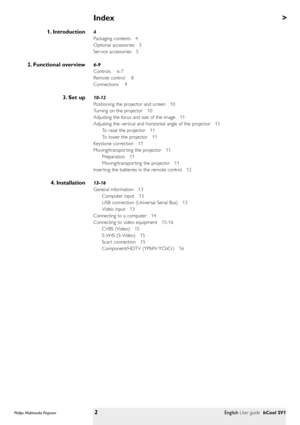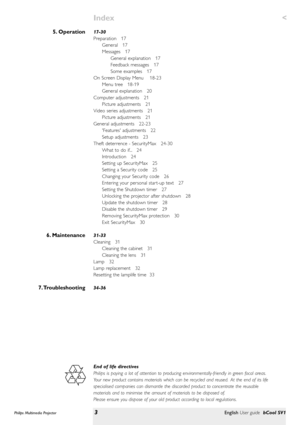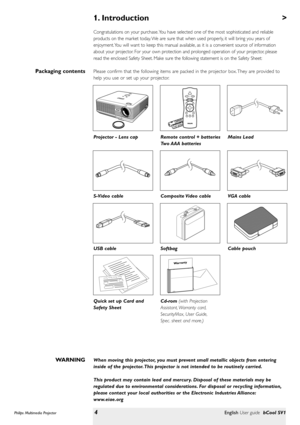Philips Bcool Sv1 Projector User Manual
Here you can view all the pages of manual Philips Bcool Sv1 Projector User Manual. The Philips manuals for Projector are available online for free. You can easily download all the documents as PDF.
Page 2
> 4 Packaging contents 4 Optional accessories 5 Ser vice accessories 5 6-9 Controls 6-7 Remote control 8 Connections 9 10-12 Positioning the projector and screen 10 Turning on the projector 10 Adjusting the focus and size of the image 11 Adjusting the ver tical and horizontal angle of the projector 11 To raise the projector 11 To lower the projector 11 Keystone correction 11 Moving/transpor ting the projector 11 Preparation 11 Moving/transpor ting the projector 11 Inser...
Page 3
< 17-30 Preparation 17 General 17 Messages 17 General explanation 17 Feedback messages 17 Some examples 17 On Screen Display Menu 18-23 Menu tree 18-19 General explanation 20 Computer adjustments 21 Picture adjustments 21 Video series adjustments 21 Picture adjustments 21 General adjustments 22-23 Features adjustments 22 Setup adjustments 23 Theft deterrence - SecurityMax 24-30 What to do if... 24 Introduction 24 Setting up SecurityMax 25 Setting a Security code...
Page 4
Congratulations on your purchase. You have selected one of the most sophisticated and reliable products on the market today. We are sure that when used properly, it will bring you years of enjoyment. You will want to keep this manual available, as it is a convenient source of information about your projector. For your own protection and prolonged operation of your projector, please read the enclosed Safety Sheet. Make sure the following statement is on the Safety Sheet: Please confirm that the following...
Page 5
The following accessories are available from your dealer : • LCA3126/00 - 180W replacement lamp - 8670 931 26009 • LCA2218/00 - Ceiling mount -8670 922 18009 • LCA5311/00 - RCA/VGA component video adaptor cable - 8670 953 11009 The following accessories are available from our Ser vice Organization: • Laser pointer remote Control - 3139 228 62631 • Compact remote control -3139 228 62641 • User Guide (Cd- rom) - 3122 435 96321 Optional accessories Service accessories Philips Multimedia...
Page 6
> To activate and deactivate the menu. To confirm actions in the menu when the menu is on screen. When the menu is active, use the Cursor to navigate through the OSD menu. The Cursor works with up/down and left/right button operation. To automatically adjust frequency, tracking, horizontal and ver tical position. With most signal sources, Auto Image provides the best results. To turn the projector on or off. The Standby indicator (text on button/ring around button): In Power on mode: – the light blinks...
Page 7
< To connect the projector to the mains. To release the elevator foot. To adjust the ver tical angle of the projector. To adjust a possible oblique displayed picture. To correct picture distor tion of the ver tical keystone type by internal scaling.Mains inlet socket ! Elevator button @ Elevator foot # Lamp compartment $ Horizontal adjuster % Keystone correction keys ^ Philips Multimedia Projector7English User guide bCool SV1 2. Functional overviewControls Temp.OK Menu Source Auto Image LampTemp.OK...
Page 8
2. Functional overview To turn the projector on or off in the Power/Standby mode. Function as the Left and Right mouse buttons of your pc when USB connection has been made. To adjust the volume. This model does not suppor t this function. To activate and de-activate the menu. To mute the sound of the projector. This model does not suppor t this function. To select the current projection source (Computer, YPbPr, YCbCr, RGBS, S-Video or Video). The button toggles between the six signals. To capture a...
Page 9
Data source connections –Input socket to connect to the Data out terminal of a computer. –Input socket to connect to DVD- and HDTV-video equipment This socket can be connected to the following output sockets: YCbCr, YPbPr, RGBS (Composite sync), RGBHV. In-/Output socket to connect a PC or Apple Macintosh computer equipped with a USB downlink connection. When USB connection is used, the mouse cursor on the connected computer can be controlled through the projector remote control. Make sure Windows 98 ®,...
Page 10
3. Set up > •Place the projector on a stable, level surface out of direct sunlight and away from sources of excessive dust, dir t, heat, water, moisture, vibration and strong magnetic fields. •Allow sufficient cooling of the product by keeping all air inlets and outlets clear from obstructions. •Position the projector in such way that the viewers cannot watch into the projector light beam. •Choose a screen size suitable for the number of viewers and the size of the room. •Picture quality is best when...