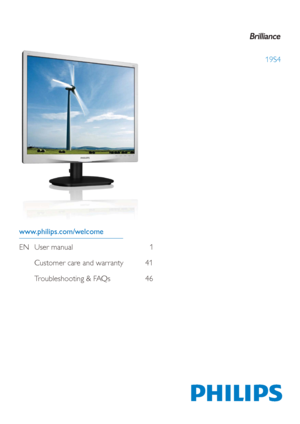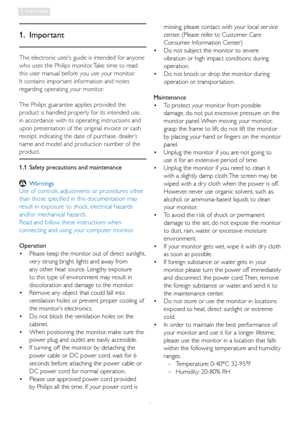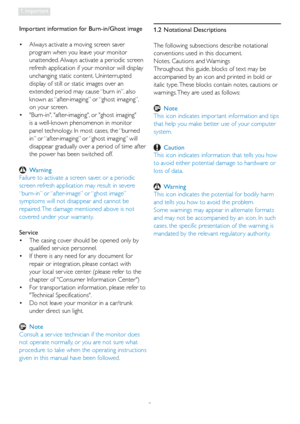Philips 19s4lss User Manual
Here you can view all the pages of manual Philips 19s4lss User Manual. The Philips manuals for Monitor are available online for free. You can easily download all the documents as PDF.
Page 1
19S4 www.philips.com/welcome EN User manual 1 Customer care and warranty 41 Troubleshooting & FAQs 46
Page 2
Table of Contents 1. Important ......................................................... 1 1.1 Safety precautions and maintenance ............... 1 1.2 Notational Descriptions ......................................... 2 1.3 Disposal of product and packing material.... 3 2. Setting up the monitor .................................. 4 2.1 Installation ....................................................................... 4 2.2 Operating the monitor ........................................... 6 2.3...
Page 3
1 1. Important This electronic user’s guide is intended for anyone who uses the Philips monitor. Take time to read this user manual before you use your monitor. It contains impor tant information and notes regarding operating your monitor. The Philips guarantee applies provided the product is handled properly for its intended use, in accordance with its operating instructions and upon presentation of the original invoice or cash receipt, indicating the date of purchase, dealer’s name and model...
Page 4
2 1. Important Important information for Burn-in/Ghost image Always activate a moving screen saver • program when you leave your monitor unattended. Always activate a periodic screen refresh application if your monitor will display unchanging static content. Uninterrupted display of still or static images over an extended period may cause “burn in”, also known as “after-imaging” or “ghost imaging”, on your screen. Burn-in, after-imaging, or ghost imaging • is a well-known phenomenon in...
Page 5
3 1. Important 1.3 Disposal of product and packing material Waste Electrical and Electronic Equipment- WEEE This marking on the product or on its packaging illustrates that, under European Directive 2002/96/ EC governing used electrical and electronic appliances, this product may not be disposed of with normal household waste. You are responsible for disposal of this equipment through a designated waste electrical and electronic equipment collection. To determine the locations for dropping off...
Page 6
4
2. Setting up the monitor
2. Setting up the monitor
2.1 Installation
Package contents
19S4L/19S4LA
VGA (optional)
DVI (optional)
Philips and the Philips’ Shield Emblem are registered trademarks of
Koninklijke Philips Electronics N.V. and are used under license from
Koninklijke Philips Electronics N.V.
© 2011 Koninklijke Philips Electronics, N. V. All rights reserved. Unauthorized duplication is
a violation of applicable laws. Made and printed in China. Version M3241PQ1Q 5B.1EQ01....
Page 7
5 2. Setting up the monitor Install base stand (19S4LC/19S4LM) 1. Place the monitor face down on soft and smooth surface taking care to avoid scratching or damaging the screen. 2. Snap in the base in the VESA mount area. 3. Hold the monitor base stand with both hands and firmly inser t the base stand into the base column. (1) Gently attach the base to the base column until the latch locks the base. (2) Use your fingers to tighten the screw located at the bottom of the base, and secure the base...
Page 8
6 2. Setting up the monitor Connecting to your PC Kensington anti-theft lock VGA input DVI-D input Audio input (19S4LA/19S4LM) AC power input Connect to PC 1. Connect the power cord to the back of the monitor firmly. 2. Turn off your computer and unplug its power cable. 3. Connect the monitor signal cable to the video connector on the back of your computer. 4. Connect the PC audio cable to the audio connector on the back of your computer. 5. Plug the power cord of your computer and your...
Page 9
7 2. Setting up the monitor Description of the On Screen Display What is On-Screen Display (OSD)? On-Screen Display (OSD) is a feature in all Philips monitors. It allows an end user to adjust screen performance or select functions of the monitors directly through an on-screen instruction window. A user friendly on screen display interface is shown as below: 19S4LA/19S4LM 19S4L/19S4LC Basic and simple instruction on the control keys In the OSD shown above users can press buttons at the front...
Page 10
8 2. Setting up the monitor Resolution notification This monitor is designed for optimal performance at its native resolution, 1280×1024@60Hz. When the monitor is powered on at a different resolution, an aler t is displayed on screen: Use 1280×1024@60Hz for best results. Display of the native resolution aler t can be switched off from Setup in the OSD (On Screen Display) menu. Physical Function Tilt 20† -5† Swivel (19S4LC/19S4LM) +65˚ -65˚ Height adjustment (19S4LC/19S4LM) 110mm Pivot...