OKI B2400 User Manual
Here you can view all the pages of manual OKI B2400 User Manual. The Oki manuals for Printer are available online for free. You can easily download all the documents as PDF.
Page 2
Preface > 2 PREFACE Every effort has been made to ensure that the information in this document is complete, accurate, and up-to-date. Oki assumes no responsibility for the results of errors beyond its control. Oki also cannot guarantee that changes in software and equipment made by other manufacturers and referred to in this guide will not affect the applicability of the information in it. Mention of software products manufactured by other companies does not necessarily constitute endorsement by...
Page 3
Emergency first aid > 3 EMERGENCY FIRST AID Take care with toner powder: If swallowed, give small amounts of cold water and seek medical attention. DO NOT attempt to induce vomiting. If inhaled, move the person to an open area for fresh air. Seek medical attention. If it gets into the eyes, flush with large amounts of water for at least 15 minutes keeping eyelids open. Seek medical attention. Spillages should be treated with cold water and soap to help reduce risk of staining skin or clothing....
Page 4
Contents > 4 CONTENTS Preface . . . . . . . . . . . . . . . . . . . . . . . . . . . . . . . . . . . . 2 Emergency first aid . . . . . . . . . . . . . . . . . . . . . . . . . . . 3 Manufacturer. . . . . . . . . . . . . . . . . . . . . . . . . . . . . . . . 3 Importer to the EU/authorised representative . . . . . 3 Contents . . . . . . . . . . . . . . . . . . . . . . . . . . . . . . . . . . . 4 Notes, cautions and warnings. . . . . . . . . . . . . . . . . . . 5 Introduction . . . . . . . . . . ....
Page 5
Notes, cautions and warnings > 5 NOTES, CAUTIONS AND WARNINGS For the protection of your product, and in order to ensure that you benefit from its full functionality, this model has been designed to operate only with genuine Oki Printing Solutions toner cartridges. These can be identified by the Oki Printing Solutions trademark. Any other toner cartridge may not operate at all, even if it is described as compatible, and if it does work, your products performance and print quality may be degraded....
Page 6
Introduction > 6 INTRODUCTION B2200/B2400 desktop printers offer a crisp, high quality, fast printing solution in a lightweight and compact unit that can be conveniently located right at the point of need. This User’s Guide gives day-to-day operating guidance and simple maintenance procedures, and is applicable to all models in the range: >B2200—A compact GDI (Graphics Device Interface) printer for Windows and Macintosh, allowing the host computer to perform most of the page image processing using...
Page 7
Introduction > 7 PARTS IDENTIFICATION 1Paper support. 2Paper tray (below cover) and output tray (above cover). 3To p c o v e r. 4Power on/off button. 5Manual feed guides. 6Top cover release button. 7On-Line button—switches printer on line or off line. To clear a current print job from printer memory, press and hold this button for about 5 seconds. 8Status lights: >Power On—lights when power is switched on. >Ready/Printing—lights when printer is standing by to receive data, flashes slowly (approx....
Page 8
Print media > 8 PRINT MEDIA Print media that can be used with your printer includes standard copier bond paper, certain types of envelope and certain types of transparency. PAPER The best type of paper to choose is standard 80-90g/m² bond paper designed for use in plain paper copiers and laser type printers. Pre-printed stationery, such as letterhead paper can also be used as long as the pre-printed parts can withstand a combination of heat and pressure. Experience will determine the suitability...
Page 9
Print media > 9 The paper tray can hold up to about 150 sheets of standard bond paper. The manual feeder takes just one sheet at a time. Take just enough paper from its wrapping, fan the stack to ensure all sheets are separated from each other, then tap the stack flush again before loading. Load pre-printed stationery top edge first and face down into the paper tray or face up into the manual feeder. If plain paper seems to curl excessively during the print process, try turning the stack over in...
Page 10
Print media > 10 5.Slide the paper stack fully into the tray as far as it will go, print side downwards, top edge into the printer, and ensure the guides just touch each side of the stack. 6.Close the tray cover. LOADING PAPER IN THE MANUAL FEEDER 1.In your computer’s Print dialogue, click the printer [Properties] button to display the Printing Preferences dialogue. 2.On the Setup tab, choose the correct size for your paper, set the source to [Manual] (you can click on the manual feeder in the...
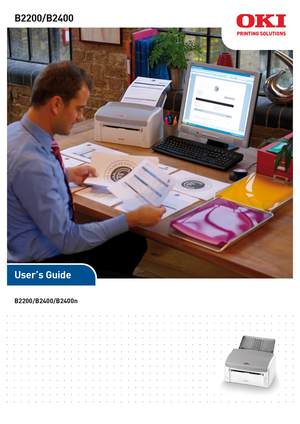
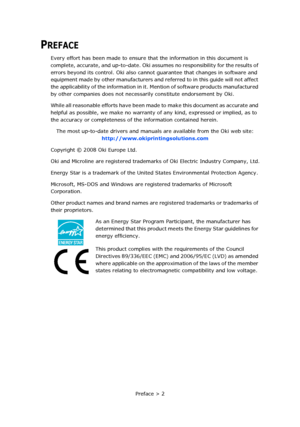
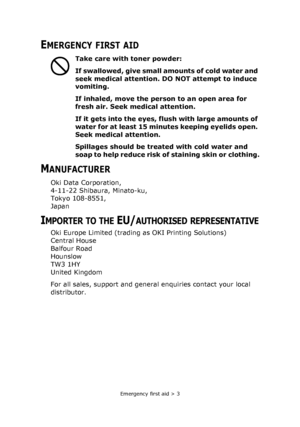
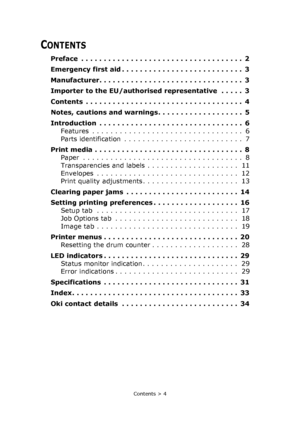
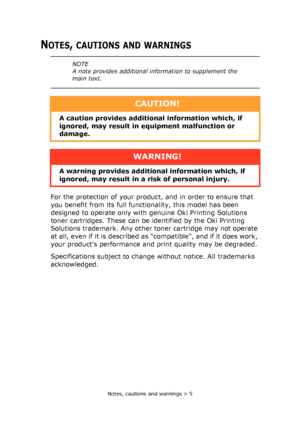
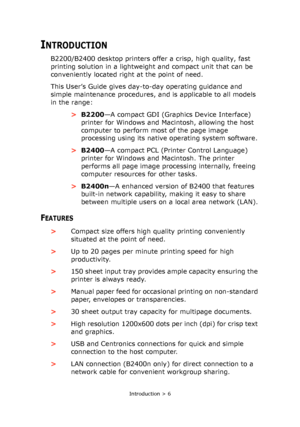
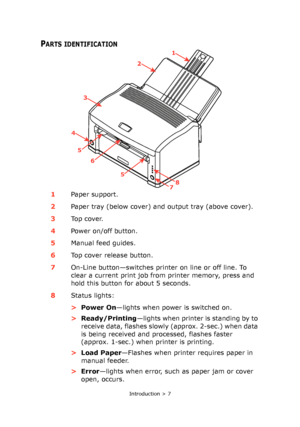
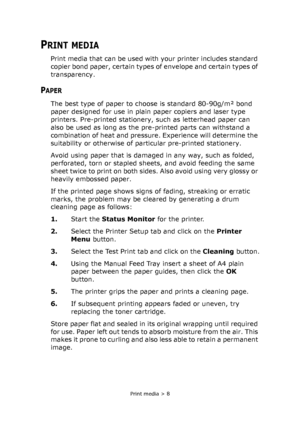
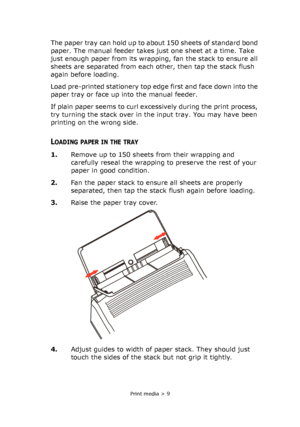
![Page 10
Print media > 10
5.Slide the paper stack fully into the tray as far as it will go,
print side downwards, top edge into the printer, and
ensure the guides just touch each side of the stack.
6.Close the tray cover.
LOADING PAPER IN THE MANUAL FEEDER
1.In your computer’s Print dialogue, click the printer
[Properties] button to display the Printing Preferences
dialogue.
2.On the Setup tab, choose the correct size for your paper,
set the source to [Manual] (you can click on the manual
feeder in the... Page 10
Print media > 10
5.Slide the paper stack fully into the tray as far as it will go,
print side downwards, top edge into the printer, and
ensure the guides just touch each side of the stack.
6.Close the tray cover.
LOADING PAPER IN THE MANUAL FEEDER
1.In your computer’s Print dialogue, click the printer
[Properties] button to display the Printing Preferences
dialogue.
2.On the Setup tab, choose the correct size for your paper,
set the source to [Manual] (you can click on the manual
feeder in the...](http://img.usermanuals.tech/thumb/3560/37519/w300_OKI_B2400-9.png)