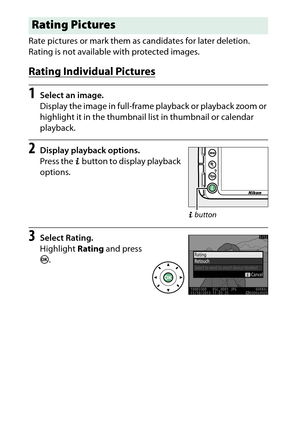Nikon Camera D3300 Reference Manual
Here you can view all the pages of manual Nikon Camera D3300 Reference Manual. The Nikon manuals for Digital Camera are available online for free. You can easily download all the documents as PDF.
Page 201
181 Playback and Deletion To view images taken on a selected date, press the W (Q ) button when 72 images are displayed. The operations that can be performed depend on whether the cursor is in the date list or the thumbnail list: Calendar Playback W (Q ) W (Q ) Date list XX Thumbnail list Full-frame playback Thumbnail playback Calendar playback To Use Description Toggle between date list and thumbnail list W (Q )Press W (Q ) or J button in date list to place cursor in thumbnail list. Press W...
Page 202
182Playback and Deletion Press the X button to zoom in on the image displayed in full- frame playback or on the image currently highlighted in thumbnail or calendar playback. The following operations can be performed while zoom is in effect: Taking a Closer Look: Playback Zoom To Use Description Zoom in or out X / W (Q ) Press X to zoom in to maximum of approximately 38× (large images), 28 × (medium images) or 19 × (small images). Press W (Q ) to zoom out. While photo is zoomed in, use...
Page 203
183 Playback and Deletion Select/zoom in on or out from faces P + Faces (up to 35) detected during zoom are indicated by white borders in navigation window. Press P and 1 or 3 to zoom in or out; press P and 4 or 2 to view other faces. View other images Rotate command dial to view same location in other images at current zoom ratio. Playback zoom is cancelled when a movie is displayed. Cancel zoom Cancel zoom and return to full-frame playback. Change protect status A (L ) See page 184...
Page 204
184Playback and Deletion In full-frame, zoom, thumbnail, and calendar playback, the A(L ) button can be used to protect photographs from accidental deletion. Protected files can not be deleted using the O button or the Delete option in the playback menu. Note that protected images will be deleted when the memory card is formatted ( 0234). To protect a photograph: 1 Select an image. Display the image in full-frame playback or playback zoom or highlight it in the thumbnail list in thumbnail or...
Page 205
185 Playback and Deletion A Removing Protection To remove protection from individual pictures so that they can be deleted, display pictures full-frame or highlight them in the thumbnail list and then press the A (L ) button. To remove protection from all images in the folder or folders currently selected in the Playback folder menu ( 0220), press the A (L ) and O buttons together for about two seconds during playback.
Page 206
186Playback and Deletion Rate pictures or mark them as candidates for later deletion. Rating is not available with protected images. Rating Individual Pictures1 Select an image. Display the image in full-frame playback or playback zoom or highlight it in the thumbnail list in thumbnail or calendar playback. 2 Display playback options. Press the P button to display playback options. 3 Select Rating. Highlight Rating and press J .Rating Pictures P button
Page 207
187 Playback and Deletion 4 Choose a rating. Press 4 or 2 to choose a rating of from zero to five stars, or select ) to mark the picture as a candidate for later deletion. 5 Press J. Press J to complete the operation. Rating Multiple PicturesUse the Rating option in the playback menu to rate multiple pictures.1 Select Rating . Press the G button to display the camera menus, then highlight Rating in the playback menu and press 2. G button
Page 208
188Playback and Deletion 2 Rate pictures. Use the multi selector to highlight pictures (to view the currently highlighted picture full frame, press and hold the X button) and keeping the W (Q ) button pressed, press 1 or 3 to choose a rating of from zero to five stars, or select ) to mark the picture as a candidate for later deletion. 3 Press J. Press J to complete the operation. W (Q ) button
Page 209
189 Playback and Deletion Follow the steps below to select up to 100 photos for upload to a smart device when an optional wireless mobile adapter is connected ( 0309). Connect a wireless mobile adapter before proceeding. Movies can not be selected for upload. Selecting Individual Pictures for Upload1 Select an image. Display the image or highlight it in the thumbnail list in thumbnail or calendar playback. 2 Display playback options. Press the P button. 3 Choose Select to send to smart...
Page 210
190Playback and Deletion Selecting Multiple Pictures for UploadTo change the upload status of multiple pictures, use the Select to send to smart device option in the playback menu when an optional wireless mobile adapter is connected.1 Choose Select to send to smart device . To display the menus, press the G button. Highlight Select to send to smart device in the playback menu and press 2. A The & Icon The & icon will no longer be displayed when upload is complete. G button