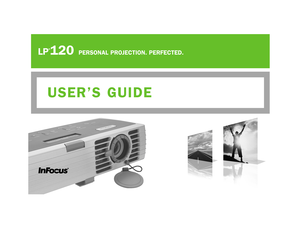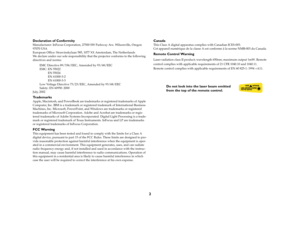InFocus LP120 Projector User Manual
Here you can view all the pages of manual InFocus LP120 Projector User Manual. The InFocus manuals for Projector are available online for free. You can easily download all the documents as PDF.
Page 1
LP ®120 PERSONAL PROJECTION. PERFECTED. USER’S GUIDE 6163IFS_LP120 UG.qxd 4/28/03 3:59 PM Page 1
Page 3
This entire user’s guide is available on the enclosed CD as an Adobe Acrobat pdf file in the following languages: English, French, German, Italian, Norwe- gian, Portuguese, Spanish, Russian, Japanese, Korean, Traditional Chinese, Simplified Chinese. Before using this projector, pl ease read these instructions. Le mode demploi complet est disponible sur le CD joint sous forme de fichier pdf dAdobe Acrobat dans les langues suivantes : anglais, français, allemand, italien, norvégien, portugais, espagnol,...
Page 4
2
Declaration of ConformityManufacturer: InFocus Corporation, 27500 SW Parkway Ave. Wilsonville, Oregon
97070 USA
European Office: Strawinskylaan 585, 1077 XX Amsterdam, The Netherlands
We declare under our sole responsibility that the projector conforms to the following
directives and norms:
EMC Directive 89/336/EEC, Amended by 93/68/EEC
EMC: EN 55022
EN 55024
EN 61000-3-2
EN 61000-3-3
Low Voltage Directive 73/23/EEC, Amended by 93/68/EEC
Safety: EN 60950: 2000
July, 2002TrademarksApple,...
Page 5
3 Table of Contents Introduction 5 Connecting a computer 6 Required computer connections 6 Displaying a computer image 7 First-time projector use with Windows 98 8 Adjusting the image 10 Connecting a video device 11 Displaying a video image 12 Shutting down the projector 14 Troubleshooting your setup 14 Using the keypad buttons 22 Using the remote control 23 Using the audio 24 Optimizing computer images 25 Presentation features 25 Optimizing video images 26 Customizing the projector 26...
Page 7
5 IntroductionYour new digital projector packs great performance into a shape and size customized for the mobile professional. It fits comfortably in your laptop bag then transitions easily into your presentation environment. It is easy to connect, easy to use, and easy to maintain. The InFocus Interactive Display on the top of the projector gives you constant feedback on the status of the projector. Projector components and features documentation remote computer cableprojector power cableaudio...
Page 8
6 Connecting a computerRequired computer connectionsConnect the black end of the computer cable to the Computer in connector on the projector. Connect the blue end to the video (VGA) port on your com- puter. If you are using a desktop computer with a single VGA port, you first need to disconnect the monitor from that computer ’s video port. Connect the black power cable to the connector on the side of the projector and to your electrical outlet. The Power LED on the projector ’s keypad turns solid...
Page 9
7 Displaying a computer image Remove the lens cap. Press the Pow e r button on the top of the projector. The LED flashes green and the Interactive Display illuminates and counts down the time to image display. When the lamp comes on, the startup screen is displayed and the LED is steady green. It can take a minute for the image to achieve full brightness. ? No startup screen? Get help on page 15. Turn on your computer. The computer ’s image should appear on the projection screen. If it doesn’t,...
Page 10
8 First-time projector use with Windows 98The first time you connect a computer running Windows 98 to the projector, the computer recognizes the projector as “new hardware” and the Add New Hardware Wizard appears. Follow these instructions to use the Wiz- ard to load the correct driver (which was installed with your Windows operating system). If you are running Windows 2000, Windows ME, or Windows XP, skip these steps and go to “Adjusting the image” on page 10.aClick Next to begin searching for the...