Honeywell 1911ier3 Manual
Here you can view all the pages of manual Honeywell 1911ier3 Manual. The Honeywell manuals for Scanner are available online for free. You can easily download all the documents as PDF.
Page 1
Granit 1911i Industrial Wireless Area-Imaging Scanner Quick Start Guide Crdlss-GRNT-QS Rev A 8/12 Aller à www.honeywellaidc.com pour le français. Vai a www.honeywellaidc.com per litaliano. Gehe zu www.honeywellaidc.com für Deutsch. Ir a www.honeywellaidc.com para español. Para Português, acesse www.honeywellaidc.com.br. Перейти на русскоязычный сайт www.honeywellaidc.com. Pro češtinu jdi na www.honeywellaidc.com. Pre slovenčinu choď na www.honeywellaidc.com 日本語 :...
Page 2
Note: Refer to your user’s guide for information about cleaning your device. For localized language versions of this document, go to www.honeywellaidc.com. Getting Started Turn off the computer’s power before connecting the base, then power up the computer once the base is fully connected. When the base is connected and powered up, put the scanner in the base to establish a link. The green LED on the base flashes to indicate the scanner’s battery is charging. Power Supply Assembly (if included)...
Page 5
Reading Techniques The view finder projects an aiming beam that should be centered over the bar code, but it can be positioned in any direction for a good read. Hold the scanner over the bar code, pull the trigger, and center the aiming beam on the bar code. The aiming beam is smaller when the scanner is closer to the code and larger when it is farther from the code. Hold the scanner close to smaller bar codes, and farther away from large bar codes to get a proper read. If the bar code is...
Page 6
USB Serial Scan the following code to program the scanner to emulate a regular RS232-based COM Port. If you are using a Microsoft® Windows® PC, you will need to download a driver from the Honeywell website (www.honeywellaidc.com). The driver will use the next available COM Port number. Apple® Macintosh computers recognize the scanner as a USB CDC class device and automatically use a class driver. Note: No extra configuration (e.g., baud rate) is necessary. USB PC Keyboard Scan the following code...
Page 7
Keyboard Country
Scan the Program Keyboard Country bar code below, then scan
the numeric bar code(s) from page 2, then the Save bar code to program the keyboard for your country. As a general rule, the
following characters are not supported by the scanner for countries
other than the United States:
@ | $ # { } [ ] = / ‘ < > ~.
Note: For a complete list of country codes, see the User’s Guide for
your product at our website, www.honeywellaidc.com.
Country CodeScanCountry CodeScan...
Page 8
Locked Link If you link a scanner to a base using the Locked Link Mode, other scanners are blocked from being linked if they are inadvertently placed into the base. If you do place a different scanner into the base, it will charge the scanner, but the scanner will not be linked. To use a different scanner, you need to unlink the original scanner by scanning the Unlink Scanner bar code. Override Locked Scanner If you need to replace a broken or lost scanner that is linked to a base, scan the...
Page 9
Tr i g g e r The following bar codes will allow you to use the scanner in Manual Trigger - Normal Mode (need to press the trigger to read) or Presentation mode (the scanner is activated when it “sees” a bar code). Streaming Presentation™ When in Streaming Presentation mode, the scanner leaves the scan illumination on all the time and continuously searches for bar codes. Manual Trigger - Normal (Default) Presentation Mode Streaming Presentation Mode
Page 10
Suffix If you want a carriage return after the bar code, scan the Add CR Suffix bar code. To add a tab after the bar code, scan the Add Tab Suffix bar code. Otherwise, scan the Remove Suffix bar code to remove the suffixes. Add Code ID Prefix to all Symbologies Scan the following bar code if you wish to add a Code ID prefix to all symbologies at once. Note: For a complete list of Code IDs, see the User’s Guide for your product at our website, www.honeywellaidc.com. Add CR Suffix Remove SuffixAdd...
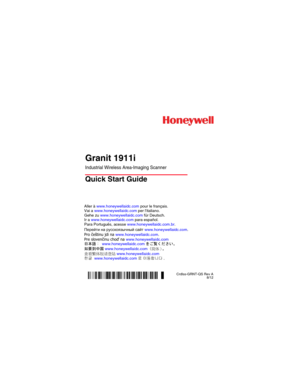
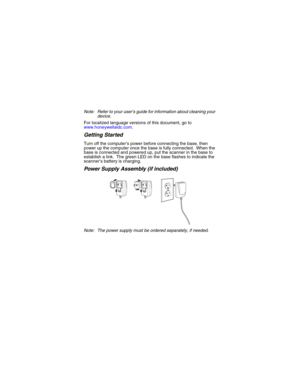
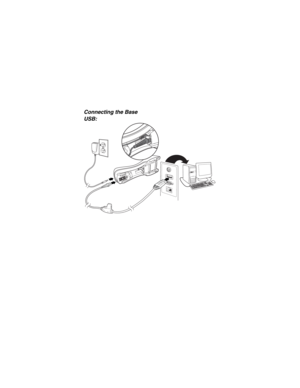
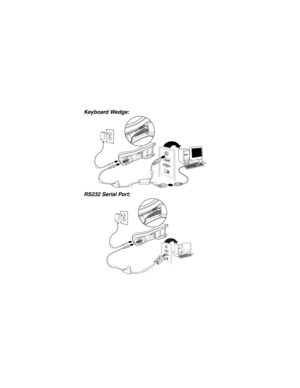


![Page 7
Keyboard Country
Scan the Program Keyboard Country bar code below, then scan
the numeric bar code(s) from page 2, then the Save bar code to program the keyboard for your country. As a general rule, the
following characters are not supported by the scanner for countries
other than the United States:
@ | $ # { } [ ] = / ‘ < > ~.
Note: For a complete list of country codes, see the User’s Guide for
your product at our website, www.honeywellaidc.com.
Country CodeScanCountry CodeScan... Page 7
Keyboard Country
Scan the Program Keyboard Country bar code below, then scan
the numeric bar code(s) from page 2, then the Save bar code to program the keyboard for your country. As a general rule, the
following characters are not supported by the scanner for countries
other than the United States:
@ | $ # { } [ ] = / ‘ < > ~.
Note: For a complete list of country codes, see the User’s Guide for
your product at our website, www.honeywellaidc.com.
Country CodeScanCountry CodeScan...](http://img.usermanuals.tech/thumb/35/105025/w300_1911ier3-manual-1526908381_d-6.png)


