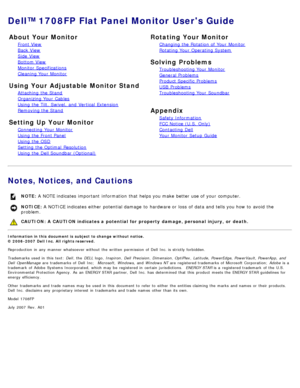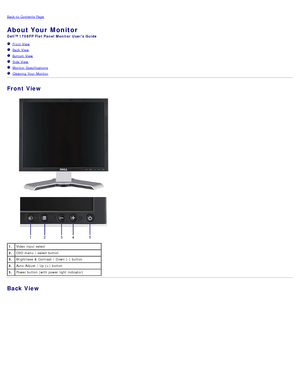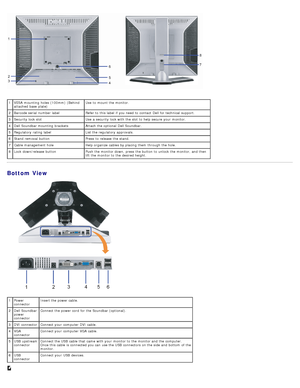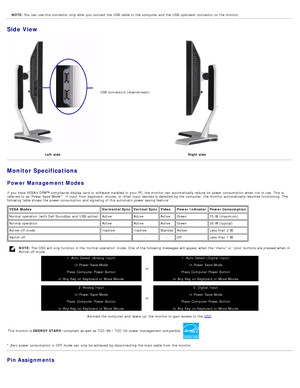Dell 1708fp Users Guide
Here you can view all the pages of manual Dell 1708fp Users Guide. The Dell manuals for Monitor are available online for free. You can easily download all the documents as PDF.
Page 1
Dell™ 1708FP Flat Panel Monitor Users Guide About Your Monitor Front View Back View Side View Bottom View Monitor Specifications Cleaning Your Monitor Using Your Adjustable Monitor Stand Attaching the Stand Organizing Your Cables Using the Tilt, Swivel, and Vertical Extension Removing the Stand Setting Up Your Monitor Connecting Your Monitor Using the Front Panel Using the OSD Setting the Optimal Resolution Using the Dell Soundbar (Optional) Rotating Your Monitor Changing the Rotation of...
Page 2
Back to Contents Page About Your Monitor Dell™ 1708FP Flat Panel Monitor Users Guide Front View Back View Bottom View Side View Monitor Specifications Cleaning Your Monitor Front View 1. Video input select 2. OSD menu / select button 3. Brightness & Contrast / Down (-) button 4. Auto-Adjust / Up (+) button 5. Power button (with power light indicator) Back View
Page 3
1 VESA mounting holes (100mm) (Behind attached base plate) Use to mount the monitor. 2 Barcode serial number label Refer to this label if you need to contact Dell for technical support. 3 Security lock slot Use a security lock with the slot to help secure your monitor. 4 Dell Soundbar mounting brackets Attach the optional Dell Soundbar. 5 Regulatory rating label List the regulatory approvals. 6 Stand removal button Press to release the stand. 7 Cable management hole Help...
Page 4
NOTE: You can use this connector only after you connect the USB cable to the computer and the USB upstream connector on the monitor. Side View USB connectors (downstream) Left side Right side Monitor Specifications Power Management Modes If you have VESAs DPM™ compliance display card or software installed in your PC, the monitor can automatically reduce its power consumption when not in use. This is referred to as Power Save Mode*. If input from keyboard, mouse, or other...
Page 5
15-pin D-Sub connector Pin NumberMonitor Side of the 15 -pin Side Signal Cable 1 Video-Red 2 Video-Green 3 Video-Blue 4 GND 5 Self-Test 6 GND-R 7 GND-G 8 GND-B 9 DDC +5V 10 GND 11 GND 12 DDC data 13 H -sync 14 V -sync 15 DDC clock 24-pin Digital-only DVI Connector NOTE: Pin 1 is at the top right. The following table shows pin assignments in the DVI connector: Pin Signal Assignment PinSignal Assignment PinSignal Assignment 1 T.M.D.S. Data 2- 9T.M.D.S. Data 1- 17T.M.D.S. Data 0- 2 T.M.D.S. Data...
Page 6
High speed480 Mbps 2.5W (Max., each port) Full speed 12 Mbps 2.5W (Max., each port) Low speed 1.5 Mbps 2.5W (Max., each port) USB ports: 1 upstream - rear4 downstream - 2 on rear; 2 on left side NOTE: USB 2.0 capability requires 2.0-capable computer. NOTE: The USB interface of the monitor works ONLY when monitor is powered ON (or in Power Save Mode). Switching your monitor OFF and then ON would re - enumerate its USB interface; attached peripherals may take a few seconds...
Page 7
VESA, 720 x 40031.570.028.3 -/+ VESA, 640 x 480 31.560.025.2 -/- VESA, 640 x 480 37.575.031.5 -/- VESA, 800 x 600 37.960.349.5 +/+ VESA, 800 x 600 46.975.049.5 +/+ VESA, 1024 x 768 48.460.065.0 -/- VESA, 1024 x 768 60.075.078.8 +/+ VESA, 1152 x 864 67.575.0108+/+ VESA, 1280 x 1024 64.060.0108+/+ VESA, 1280 x 1024 80.075.0135.0 +/+ Electrical Video input signals Analog RGB, 0.7 Volts +/ -5%, positive polarity at 75 ohm input impedance Digital DVI-D TMDS, 600mV for each differential line,...
Page 8
Weight without stand assembly (For wall mount or VESA mount considerations - no cables)7.78 lbs (3.53 kg) Weight of stand assembly3.52 lbs (1.6 kg) Environmental Temperature: Operating 5° to 35°C (41° to 95°F) Nonoperating Storage: -20° to 60°C (-4° to 140°F) Shipping: -20° to 60°C(-4° to 140°F) Humidity: Operating 10% to 80% (noncondensing) Nonoperating Storage: 5% to 90% (noncondensing) Shipping: 5% to 90%(noncondensing) Altitude: Operating 3,657.6m (12,000 ft) max...
Page 9
Back to Contents Page Using Your Adjustable Monitor Stand Dell™ 1708FP Flat Panel Monitor Users Guide Attaching the Stand Organizing Your Cables Using the Tilt, Swivel, and Vertical Extension Removing the Stand Attaching the Stand NOTE: The stand is detached and extended when the monitor is shipped from the factory. 1. Fit the groove on the monitor to the two tabs on the stand. 2 . Lower the monitor until it locks in to place on the stand. Organizing Your Cables
Page 10
After attaching all necessary cables to your monitor and computer, (See Connecting Your Monitor for cable attachment,) use the cable hole to neatly organize all cables as shown above. Using the Tilt, Swivel, and Vertical Extension Tilt/Swivel With the built -in pedestal, you can tilt and/or swivel the monitor for the most comfortable viewing angle. NOTE: Stand is detached and extended when the monitor is shipped from the factory. Vertical Extension Stand extends vertically up to...