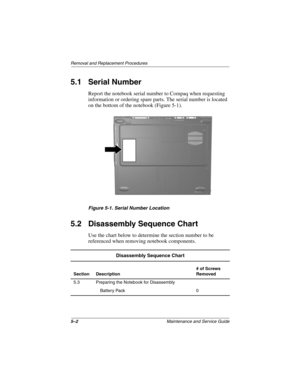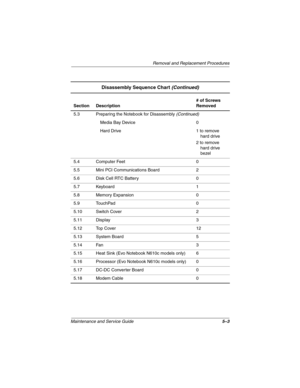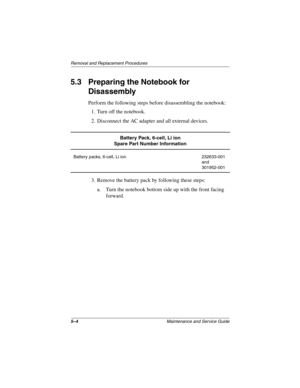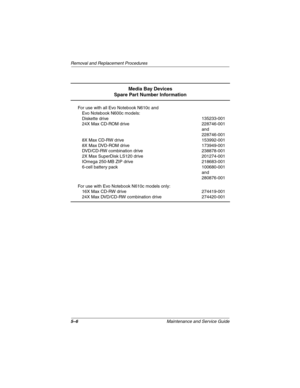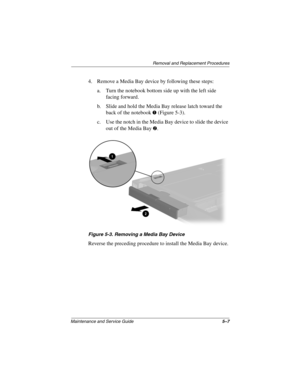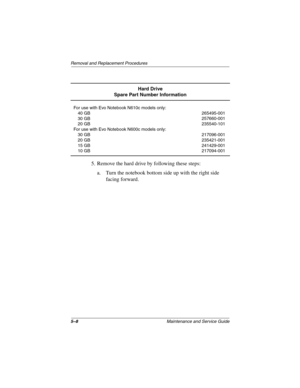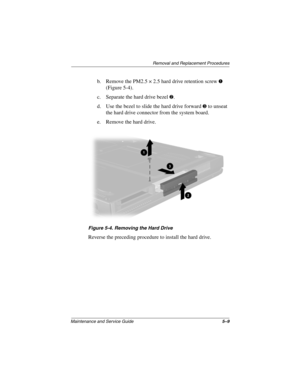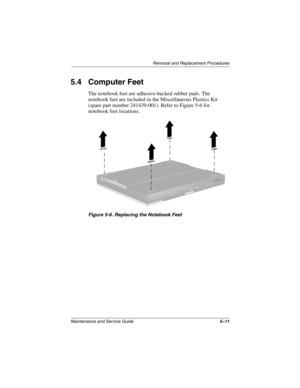compaq evo n610c and evo n600c User Manual
Here you can view all the pages of manual compaq evo n610c and evo n600c User Manual. The Compaq manuals for Notebook are available online for free. You can easily download all the documents as PDF.
Page 91
5–2Maintenance and Service Guide Removal and Replacement Procedures 5.1 Serial Number Report the notebook serial number to Compaq when requesting information or ordering spare parts. The serial number is located on the bottom of the notebook (Figure 5-1). Figure 5-1. Serial Number Location 5.2 Disassembly Sequence Chart Use the chart below to determine the section number to be referenced when removing notebook components. Disassembly Sequence Chart Section Description# of Screws Removed 5.3 Preparing...
Page 92
Removal and Replacement Procedures Maintenance and Service Guide5–3 Section Description# of Screws Removed 5.3 Preparing the Notebook for Disassembly (Continued) Media Bay Device 0 Hard Drive 1 to remove hard drive 2 to remove hard drive bezel 5.4 Computer Feet 0 5.5 Mini PCI Communications Board 2 5.6 Disk Cell RTC Battery 0 5.7 Keyboard 1 5.8 Memory Expansion 0 5.9 TouchPad 0 5.10 Switch Cover 2 5.11 Display 3 5.12 Top Cover 12 5.13 System Board 5 5.14 Fan 3 5.15 Heat Sink (Evo Notebook N610c...
Page 93
5–4Maintenance and Service Guide Removal and Replacement Procedures 5.3 Preparing the Notebook for Disassembly Perform the following steps before disassembling the notebook: 1. Turn off the notebook. 2. Disconnect the AC adapter and all external devices. 3. Remove the battery pack by following these steps: a. Turn the notebook bottom side up with the front facing forward. Battery Pack, 6-cell, Li ion Spare Part Number Information Battery packs, 6-cell, Li ion 232633-001 and 301952-001 279362-001.book...
Page 94
Removal and Replacement Procedures Maintenance and Service Guide5–5 b. Slide the battery release latch 1 toward the back of the notebook (Figure 5-2). c. Swing the right side of the battery pack up and to the left 2. d. Remove the battery pack 3. Figure 5-2. Removing the Battery Pack Reverse the preceding procedure to install the battery pack. 279362-001.book Page 5 Monday, July 8, 2002 11:49 AM
Page 95
5–6Maintenance and Service Guide Removal and Replacement Procedures Media Bay Devices Spare Part Number Information For use with all Evo Notebook N610c and Evo Notebook N600c models: Diskette drive 24X Max CD-ROM drive 8X Max CD-RW drive 8X Max DVD-ROM drive DVD/CD-RW combination drive 2X Max SuperDisk LS120 drive IOmega 250-MB ZIP drive 6-cell battery pack135233-001 228746-001 and 228746-001 153992-001 173949-001 238878-001 201274-001 218683-001 100680-001 and 280876-001 For use with Evo Notebook...
Page 96
Removal and Replacement Procedures Maintenance and Service Guide5–7 4. Remove a Media Bay device by following these steps: a. Turn the notebook bottom side up with the left side facing forward. b. Slide and hold the Media Bay release latch toward the back of the notebook 1 (Figure 5-3). c. Use the notch in the Media Bay device to slide the device out of the Media Bay 2. Figure 5-3. Removing a Media Bay Device Reverse the preceding procedure to install the Media Bay device. 279362-001.book Page 7...
Page 97
5–8Maintenance and Service Guide Removal and Replacement Procedures 5. Remove the hard drive by following these steps: a. Turn the notebook bottom side up with the right side facing forward. Hard Drive Spare Part Number Information For use with Evo Notebook N610c models only: 40 GB 30 GB 20 GB For use with Evo Notebook N600c models only: 30 GB 20 GB 15 GB 10 GB265495-001 257660-001 235540-101 217096-001 235421-001 241429-001 217094-001 279362-001.book Page 8 Monday, July 8, 2002 11:49 AM
Page 98
Removal and Replacement Procedures Maintenance and Service Guide5–9 b. Remove the PM2.5 × 2.5 hard drive retention screw 1 (Figure 5-4). c. Separate the hard drive bezel 2. d. Use the bezel to slide the hard drive forward 3 to unseat the hard drive connector from the system board. e. Remove the hard drive. Figure 5-4. Removing the Hard Drive Reverse the preceding procedure to install the hard drive. 279362-001.book Page 9 Monday, July 8, 2002 11:49 AM
Page 99
5–10Maintenance and Service Guide Removal and Replacement Procedures 6. Loosen the two PM1.5 × 3.5 screws 1 that secure the hard drive bezel to the hard drive (Figure 5-5). 7. Remove the hard drive bezel from the hard drive 2. Figure 5-5. Removing the Hard Drive Bezel ✎The hard drive bezel is included in the Miscellaneous Plastics Kit, spare part number 241439-001. 279362-001.book Page 10 Monday, July 8, 2002 11:49 AM
Page 100
Removal and Replacement Procedures Maintenance and Service Guide5–11 5.4 Computer Feet The notebook feet are adhesive-backed rubber pads. The notebook feet are included in the Miscellaneous Plastics Kit (spare part number 241439-001). Refer to Figure 5-6 for notebook feet locations. Figure 5-6. Replacing the Notebook Feet 279362-001.book Page 11 Monday, July 8, 2002 11:49 AM