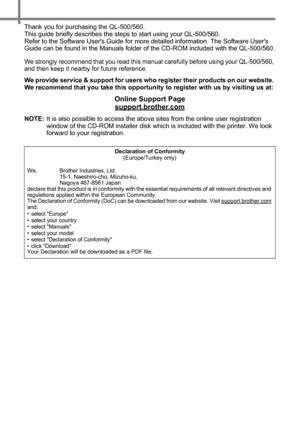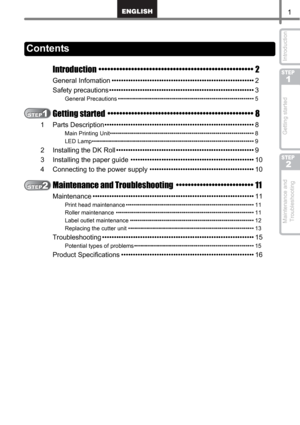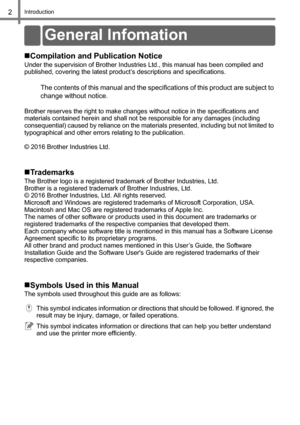Brother Ql560 User Guide
Here you can view all the pages of manual Brother Ql560 User Guide. The Brother manuals for Label Maker are available online for free. You can easily download all the documents as PDF.
Page 1
FRANÇAIS DEUTSCHNEDERLANDS STEP 1 STEP 2 Getting started Maintenance and TroubleshootingIntroduction QL-500 / QL-560 Be sure to read and understand this guide before using the machine. We recommend that you keep this guide nearby for future reference. USER’S GUIDE QL-500/QL-560 www.brother.com
Page 2
Thank you for purchasing the QL-500/560. This guide briefly describes the steps to start using your QL-500/560. Refer to the Software Users Guide for more detailed information. The Software Users Guide can be found in the Manuals folder of the CD-ROM included with the QL-500/560. We strongly recommend that you read this manual carefully before using your QL-500/560, and then keep it nearby for future reference. We provide service & support for users who register their products on our website. We...
Page 3
1 STEP 1 STEP 2 Introduction Getting started Maintenance and Troubleshooting Introduction •••••••••••••••••••••••••••••••••••••••••••••••••••• 2 General Infomation •••••••••••••••••••••••••••••••••••••••••••••••••••••••••••• 2 Safety precautions ••••••••••••••••••••••••••••••••••••••••••••••••••••••••••••• 3 General Precautions •••••••••••••••••••••••••••••••••••••••••••••••••••••••••••••••••••• 5 Getting started ••••••••••••••••••••••••••••••••••••••••••••••••• 8 1 Parts...
Page 4
Introduction2 Introduction Compilation and Publication Notice Under the supervision of Brother Industries Ltd., this manual has been compiled and published, covering the latest product’s descriptions and specifications. The contents of this manual and the specifications of this product are subject to change without notice. Brother reserves the right to make changes without notice in the specifications and materials contained herein and shall not be responsible for any damages (including...
Page 5
3 STEP 1 STEP 2 Introduction Getting started Maintenance and TroubleshootingRead all of these instructions and save them for later reference. Follow all warnings and instructions marked on the product. The symbols used in this manual are as follows: To use the machine safely WARNINGTells you what to do to avoid the risk of injury. CAUTIONTells you about procedures you must follow to prevent damage to the printer. Action NOT allowed. DO NOT disassemble the product. DO NOT splash the product with or...
Page 6
Introduction4 Follow these guidelines to avoid fire, electric shock, or other damage. Power Cord Use only the authorized power source (220 - 240 V AC) for the printer. Use only the power cord included with the printer. Do not handle the power cord or plug if your hands are wet. Do not overload the power socket with too many appliances or insert the power cord into a damaged socket.Do not cut, damage, alter or place heavy objects on the power cord. Do not use the power cord if it is damaged....
Page 7
5 STEP 1 STEP 2 Introduction Getting started Maintenance and Troubleshooting The Printer •Never disassemble the printer or allow it to get wet to avoid possible fire or electrical shock. Do not remove the power cord from or insert it into the electrical socket with wet hands. Doing so could cause an electrical shock or fire. •Do not touch the cutter. Personal injury could result. Take special care when changing the cutter unit. •The printer is a precision machine. Do not drop, hit or otherwise bang...
Page 8
Introduction6 •If the machine jams due to a build up of adhesive, you should clean the surface of the paper guide. Unplug the printer from the power and wipe away the adhesive build up from the surface of the paper guide using a cloth or tissue dipped in isopropyl alcohol. We recommend that you clean the paper guide when replacing the cutter unit. Refer to Replacing the cutter unit on page 13. •The cutter unit should give you an average number of 5000 cuts or more, depending on how you use the...
Page 9
7 STEP 1 STEP 2 Introduction Getting started Maintenance and Troubleshooting CD-ROM and Software •Do not scratch or subject the CD-ROM to high or low temperatures. •Do not put heavy objects on the CD-ROM or apply force to the CD-ROM. •The software contained on the CD-ROM is meant for use with the printer only. See the License on the CD for further details. This software may be installed on multiple personal computers for use in an office, etc.
Page 10
Getting started8 Getting started Do not connect the QL-500/560 to your personal computer until directed to do so when installing the printer driver. Use CUT lever when cutting a printed label. Front QL-500 QL-560 Rear QL-500 / QL-560 1 Parts Description Main Printing Unit FEED button LED lamp ON/OFF button CUT lever DK Roll compartment cover FEED button LED lamp ON/OFF button CUT button DK Roll compartment cover Power cord USB port CUT Lever
All Brother manuals