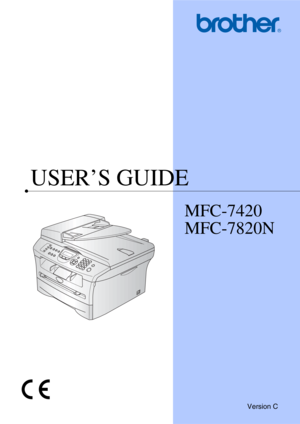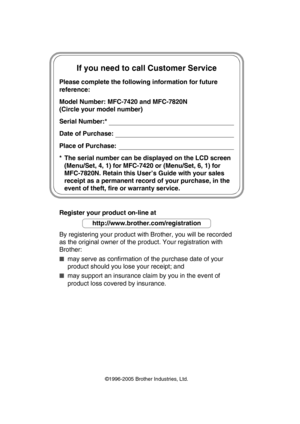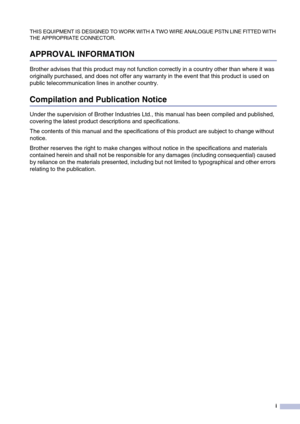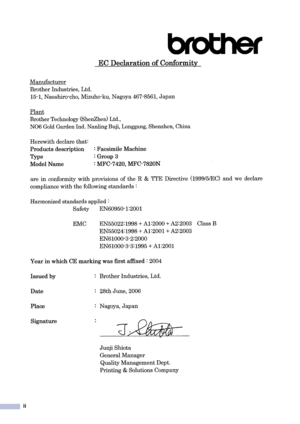Brother 7820 N Manual
Here you can view all the pages of manual Brother 7820 N Manual. The Brother manuals for Printer are available online for free. You can easily download all the documents as PDF.
Page 2
If you need to call Customer Service Please complete the following information for future reference: Model Number: MFC-7420 and MFC-7820N (Circle your model number) Serial Number:* Date of Purchase: Place of Purchase: * The serial number can be displayed on the LCD screen (Menu/Set, 4, 1) for MFC-7420 or (Menu/Set, 6, 1) for MFC-7820N. Retain this User’s Guide with your sales receipt as a permanent record of your purchase, in the event of theft, fire or warranty service. Register your product...
Page 3
i THIS EQUIPMENT IS DESIGNED TO WORK WITH A TWO WIRE ANALOGUE PSTN LINE FITTED WITH THE APPROPRIATE CONNECTOR. APPROVAL INFORMATION Brother advises that this product may not function correctly in a country other than where it was originally purchased, and does not offer any warranty in the event that this product is used on public telecommunication lines in another country. Compilation and Publication Notice Under the supervision of Brother Industries Ltd., this manual has been compiled and...
Page 5
iii Safety precautions We use the following icons throughout this User’s Guide. To use the machine safely Please keep these instructions for later reference and read them before attempting any maintenance. Note (For MFC-7420) If there are faxes in the machine’s memory, you need to print them or save them before you turn off the power and unplug the machine. (To print the faxes in memory, see Printing a fax from the memory on page 4-4. To save the faxes in memory, see Forwarding faxes to another...
Page 6
iv After you use the machine, some internal parts are extremely HOT! To prevent injuries, be careful not to put your fingers in the areas shown in the illustration. The fuser unit is marked with a caution label. Please do not remove or damage the label. To prevent injuries, be careful not to put your hands on the edge of the machine under the document cover or scanner cover. To prevent injuries, be careful not to put your fingers in the area shown in the illustrations. Do not use a vacuum...
Page 7
v WARNING ■When you move the machine, grasp the side hand holds that are under the scanner. DO NOT carry the machine by holding it at the bottom. ■Use caution when installing or modifying telephone lines. Never touch telephone wires or terminals that are not insulated unless the telephone line has been disconnected at the wall socket. Never install telephone wiring during a lightning storm. Never install a telephone wall socket in a wet location. ■This product must be installed near an electrical...
Page 8
vi Quick Reference Guide Sending Faxes Automatic Transmission using the ADF 1If it is not illuminated in green, press (Fax ). 2Load your document. 3Enter the fax number using One-Touch, Speed-Dial, Search or the dial pad. 4Press Start. Storing numbers Storing One-Touch Dial numbers 1Press Menu/Set , 2, 3, 1. 2Press the One-Touch key where you want to store the number. Note To access One-Touch numbers 5 to 8, hold down Shift as you press the One-Touch key. 3Enter the number (up to 20 digits)....
Page 9
vii Using Search 1If it is not illuminated in green, press (Fax ). 2Load your document. 3Press Search/Speed Dial, and then enter the first letter of the name you’re looking for. 4Press or to search the memory. 5Press Start. Making copies Single copy 1Press ( Copy) to illuminate it in green. 2Load your document. 3Press Start. Sorting copies using the ADF 1Press ( Copy) to illuminate it in green. 2Load your document. 3Use the dial pad to enter the number of copies you want (up to 99)....
Page 10
viii Table of Contents 1Introduction Using this Guide ..................................................................................................1-1 Choosing a location .............................................................................................1-2 How to access the complete User’s Guide ..........................................................1-3To view Documentation (For Windows ®) .......................................................1-3 How to find Scanning instructions...