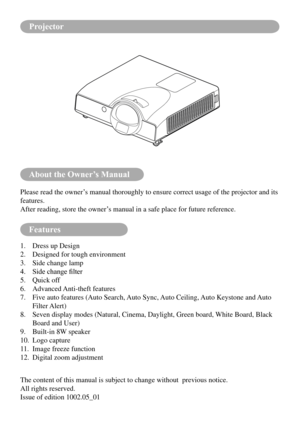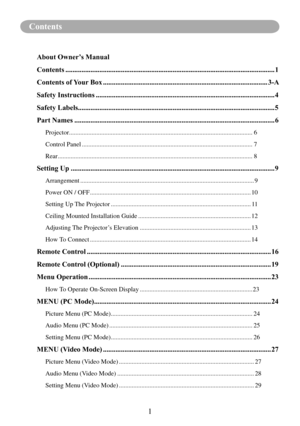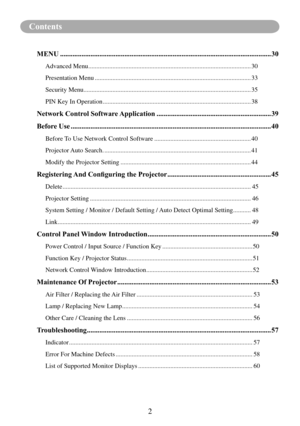Boxlight Bl X25nu/x25nu User Manual
Here you can view all the pages of manual Boxlight Bl X25nu/x25nu User Manual. The Boxlight manuals for Projector are available online for free. You can easily download all the documents as PDF.
Page 1
BL WX25NU / X25NU Series 151 NE State Hwy 300, Ste A Belfair, WA 98528 360.464.2119 www.boxlight.com User Manual
Page 2
About the Owner’s Manual Features Please read the owner’s manual thoroughly to ensure correct usage of the projector and its features. After reading, store the owner’s manual in a safe place for future reference. 1. Dress up Design 2. Designed for tough environment 3. Side change lamp 4. Side change filter 5. Quick off 6. Advanced Anti-theft features 7. Five auto features (Auto Search, Auto Sync, Auto Ceiling, Auto Keystone and Auto Filter Alert) 8. Seven display modes (Natural, Cinema,...
Page 3
1 Contents About Owner’s Manual Contents .....................................................................................................................1 Contents of Your Box ............................................................................................3-A Safety Instructions ....................................................................................................4 Safety...
Page 4
2 Contents MENU ......................................................................................................................30 Advanced Menu ........................................................................\ ............................. 30 Presentation Menu ........................................................................\ ......................... 33 Security Menu ........................................................................\ ................................ 35 PIN...
Page 5
Safety InstructionsContents of Your Box POWERLASER MOU SE-LAUTO BLANKMOU SE-R MUTE MENU INPUTLASER I NDICATOR Check-list of your accessories Please make sure that following items are included in the box, along wit\ h the main. If any items missing, contact your dealer. 1. Projector 4. Power cord 5. Computer cable USB Cable (Optional) 2. Quick Start Guide 3. Owner’s Manual CD 4.Remote control 3-A
Page 6
4 Safety Instructions The projector is designed and tested to meet the latest standards for sa\ fety of information technology equipment. However, to ensure safe use of this product, it is important that you follow th\ e instructions mentioned in this manual and marked on the product. WARNING / CAUTION 1. If a problem occurs - If smoke or trange odors arise, continued use could result in fire or electrical shock. - If there is no image or sound, or the sound is distorted in the projector. In some...
Page 7
5 Safety Labels Safety labels are used on or within the projector to alert you to items or areas requiring your attention. WARNING LABELEMI LABEL LAMP DOOR WARNING LABEL
Page 8
6
Part Names
Projector
1 Touch Keypad
Operating system.
Filter cover
Prevents dust and other foreign particles
from being drawn into projector.
Remove the filter cover to clean the air
filter.
Foot adjust button
Lock / unlock the adjustable foot.
Front adjustable foot
Extend and retract to adjust the projection
angle.
Lens Cover
Attach when not using to protect the lens
from becoming dirty or damaged
.
Focus ring
Use the focus ring to focus the projector
image.
Rotate the focus ring...
Page 9
7 Part Names 18 VOLUME + / - Sound louder or lower. 9 MENU Display or hide the OSD main menu 110 AUTO Automatically adjust the setting to match the current input. 11 (POWER) Power On / Off. 112 BLANK Blank the projected image. The time of Blank mode can be set in 15 minutes, 30 minutes or 60 minutes. The projector will shut down automatically after passing each set time. Touch Keypad 113 INPUT Select input source: Note : If the projector can not be captured the signals within 15 minutes, it will...
Page 10
8 Part Names Rear A REAR IR RECEIVER B USB Connect a USB mouse cable to a computer to control computer mouse functions. C RS232 Serial data port for controlling the projector with a computer or other RS-232 control device. D AUDIO IN 1 & O AUDIO IN 2 Mini jack port corresponds to computer input. (RGB IN→AUDIO IN 1, DVI-1 IN →AUDIO IN 2) E RGB IN Input analog RGB signal from a computer. F DVI-I IN Input digital DVI-I signal from a computer. G S-VIDEO S-Video signal from a video source. H AUDIO...