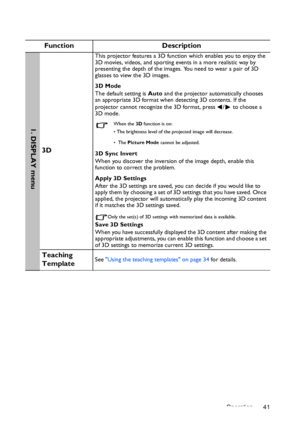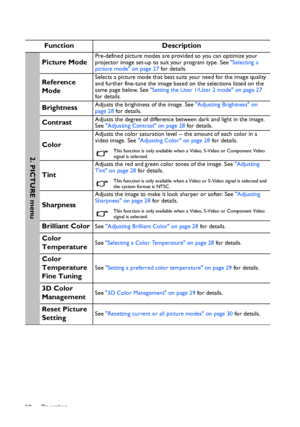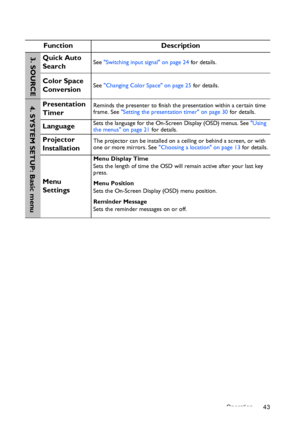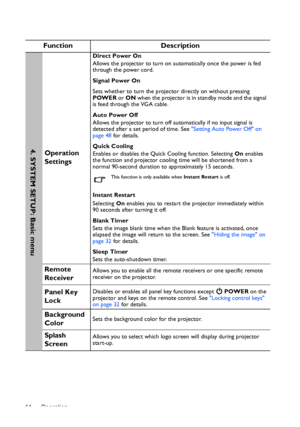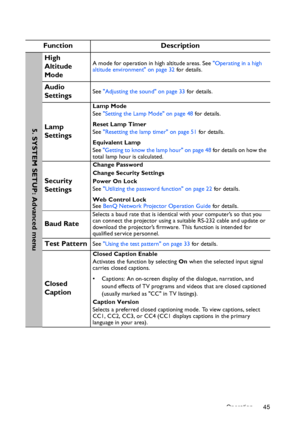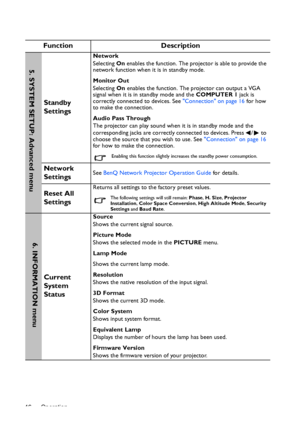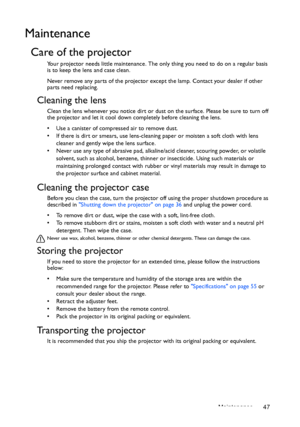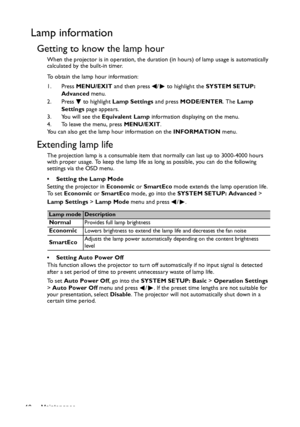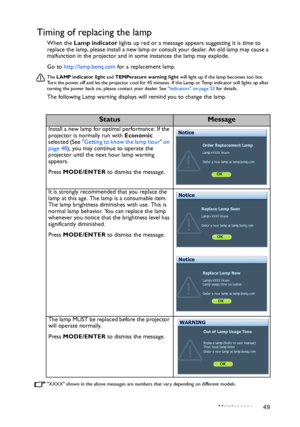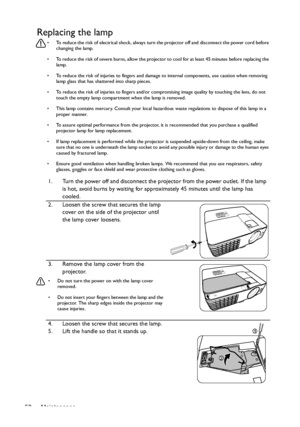BenQ Mh680 Users Manual
Here you can view all the pages of manual BenQ Mh680 Users Manual. The BenQ manuals for Projector are available online for free. You can easily download all the documents as PDF.
Page 41
Operation 41 Function Description 3D This projector features a 3D function which enables you to enjoy the 3D movies, videos, and sporting events in a more realistic way by presenting the depth of the images. You need to wear a pair of 3D glasses to view the 3D images. 3D Mode The default setting is Auto and the projector automatically chooses an appropriate 3D format when detecting 3D contents. If the projector cannot recognize the 3D format, press / to choose a 3D mode. When the 3D function is...
Page 42
Operation 42 Function Description Picture ModePre-defined picture modes are provided so you can optimize your projector image set-up to suit your program type. See Selecting a picture mode on page 27 for details. Reference ModeSelects a picture mode that best suits your need for the image quality and further fine-tune the image based on the selections listed on the same page below. See Setting the User 1/User 2 mode on page 27 for details. BrightnessAdjusts the brightness of the image. See...
Page 43
Operation 43 Function Description Quick Auto SearchSee Switching input signal on page 24 for details. Color Space ConversionSee Changing Color Space on page 25 for details. Presentation TimerReminds the presenter to finish the presentation within a certain time frame. See Setting the presentation timer on page 30 for details. LanguageSets the language for the On-Screen Display (OSD) menus. See Using the menus on page 21 for details. Projector InstallationThe projector can be installed on a ceiling...
Page 44
Operation 44 Function Description Operation Settings Direct Power On Allows the projector to turn on automatically once the power is fed through the power cord. Signal Power On Sets whether to turn the projector directly on without pressing POWER or ON when the projector is in standby mode and the signal is feed through the VGA cable. Auto Power Off Allows the projector to turn off automatically if no input signal is detected after a set period of time. See Setting Auto Power Off on page 48 for...
Page 45
Operation 45 Function Description High Altitude ModeA mode for operation in high altitude areas. See Operating in a high altitude environment on page 32 for details. Audio SettingsSee Adjusting the sound on page 33 for details. Lamp Settings Lamp Mode See Setting the Lamp Mode on page 48 for details. Reset Lamp Timer See Resetting the lamp timer on page 51 for details. Equivalent Lamp See Getting to know the lamp hour on page 48 for details on how the total lamp hour is calculated. Security...
Page 46
Operation 46 Function Description Standby Settings Network Selecting On enables the function. The projector is able to provide the network function when it is in standby mode. Monitor Out Selecting On enables the function. The projector can output a VGA signal when it is in standby mode and the COMPUTER 1 jack is correctly connected to devices. See Connection on page 16 for how to make the connection. Audio Pass Through The projector can play sound when it is in standby mode and the corresponding...
Page 47
Maintenance 47 Maintenance Care of the projector Your projector needs little maintenance. The only thing you need to do on a regular basis is to keep the lens and case clean. Never remove any parts of the projector except the lamp. Contact your dealer if other parts need replacing. Cleaning the lens Clean the lens whenever you notice dirt or dust on the surface. Please be sure to turn off the projector and let it cool down completely before cleaning the lens. • Use a canister of compressed air to...
Page 48
Maintenance 48 Lamp information Getting to know the lamp hour When the projector is in operation, the duration (in hours) of lamp usage is automatically calculated by the built-in timer. To obtain the lamp hour information: 1. Press MENU/EXIT and then press / to highlight the SYSTEM SETUP: Advanced menu. 2. Press to highlight Lamp Settings and press MODE/ENTER. The Lamp Settings page appears. 3. You will see the Equivalent Lamp information displaying on the menu. 4. To leave the menu, press...
Page 49
Maintenance 49 Timing of replacing the lamp When the Lamp indicator lights up red or a message appears suggesting it is time to replace the lamp, please install a new lamp or consult your dealer. An old lamp may cause a malfunction in the projector and in some instances the lamp may explode. Go to http://lamp.benq.com for a replacement lamp. The LAMP indicator light and TEMPerature warning light will light up if the lamp becomes too hot. Turn the power off and let the projector cool for 45 minutes....
Page 50
Maintenance 50 Replacing the lamp • To reduce the risk of electrical shock, always turn the projector off and disconnect the power cord before changing the lamp. • To reduce the risk of severe burns, allow the projector to cool for at least 45 minutes before replacing the lamp. • To reduce the risk of injuries to fingers and damage to internal components, use caution when removing lamp glass that has shattered into sharp pieces. • To reduce the risk of injuries to fingers and/or compromising image...