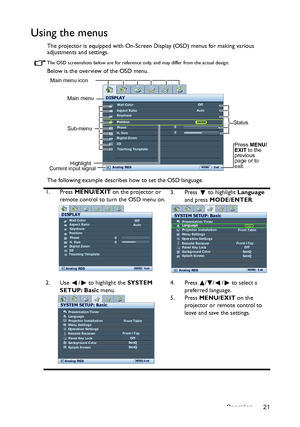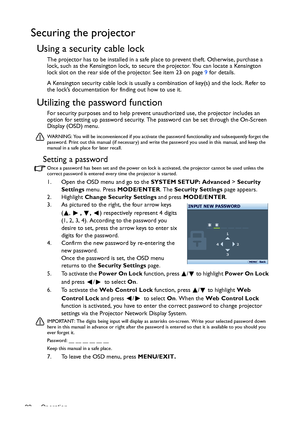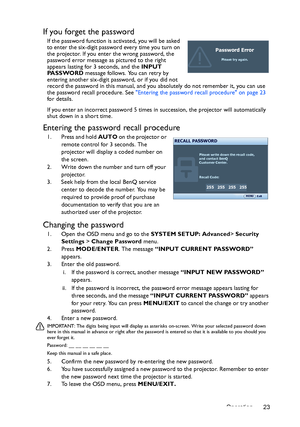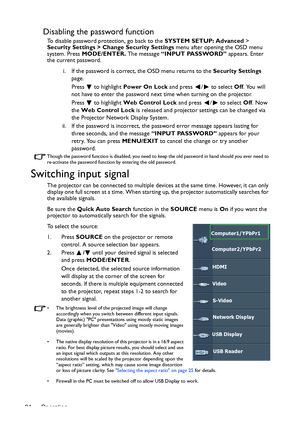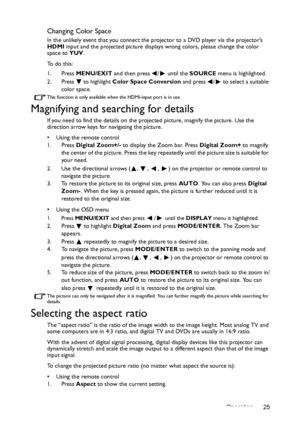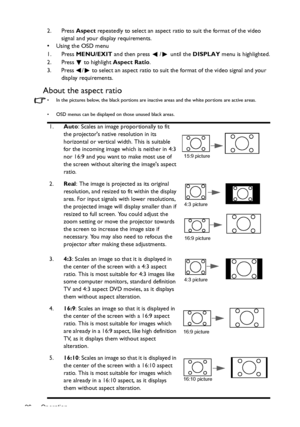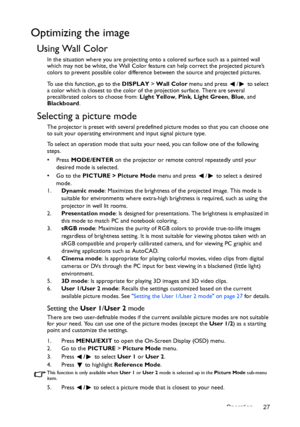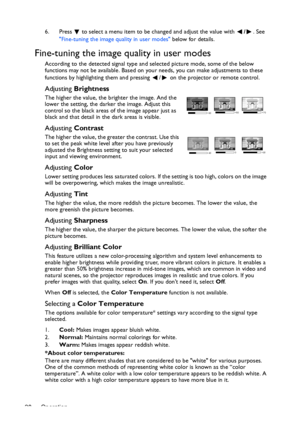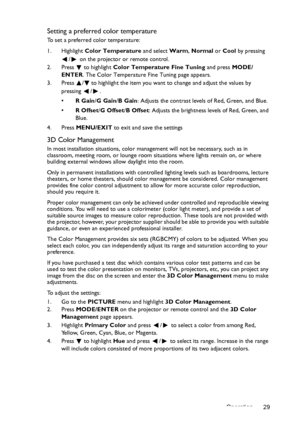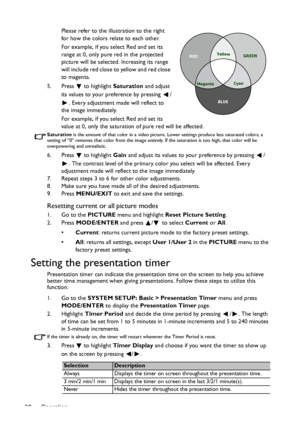BenQ Mh680 Users Manual
Here you can view all the pages of manual BenQ Mh680 Users Manual. The BenQ manuals for Projector are available online for free. You can easily download all the documents as PDF.
Page 21
Operation 21 Using the menus The projector is equipped with On-Screen Display (OSD) menus for making various adjustments and settings. The OSD screenshots below are for reference only, and may differ from the actual design. Below is the overview of the OSD menu. The following example describes how to set the OSD language. 1. Press MENU/EXIT on the projector or remote control to turn the OSD menu on.3. Press to highlight Language and press MODE/ENTER. 2. Use / to highlight the SYSTEM SETUP: Basic...
Page 22
Operation 22 Securing the projector Using a security cable lock The projector has to be installed in a safe place to prevent theft. Otherwise, purchase a lock, such as the Kensington lock, to secure the projector. You can locate a Kensington lock slot on the rear side of the projector. See item 23 on page 9 for details. A Kensington security cable lock is usually a combination of key(s) and the lock. Refer to the lock’s documentation for finding out how to use it. Utilizing the password function For...
Page 23
Operation 23 If you forget the password If the password function is activated, you will be asked to enter the six-digit password every time you turn on the projector. If you enter the wrong password, the password error message as pictured to the right appears lasting for 3 seconds, and the INPUT PA S S WO R D message follows. You can retry by entering another six-digit password, or if you did not record the password in this manual, and you absolutely do not remember it, you can use the password...
Page 24
Operation 24 Disabling the password function To disable password protection, go back to the SYSTEM SETUP: Advanced > Security Settings > Change Security Settings menu after opening the OSD menu system. Press MODE/ENTER. The message “INPUT PASSWORD” appears. Enter the current password. i. If the password is correct, the OSD menu returns to the Security Settings page. Press to highlight Power On Lock and press / to select Off. You will not have to enter the password next time when turning on the...
Page 25
Operation 25 Changing Color Space In the unlikely event that you connect the projector to a DVD player via the projector’s HDMI input and the projected picture displays wrong colors, please change the color space to YUV. To d o t h i s : 1. Press MENU/EXIT and then press / until the SOURCE menu is highlighted. 2. Press to highlight Color Space Conversion and press / to select a suitable color space. This function is only available when the HDMI-input port is in use. Magnifying and searching...
Page 26
Operation 262. Press Aspect repeatedly to select an aspect ratio to suit the format of the video signal and your display requirements. • Using the OSD menu 1. Press MENU/EXIT and then press / until the DISPLAY menu is highlighted. 2. Press to highlight Aspect Ratio. 3. Press / to select an aspect ratio to suit the format of the video signal and your display requirements. About the aspect ratio • In the pictures below, the black portions are inactive areas and the white portions are active...
Page 27
Operation 27 Optimizing the image Using Wall Color In the situation where you are projecting onto a colored surface such as a painted wall which may not be white, the Wall Color feature can help correct the projected picture’s colors to prevent possible color difference between the source and projected pictures. To use this function, go to the DISPLAY > Wall Color menu and press / to select a color which is closest to the color of the projection surface. There are several precalibrated colors to...
Page 28
Operation 286. Press to select a menu item to be changed and adjust the value with /. See Fine-tuning the image quality in user modes below for details. Fine-tuning the image quality in user modes According to the detected signal type and selected picture mode, some of the below functions may not be available. Based on your needs, you can make adjustments to these functions by highlighting them and pressing / on the projector or remote control. Adjusting Brightness The higher the value, the...
Page 29
Operation 29 Setting a preferred color temperature To set a preferred color temperature: 1. Highlight Color Temperature and select Warm, Normal or Cool by pressing / on the projector or remote control. 2. Press to highlight Color Temperature Fine Tuning and press MODE/ ENTER. The Color Temperature Fine Tuning page appears. 3. Press / to highlight the item you want to change and adjust the values by pressing / . •R Gain/G Gain/B Gain: Adjusts the contrast levels of Red, Green, and Blue. •R Offset/G...
Page 30
Operation 30Please refer to the illustration to the right for how the colors relate to each other. For example, if you select Red and set its range at 0, only pure red in the projected picture will be selected. Increasing its range will include red close to yellow and red close to magenta. 5. Press to highlight Saturation and adjust its values to your preference by pressing / . Every adjustment made will reflect to the image immediately. For example, if you select Red and set its value at 0,...