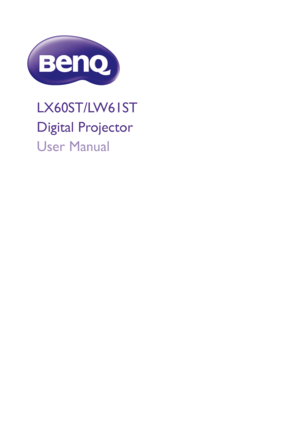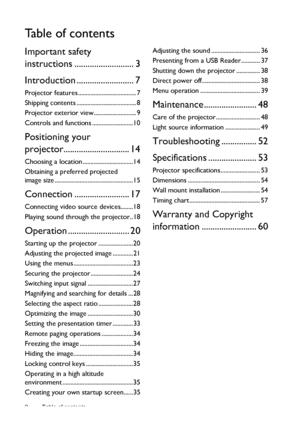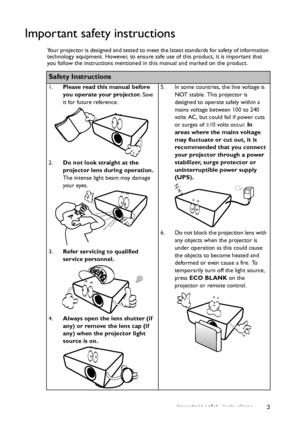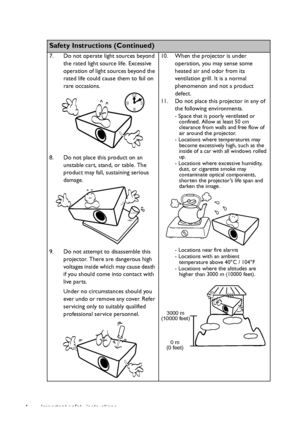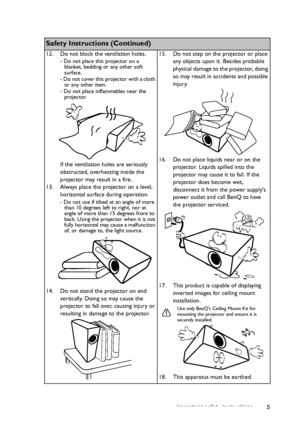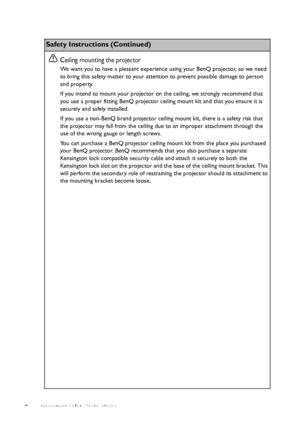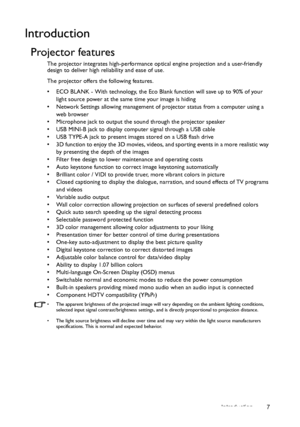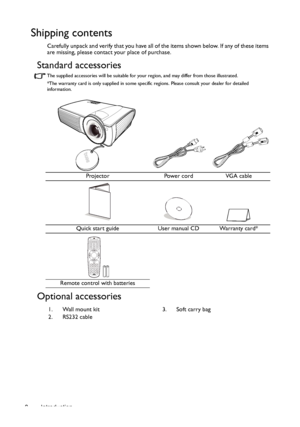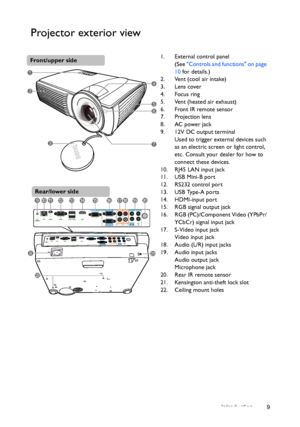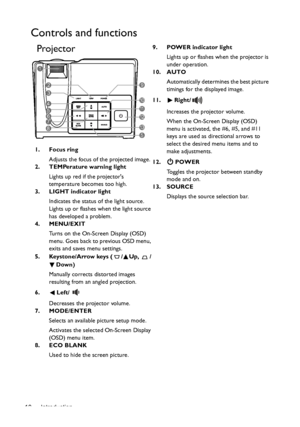BenQ Lw61st Users Manual
Here you can view all the pages of manual BenQ Lw61st Users Manual. The BenQ manuals for Projector are available online for free. You can easily download all the documents as PDF.
Page 1
LX60ST/LW61ST Digital Projector User Manual Downloaded From projector-manual.com BenQ Manuals
Page 2
Table of contents 2 Ta b l e o f c o n t e n t s Important safety instructions ........................... 3 Introduction .......................... 7 Projector features ..................................... 7 Shipping contents ...................................... 8 Projector exterior view........................... 9 Controls and functions ..........................10 Positioning your projector.............................. 14 Choosing a location ................................14 Obtaining a...
Page 3
Important safety instructions 3 Important safety instructions Your projector is designed and tested to meet the latest standards for safety of information technology equipment. However, to ensure safe use of this product, it is important that you follow the instructions mentioned in this manual and marked on the product. Safety Instructions 1.Please read this manual before you operate your projector. Save it for future reference. 2.Do not look straight at the projector lens during operation. The...
Page 4
Important safety instructions 4 Safety Instructions (Continued) 7. Do not operate light sources beyond the rated light source life. Excessive operation of light sources beyond the rated life could cause them to fail on rare occasions. 8. Do not place this product on an unstable cart, stand, or table. The product may fall, sustaining serious damage. 9. Do not attempt to disassemble this projector. There are dangerous high voltages inside which may cause death if you should come into contact...
Page 5
Important safety instructions 5
Safety Instructions (Continued)
12. Do not block the ventilation holes.
- Do not place this projector on a
blanket, bedding or any other soft
surface.
- Do not cover this projector with a cloth
or any other item.
- Do not place inflammables near the
projector.
If the ventilation holes are seriously
obstructed, overheating inside the
projector may result in a fire.
13. Always place the projector on a level,
horizontal surface during operation.
- Do not use if...
Page 6
Important safety instructions 6 Safety Instructions (Continued) Ceiling mounting the projector We want you to have a pleasant experience using your BenQ projector, so we need to bring this safety matter to your attention to prevent possible damage to person and property. If you intend to mount your projector on the ceiling, we strongly recommend that you use a proper fitting BenQ projector ceiling mount kit and that you ensure it is securely and safely installed. If you use a non-BenQ brand projector...
Page 7
Introduction 7 Introduction Projector features The projector integrates high-performance optical engine projection and a user-friendly design to deliver high reliability and ease of use. The projector offers the following features. • ECO BLANK - With technology, the Eco Blank function will save up to 90% of your light source power at the same time your image is hiding • Network Settings allowing management of projector status from a computer using a web browser • Microphone jack to output the sound...
Page 8
Introduction 8 Shipping contents Carefully unpack and verify that you have all of the items shown below. If any of these items are missing, please contact your place of purchase. Standard accessories The supplied accessories will be suitable for your region, and may differ from those illustrated. *The warranty card is only supplied in some specific regions. Please consult your dealer for detailed information. Optional accessories Projector Power cord VGA cable Quick start guide User manual CD Warranty...
Page 9
Introduction 9 Projector exterior view 1. External control panel (See Controls and functions on page 10 for details.) 2. Vent (cool air intake) 3. Lens cover 4. Focus ring 5. Vent (heated air exhaust) 6. Front IR remote sensor 7. Projection lens 8. AC power jack 9. 12V DC output terminal Used to trigger external devices such as an electric screen or light control, etc. Consult your dealer for how to connect these devices. 10. RJ45 LAN input jack 11. USB Mini-B port 12. RS232 control port 13. USB...
Page 10
Introduction 10 Controls and functions Projector9. POWER indicator light Lights up or flashes when the projector is under operation. 10. AUTO Automatically determines the best picture timings for the displayed image. 11. Right/ Increases the projector volume. When the On-Screen Display (OSD) menu is activated, the #6, #5, and #11 keys are used as directional arrows to select the desired menu items and to make adjustments. 12. POWER Toggles the projector between standby mode and on. 13. SOURCE...