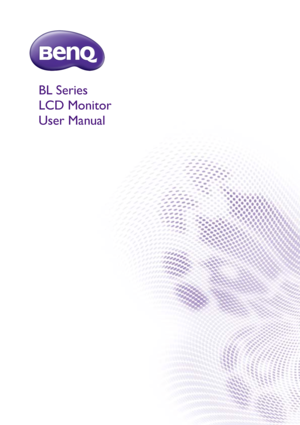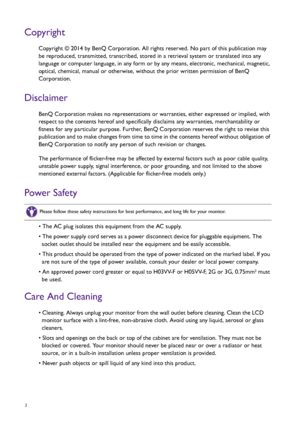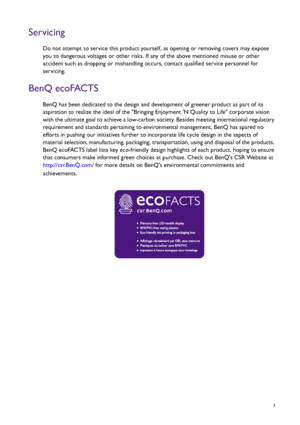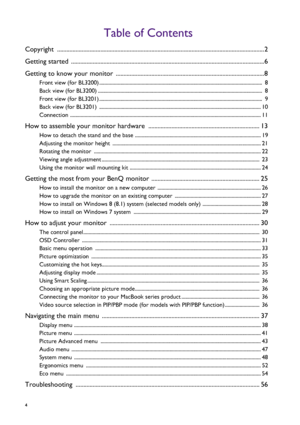BenQ Bl3201pt User Manual
Here you can view all the pages of manual BenQ Bl3201pt User Manual. The BenQ manuals for Monitor are available online for free. You can easily download all the documents as PDF.
Page 2
2 Copyright Copyright © 2014 by BenQ Corporation. All rights reserved. No part of this publication may be reproduced, transmitted, transcribed, stored in a retrieval system or translated into any language or computer language, in any form or by any means, electronic, mechanical, magnetic, optical, chemical, manual or otherwise, without the prior written permission of BenQ Corporation. Disclaimer BenQ Corporation makes no representations or warranties, either expressed or implied, with respect to...
Page 3
3 Servicing Do not attempt to service this product yourself, as opening or removing covers may expose you to dangerous voltages or other risks. If any of the above mentioned misuse or other accident such as dropping or mishandling occurs, contact qualified service personnel for servicing. BenQ ecoFACTS BenQ has been dedicated to the design and development of greener product as part of its aspiration to realize the ideal of the Bringing Enjoyment N Quality to Life corporate vision with the ultimate...
Page 4
4 Table of Contents Copyright ......................................................................................................................................2 Getting started .............................................................................................................................6 Getting to know your monitor ................................................................................................8 Front view (for BL3200)...
Page 5
Frequently asked questions (FAQ)....................................................................................................... 56 Need more help? ...................................................................................................................................... 58
Page 6
6 Getting started Getting started When unpacking please check you have the following items. If any are missing or damaged, please contact the place of purchase for a replacement. BenQ LCD Monitor Monitor Stand Monitor Base Quick Start Guide CD-ROM Power Cord (Picture may differ from product supplied for your region.) Video Cable: D-Sub (BL3200 only)
Page 7
7 Getting started Video Cable: DVI-D Dual Link Video Cable: DP (BL3200 only) Video Cable: DP to mini DP (BL3201 only) Video Cable: HDMI Audio Cable USB Cable OSD Controller Wire Holder • Available accessories and the pictures shown here may differ from the actual contents and the product supplied for your region. For cables that are not supplied with your product, you can purchase them separately. • Consider keeping the box and packaging in storage for use in the future when you may need to...
Page 8
8 Getting to know your monitor Getting to know your monitor Front view (for BL3200) Back view (for BL3200) 1. Light sensor / Eco sensor 2. Control buttons 3. Power button 123 4. Wire holder socket 5. USB 3.0 ports (upstream; connecting to the PC) 6. OSD Controller socket 7. USB 2.0 ports (downstream; connecting to USB devices) 8. Audio Line In 9. Cable management hole 10. AC power input jack 11. Power switch 12. Kensington lock slot 4 11 91256 7 8 10
Page 9
9 Getting to know your monitor Front view (for BL3201) 13. DisplayPort socket 14. D-Sub socket 15. DVI-D socket 16. HDMI socket 17. SD card slot 18. USB 3.0 ports (downstream; connecting to USB devices) 19. Headphone jack 20. Quick release button 13 14 15 16 17 18 19 20 1. Light sensor / Eco sensor 2. Control buttons 3. Power button 123
Page 10
10 Getting to know your monitor Back view (for BL3201) 4. Wire holder socket 5. USB 3.0 ports (upstream; connecting to the PC) 6. OSD Controller socket 7. USB 3.0 ports (downstream; connecting to USB devices) 8. Audio Line In 9. Cable management hole 10. AC power input jack 11. Power switch 12. Kensington lock slot 13. DVI-D socket (*) 14. HDMI socket x 2 (*) 15. DisplayPort socket (**) 16. Mini DisplayPort socket (**) 17. SD card slot 18. USB 3.0 ports (downstream; connecting to USB...