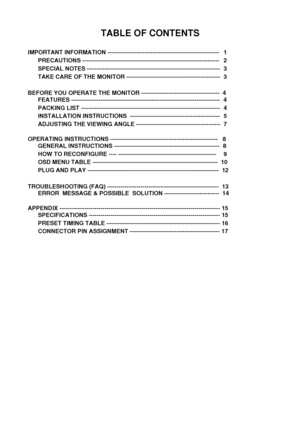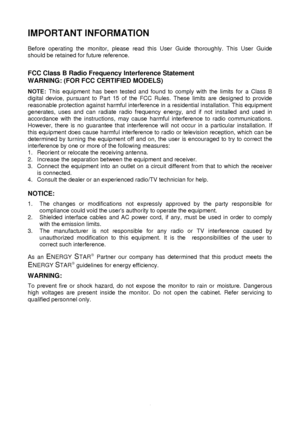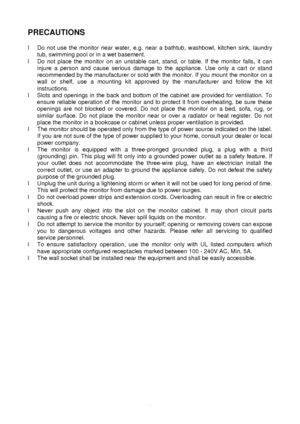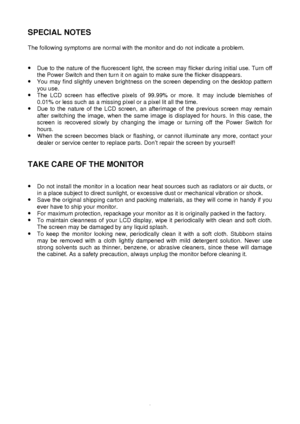Asus Mm17tg Users Manual
Here you can view all the pages of manual Asus Mm17tg Users Manual. The Asus manuals for Monitor are available online for free. You can easily download all the documents as PDF.
Page 1
TABLE OF CONTENTS IMPORTANT INFORMATION --------------------------------------------------\ ------- 1 PRECAUTIONS ------------------------------------------------------------\ ---------- 2 SPECIAL NOTES ----------------------------------------------------------\ ---------- 3 TAKE CARE OF THE MONITOR -----------------------------------------------\ - 3 BEFORE YOU OPERATE THE MONITOR ---------------------------------------- \ 4 FEATURES...
Page 2
1IMPORTANT INFORMATION Before operating the monitor, please read this User Guide thoroughly. This User Guide should be retained for future reference. FCC Class B Radio Frequency Interference Statement WARNING: (FOR FCC CERTIFIED MODELS) NOTE: This equipment has been tested and found to comply with the limits for a Class B digital device, pursuant to Part 15 of the FCC Rules. These limits are designed to provide reasonable protection against harmful interference in a residential...
Page 3
2PRECAUTIONS l Do not use the monitor near water, e.g. near a bathtub, washbowl, kitchen sink, laundry tub, swimming pool or in a wet basement. l Do not place the monitor on an unstable cart, stand, or table. If the monitor falls, it can injure a person and cause serious damage to the appliance. Use only a cart or stand recommended by the manufacturer or sold with the monitor. If you mount the monitor on a wall or shelf, use a mounting kit approved by the manufacturer and follow the kit...
Page 4
3 SPECIAL NOTES The following symptoms are normal with the monitor and do not indicate a\ problem. · Due to the nature of the fluorescent light, the screen may flicker during initial use. Turn off the Power Switch and then turn it on again to make sure the flicker disa\ ppears. · You may find slightly uneven brightness on the screen depending on the desktop pattern you use. · The LCD screen has effective pixels of 99.99% or more. It may include blemishes of 0.01% or less such as a...
Page 5
4 BEFORE YOU OPERATE THE MONITOR FEATURES · 43.2cm(17 !) TFT Color LCD Monitor. · Recommended Resolutions: SXGA 1280 X 1024 @60Hz. · 8ms (Tr+Tf) Quick Response Time. · SPLENDID Video Enhancement Technology. · 5 Video Preset Modes Switiched by Hotkey · 3 Skin-Tones Selection for Users Preference. · Microsoft Windows 95/98/2000/XP Compliance · VESA Display Data Channel (DDC)1/2B Compliance · VESA Wall Mount Compliance (100x100mm). · EPA ENERGY STAR # and Ergonomic Design....
Page 6
5
INSTALLATION INSTRUCTIONS
ASSEMBLING THE MONITOR BASE
Install Remove
Figure 1
POWER CORD / POWER SOURCE
1. Make sure that the power cord is the correct type required in your area.\
2. This LCD monitor has an internal universal power supply that allows operation in either 100/120V AC or 220/240V AC voltage area (No user adjustment is required\
.)
3. Connect the power cord into your LCD monitor s power input socket, and then plug the
other end...
Page 7
6 MAKING THE CONNECTIONS Connecting the Signal Cable: Plug one end of the VGA Cableto the LCD monitor s VGA port, the other end to the computers VGA socket and tighten the two screws on the cable connector. Moreover, for MM17T, you can buy an extra 24-Pin DVI-D cable from your dealer for the digital signal connection if preferred. Connecting the Power Cord: Plug one end of the AC-power cord to the LCD monitor s AC input socket, the other end to the power outlet. Connecting the Audio...
Page 8
7 ADJUSTING THE VIEWING ANGLE · For optimal viewing it is recommended to look at the full face of the monitor, then adjust the monitor s angle to your own preference. · Hold the stand so you do not topple the monitor when you change the moni\ tor s angle. · You are able to adjust the monitor s angle from -5 ° to 20 °. Figure 3 NOTES · Do not touch the LCD screen when you change the angle. It may cause damage or break the LCD screen. · Careful attention is required...
Page 9
8 OPERATING INSTRUCTIONS GENERAL INSTRUCTIONS Press the power button to turn the LCD monitor on or off. The other control buttons are located on the front bezel (See Figure 4). By changing these settings, the picture can be adjusted to your personal preferences. · The power cord should be connected. · Connect the signal cable from the LCD monitor to your computer. · Press the power button to turn on the LCD monitor. The power indicator w\ ill light up....
Page 10
9 · Activate Brightness adjustment menu. · Increase the level of the function selected or move to the next function as the OSD menu is activated. 5. Menu Button : · Activate the OSD (On-Screen Display) main menu. · Enter/select the icon(function) highlighted as the OSD menu is activat\ ed. HOW TO RECONFIGURE 1. Press the MENU-button to activate the OSD main menu (Figure 5). 2. Press or to navigate through the functions. Once the desired function is highligh\ ted,...